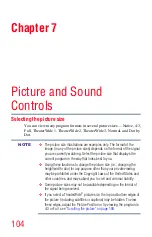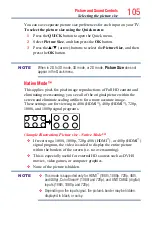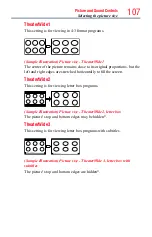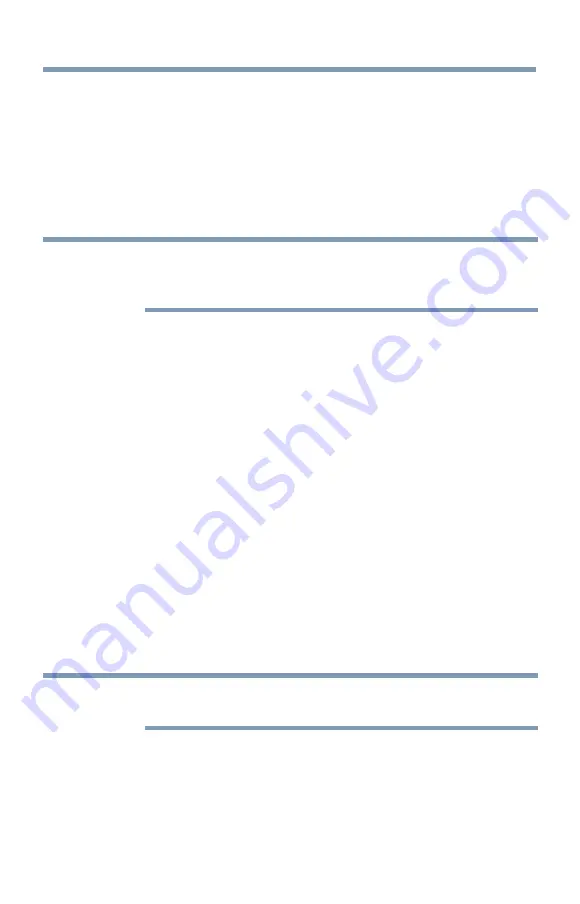
Basic features
93
Using HDMI
™
CEC Control
Locking the control panel
You can lock the control panel to prevent your settings from being
changed accidentally (by children, for example). When Panel Lock is set
to
On
, none of the controls on the control panel operate except
POWER
.
1
Press the
SETUP
button.
2
Select
Options
>
Panel Lock
and press the
OK
button.
3
Press the
p
/
q
(arrow) buttons to select
On
.
NOTE
When
Panel Lock
is set to
On
, “Panel Lock” appears on screen when the
buttons on the TV control panel are pressed. Unless the TV is in "Active
Standby", then control panel
POWER
button can turn on the TV.
To unlock the control panel:
❖
Select
Off
in Step 3 above.
Using HDMI
™
CEC Control
This feature uses CEC technology and allows you to control Toshiba
HDMI
™
CEC compatible devices from the TV remote control via HDMI
™
connection.
When Enable HDMI
™
CEC Control in the HDMI
™
CEC Control Setup
menu is set to On, the following HDMI
™
CEC Control functions are
enabled.
To set HDMI
™
CEC Control Setup
1
Press the
SETUP
button.
2
Select
Options
>
HDMI CEC Control Setup
and press the
OK
button.
3
Press the
p
/
q
(arrow) buttons to select
Enable HDMI CEC
Control
and press the
OK
button.
4
Press the
p
/
q
(arrow) buttons to select
On
.
NOTE
If you set
Enable HDMI CEC Control
to
Off
, the other items under
HDMI CEC Control Setup
will be grayed out.
5
Press the
p
/
q
(arrow) buttons to select an item and press the
OK
button.
Press the
p
/
q
(arrow) buttons to select
On
or the desired mode:
❖
TV Auto Power:
On/Off
❖
Auto Standby:
On/Off