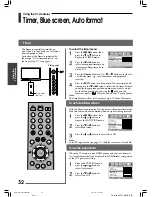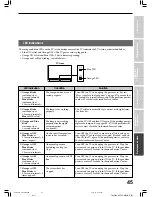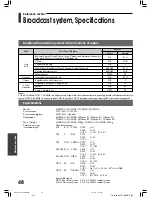37
Toshiba 62/72CM9UA/E (E)
Intr
oduction
Getting started
Using the
T
V’s f
eatur
es
Equipment
connections
Ref
er
ence section
V
iewing teletext
Viewing teletext
Teletext – Control buttons
• Below is an introduction to the teletext buttons on your remote control and their functions.
Teletext buttons on the remote control
To display a page of teletext:
Press the
button to display teletext. Press again to
superimpose the teletext over a normal broadcast picture. Press
again to return to normal TV mode.
To display an index/initial page:
In FAST-mode
Press the
button to access the index page. The one
displayed is dependant on the broadcaster.
In LIST-mode
Press the
button to return to the 100 page or initial page.
To reveal concealed text:
Some pages cover topics such as quizzes and jokes. To discover the
solutions, press the
button.
To hold a wanted page:
This function is included as it is part of the broadcast teletext system
but you will not need it as this TV allows you to control the display
of sub-pages.
To enlarge the teletext display size:
Press the
button once to enlarge the top half of the page, press
again to enlarge the bottom half of the page. Press again to revert to
the normal size.
To select a page while viewing a normal picture:
When in teletext mode, if a page selection is made and then the
button is pressed, a normal picture will be displayed. The TV
will indicate when the page is present by displaying the title bar of
the text page at the top of the screen. Press the
button to view
the page.
To select the time display:
If you press the
button while
watching a normal TV broadcast, you
will see a time display from the
broadcaster. It will remain on the
screen for about 5 seconds.
Note:
It will not be possible to change
program position while in Teletext
mode, you will have to cancel the
teletext first by pressing the
button to return to a normal TV picture.
DVD
MENU
P
P
2
1
3
5
4
6
8
7
9
VCR
TV
DVD
0
OK
CALL
MENU
EXIT
21:56:25
9:56 and 25 seconds p.m.
#01E34-37_6272CM9UAE
05.10.18, 3:23 PM
37
Black