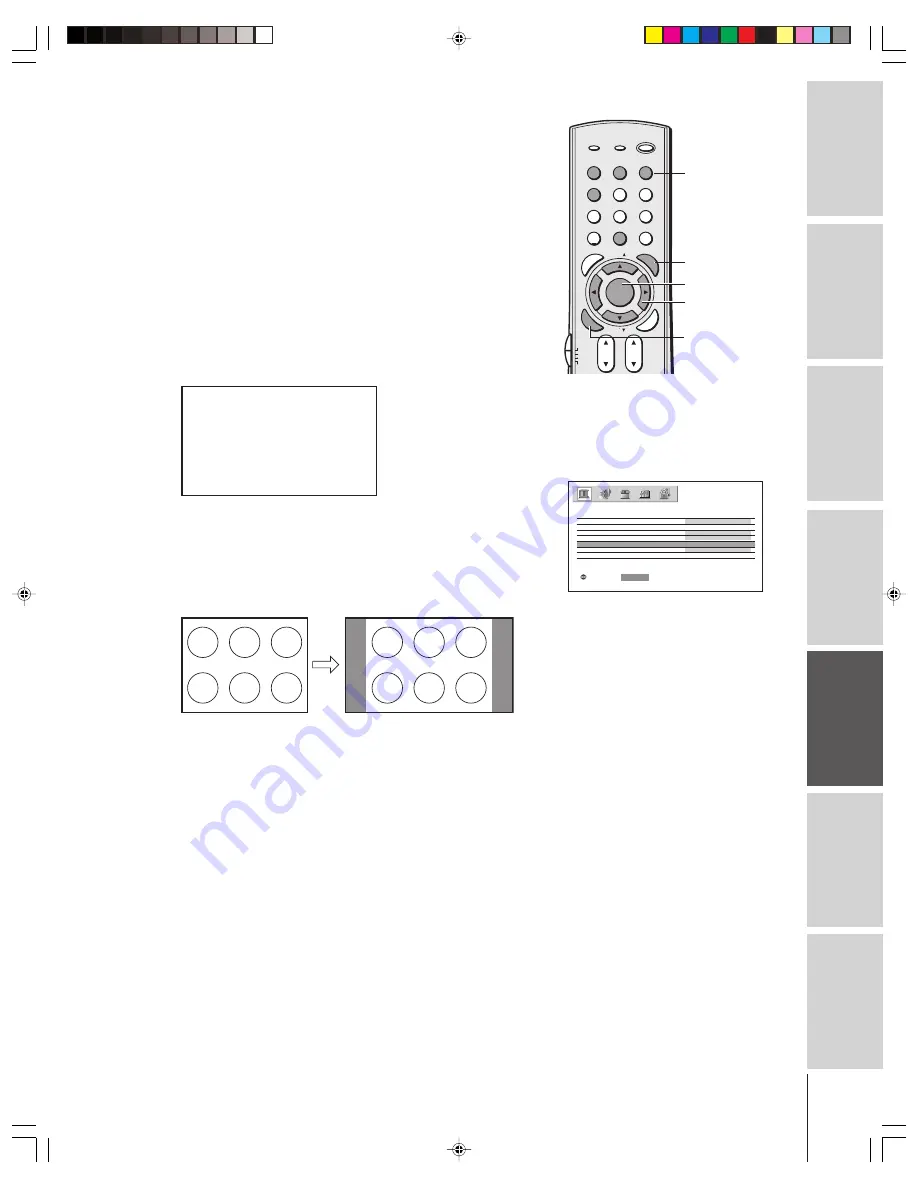
Intr
oduction
Connecting
y
our T
V
Using the
Remote Contr
ol
Setting up
y
our T
V
Using the T
V’s
F
eatur
es
Appendix
Index
29
(
E
) 62HM14
1
2
3
4
5
6
7
8
9
ENT
100
0
POWER
RECALL
CHRTN
FAV
FAV
TV / VIDEO
+10
PIC
SIZE
EXIT
INFO
STOP
POP DIRECT CH MUTE
SLEEP
TV/VCR
PAUSE
FF
REW
SKIP / SEARCH
SPLIT
SWAP
POP CH
LIGHT
REC
CH SCAN
FREEZE
SOURCE
PLAY
TV
CBL/SAT
VCR
DVD
VOL
CH
FAVORITE
ENTER
TO
P
ME
NU
GU
IDE
CL
EA
R
E
NT
ER
DVDMENU
MENU
yzx
•
PIC SIZE
Number
ENTER
Natural picture size example: The way the image displays will vary
depending on the format of the program you are currently watching.
(continued on next page)
Note:
You also can change the picture size by
selecting PICTURE SIZE in the PICTURE
menu.
MOVE
:
: START
ENTER
MODE
P CTURE
I
P I CTURE SETT I NGS
SPORTS
V I DEO
ON
H I BR I GHT
C I NEMA MODE
LAMP MODE
P I CTURE S I ZE
AUTO ASPECT
P I CTURE SCROLL
MENU
Viewing the wide-screen picture formats
(480i, 480p, and 1080i signals only)
You can view 480i, 480p, and 1080i format programs in a variety of
picture sizes—Natural, Theater Wide 1, Theater Wide 2, Theater
Wide 3, and Full. (The Full picture size is not selectable for 1080i
format programs.)
The way the image displays in any of the picture sizes will vary
depending on the format of the program you are viewing. Select the
picture size that displays the current program the way that looks best
to you.
Selecting the picture size
1. Press PIC SIZE on the remote control.
2. Press the corresponding number button (0-4) to select the desired
picture size, as described below and on the next page.
P I CTURE S I ZE
0 : NATURAL
1 : THEATER W I DE 1
2 : THEATER W I DE 2
3 : THEATER W I DE 3
4 : FULL
0 4 : TO SELECT
–
Natural picture size
• The image is displayed close to its originally formatted
proportion. Some program formats will display with side bars
and/or bars at the top and bottom.
Conventional picture on a
conventional TV screen
Conventional picture in Natural size
on your wide-screen TV
62HM14(E)26-37
1/24/05, 1:48 PM
29
















































