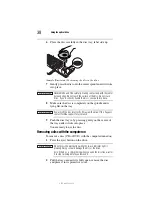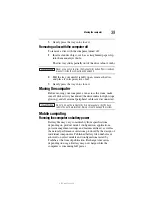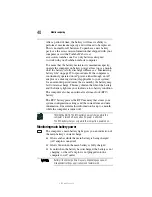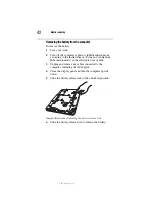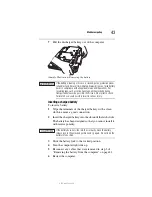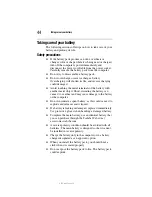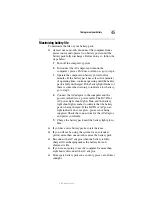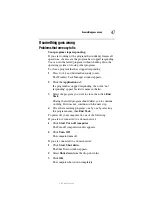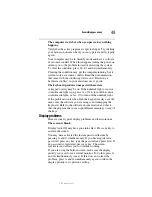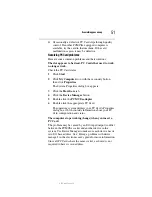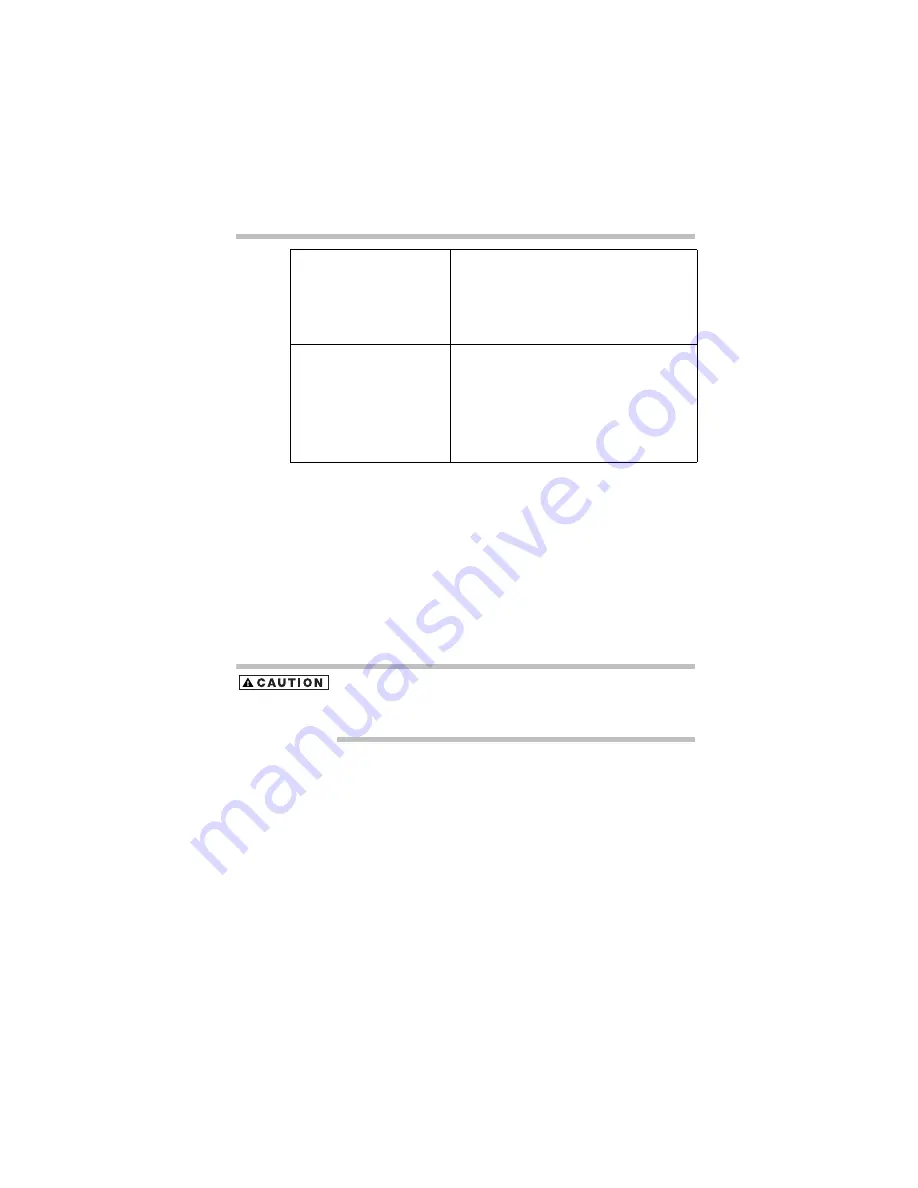
37
Using the optical drive
5.375 x 8.375 ver 3.1
The
previous track button/next track button
returns to the
preceding track on the disc (press the left side of the button)
or skips to the following track on the disc (press the right side
of the button).
The
play/pause button
starts playing the disc or makes it
pause if currently playing.
The
stop
button stops a disc that is currently playing.
Inserting a compact disc
Before putting on headphones to listen to an audio CD, turn the
volume dial down. Do not set the volume too high when using the
headphones. Continuous exposure to loud sound can harm your
hearing.
To insert a compact disc into the drive:
1
Make sure the computer is turned on.
The drive will not open if the computer’s power is off.
2
Make sure the drive’s in-use indicator light is off.
3
Press the drive’s eject button.
The disc tray slides partially out of the drive (about 1 inch).
4
Grasp the tray and pull it fully open.
5
Hold the disc by its edges and check that it is free of dust.
If the disc is dusty, clean it.
Power is off or the computer
is in Hibernation mode and
you press the right side of
the Internet browser/CD/
DVD button
If a CD is in the drive, the system operates as
a stand-alone CD player.
If a DVD is in the drive, the system operates
as a stand-alone DVD movie player
Operating system is running
or the computer is in
Standby mode and you
press the right side of the
Internet browser/CD/DVD
button
If a CD is in the drive, the system launches
the default music player and begins playing
the CD.
If a DVD is in the drive, the system launches
the default video player and begins playing
the DVD.
Summary of Contents for 7130
Page 56: ...PMA500240015 08 06 ...