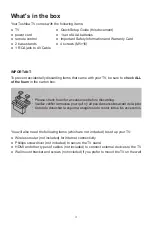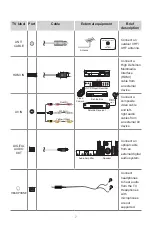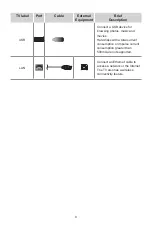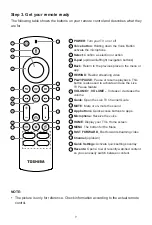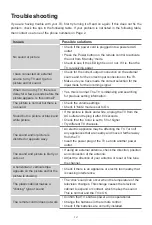10
Insert the batteries
Remove the battery door and insert the two AAA batteries into your Alexa Voice
Remote.
Important information about the remote and batteries
• Discard batteries in a designated disposal area. Do not throw them into a fire.
• Remove old batteries immediately to prevent them from leaking into the battery
compartment.
• If you do not intend to use the remote control for a long time, then remove the
batteries.
• Battery chemicals can cause a rash. If the batteries leak, clean the battery
compartment with a cloth. If chemicals touch your skin then wash it
immediately.
• Do not mix old and new batteries.
• Do not mix alkaline, standard (carbon-zinc) or rechargeable (NiCd, NiMH, etc.)
batteries.
• Do not continue using the remote if it gets warm or hot.
• Call our Support Center immediately on the support website.
Using your cable set-top box or satellite receiver remote as a ‘universal’
remote
If you prefer to use your Cable Set-top Box or Satellite Receiver Remote as a ‘universal’
remote, then visit the Support page to view a list of the codes.