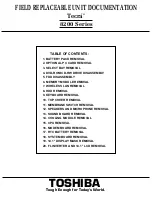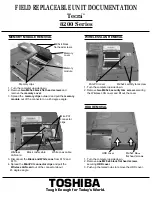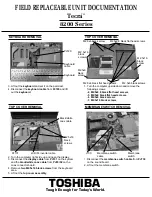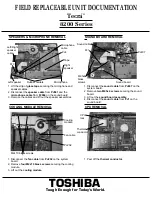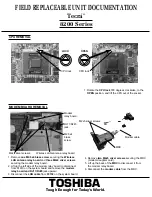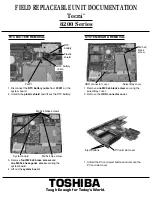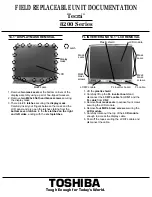SOUND BOARD REMOVAL
COOLING MODULE REMOVAL
1. Lift the strip of
glass tape
securing the microphone and
speaker cables.
2. Disconnect the
speaker cable
from
PJ961
and the
microphone cable
from
PJ964
on the sound board.
3. Remove the cables and lift out the speaker assemblies.
1. Disconnect the
sound cable
from
PJ407
on the
system board.
2. Remove
two M2.5x4 screws
securing the sound
board.
3. Lift out the
sound board assembly
.
4. Disconnect the
sound cable
from
PJ1
on the
sound board.
1. Disconnect the
fan cable
from
PJ202
on the system
board.
2. Remove
four M2x10 brass screws
securing the cooling
module.
3. Lift out the
cooling module
.
CPU REMOVAL
1. Peel off the
thermal conductor
.
TOSHIBA
Tough Enough for Today’s World.
FIELD REPLACEABLE UNIT DOCUMENTATION
Tecra
TM
8200 Series
SPEAKERS & MICROPHONE REMOVAL
Tape
Right
speaker
Microphone
Rubber holders
Left speaker
Microphone
cable
PJ4
Left/Right
speaker
cable
PJ3
PJ407
Sound cable
PJ1
M2.5x4
brass
screws
Sound board
Fan cable
PJ202
Cooling
module
M2x10 brass screws
Thermal
conductor
CPU
lock