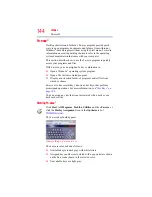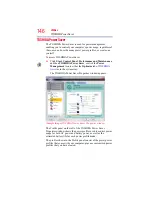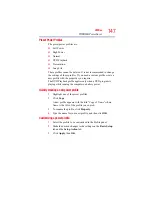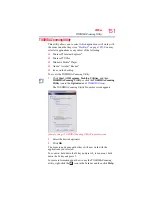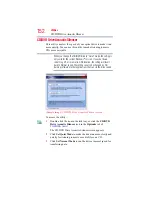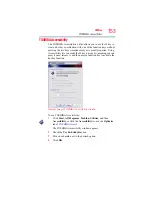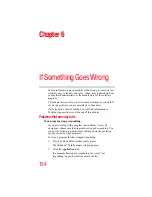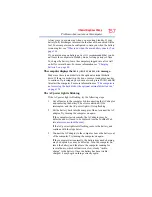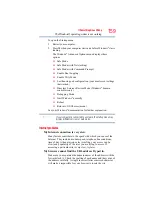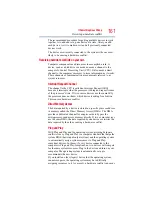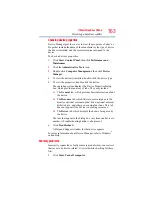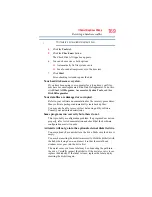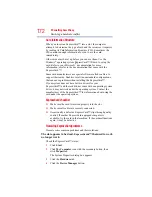158
If Something Goes Wrong
The Windows® operating system is not working
If the trickle-charging does not prove effective, visit the
Toshiba Web site at
Bulletin Step-Charging the computer’s battery (click the
Ask Iris
®
link and search for the support bulletin by name).
4
Connect the AC adaptor to a different power outlet, preferably
in a different room. If the computer starts normally, there may
be a problem with the AC outlet itself, or the voltage level
available from it.
5
Verify that the AC adaptor is the correct unit for your computer
model. The computer may not be able to start from an AC
adaptor that is rated for less current (amperage) than the
computer requires, even if the rated voltage is correct, and the
plug fits correctly in the DC-IN socket. The labels on the
bottom of the computer and the AC adaptor show the
specifications for voltage ("V") and current ("A") for each
device. The voltage level must match exactly. The amperage
rating of the AC adaptor must be equal to or greater than that
required by the computer.
The Windows
®
operating system is not working
Once you are familiar with the desktop and used to the way the
operating system responds to your work routine, you can easily
detect if the operating system is not working correctly. For
example:
❖
The operating system fails to start after the
Starting Windows XP
message appears.
❖
The operating system takes a long time to start.
❖
The operating system responds differently from the normal
routine.
❖
The screen does not look right.
Unless a hardware device has failed, problems usually occur when
you change the system in some way such as installing a new
program or adding a device.
If you experience any of these problems, use the options in the
Startup menu to fix the problem.
Using Startup options to fix problems
If the operating system fails to start properly, you may have to
change your system’s configuration or verify the startup procedure
to fix the problem. To do this, use the options in the Startup menu.