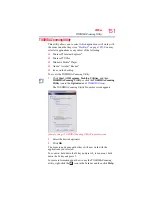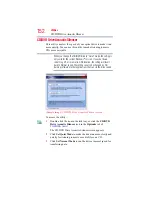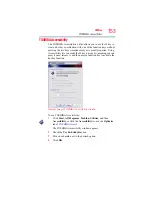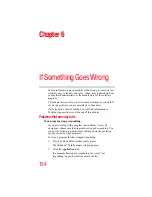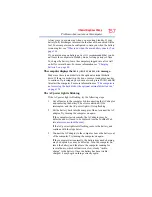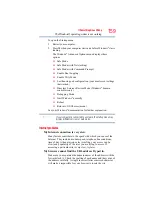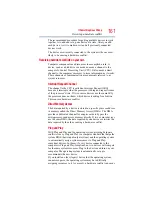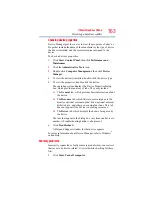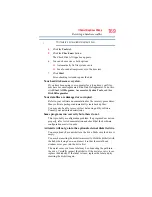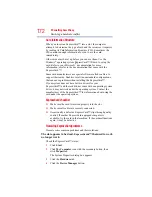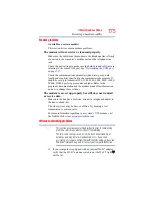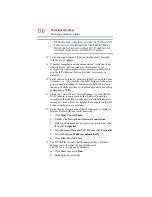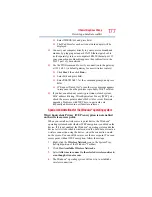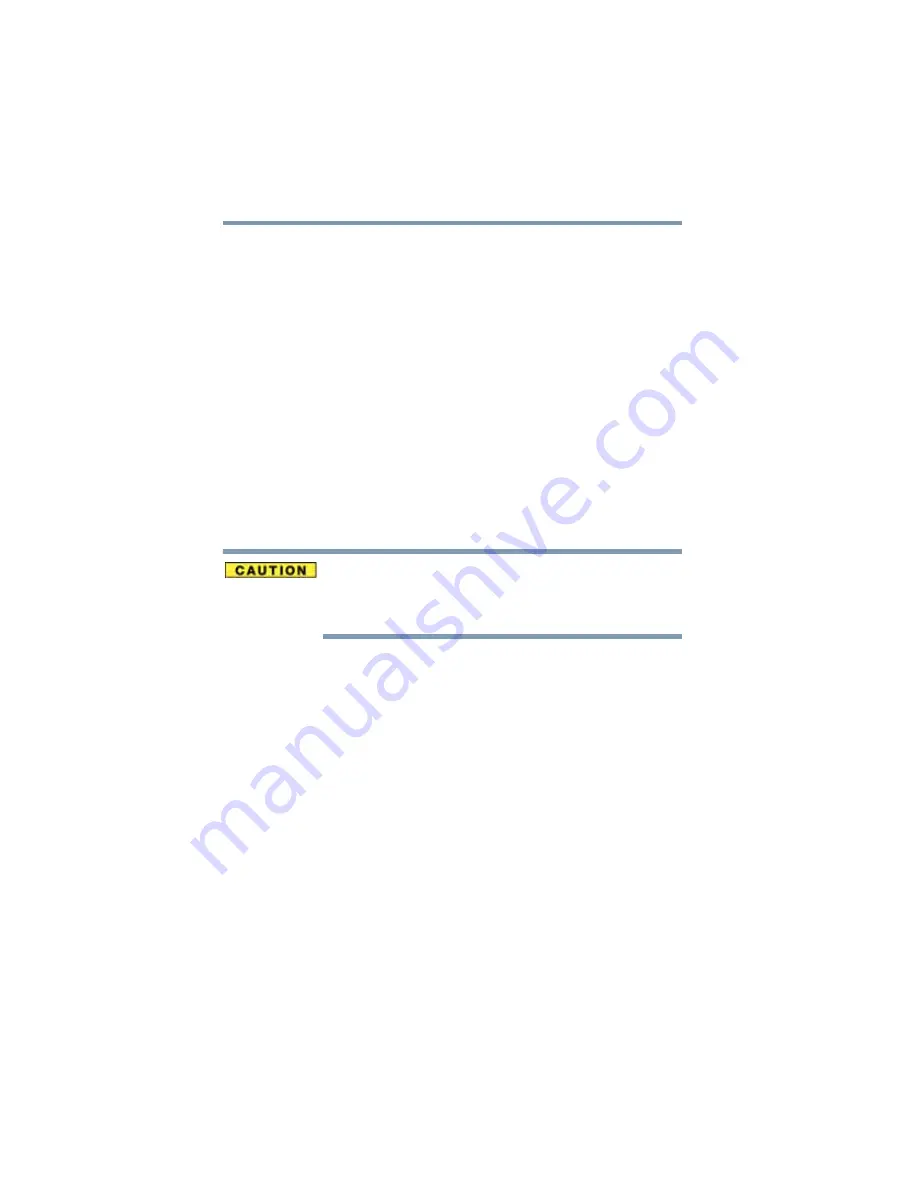
162
If Something Goes Wrong
Resolving a hardware conflict
Resolving conflicts
There are several things you can do to resolve hardware conflicts:
❖
Get the most recent drivers from the manufacturer.
❖
Disable the device.
For an older device, remove it from the computer.
❖
Disable another system component and use its resources for the
new device. See
“Fixing a problem with Device Manager” on
.
❖
Reconfigure the device so that its requirements do not conflict.
Refer to the device’s documentation for instructions about
changing settings on the device.
Fixing a problem with Device Manager
Device Manager provides a way to check and change the
configuration of a device.
Changing the default settings using Device Manager can cause other
conflicts that make one or more devices unusable. Device Manager
is a configuration tool for advanced users who understand
configuration parameters and the ramifications of changing them.
Disabling a device
1
Click Start, Control Panel, then click Performance and
Maintenance.
2
Click the Administrative Tools icon.
3
Double-click Computer Management, then click Device
Manager.
4
Select the specific device from the device category. To expand
a device category, double-click the category.
5
In the toolbar, look to the far right for an icon of a monitor with
a strike mark through a circle on the front. This is the disable
feature.
6
Click the icon.
You are given the option of disabling the device.
7
Click Yes to disable the device or No to cancel.