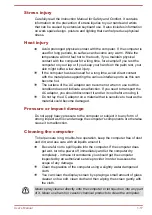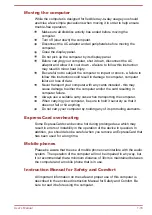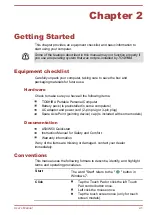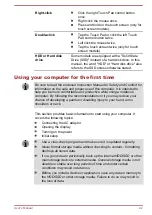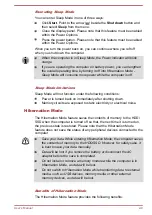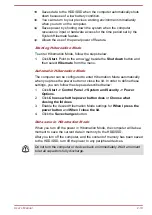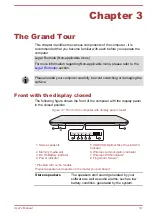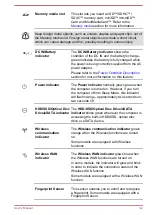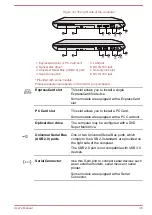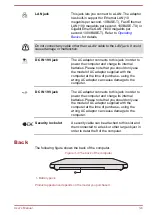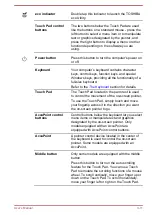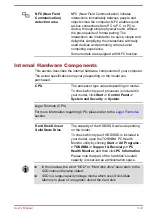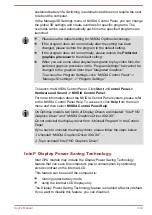Chapter 3
The Grand Tour
This chapter identifies the various components of the computer - it is
recommended that you become familiar with each before you operate the
computer.
Legal Footnote (Non-applicable Icons)
For more information regarding Non-applicable Icons, please refer to the
section.
Please handle your computer carefully to avoid scratching or damaging the
surface.
Front with the display closed
The following figure shows the front of the computer with the display panel
in the closed position.
Figure 3-1 Front of the computer with display panel closed
1
1
3
4
5
6
7
8
2
1. Stereo speakers
5. HDD/SSD/Optical Disc Drive/eSATA
indicator
2. Memory media slot
6. Wireless communication indicator
3. DC IN/Battery indicator
7. Wireless WAN indicator*
4. Power indicator
8. Fingerprint Sensor*
* Provided with some models.
Product appearance depends on the model you purchased.
Stereo speakers
The speakers emit sound generated by your
software as well as audio alarms, such as low
battery condition, generated by the system.
User's Manual
3-1