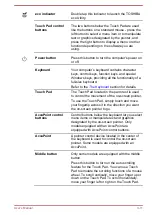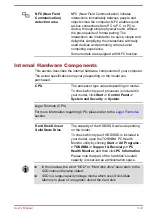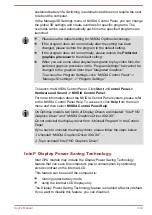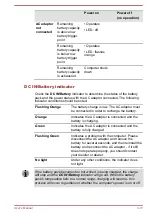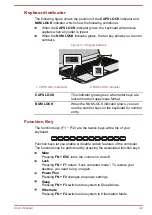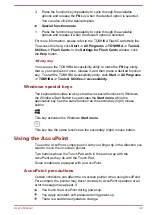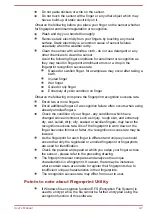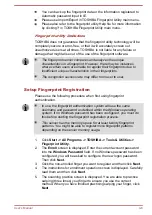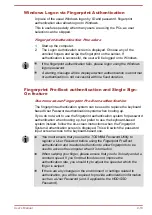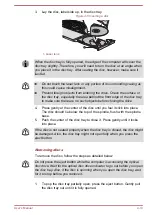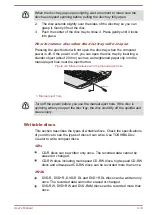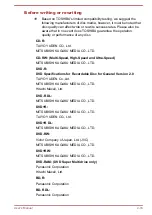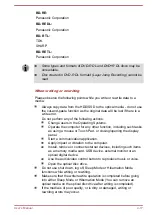Output
Pressing
FN + F5
changes the active display device.
To use a simultaneous mode, you must set the resolution of the internal
display panel to match the resolution of the external display device.
Brightness Down
Pressing
FN + F6
decreases the computer's display panel brightness
in individual steps.
Brightness Up
Pressing
FN + F7
increases the computer's display panel brightness in
individual steps.
Wireless
Pressing
FN + F8
turns the Airplane mode on or off.
If no wireless communication device is installed, no dialog box will appear.
Touch Pad
Pressing
FN + F9
enables or disables the Touch Pad function.
Zoom (Display resolution)
Pressing
FN + Space
changes the display resolution.
ODD
Pressing
FN + TAB
ejects the disc tray.
Reduce
Pressing
FN + 1
reduces the icon size on the desktop or the font sizes
within one of the supported application windows.
Enlarge
Pressing
FN + 2
enlarges the icon size on the desktop or the font
sizes within one of the supported application windows.
Volume down
Pressing
FN + 3
decreases the volume in increment.
Volume up
Pressing
FN + 4
increases the volume in increment.
Flash Cards
Flash Cards makes it visual and easy to access and use the function keys.
Normally the cards are hidden from view. To activate and use the Flash
Cards, follow the steps below:
Standard F1-F12 mode
1.
Press and hold the
FN
key.
Flash Cards will appear on top of the screen by default.
2.
Press the function key or click the card associated with the desired
function.
The selected card with available options will appear.
User's Manual
4-3