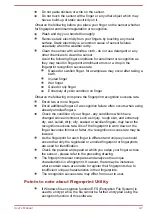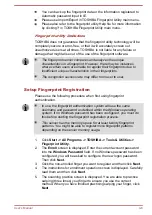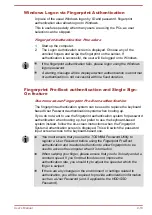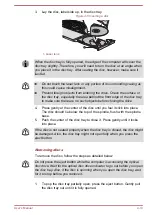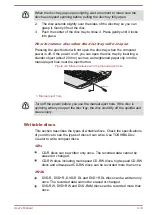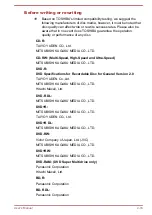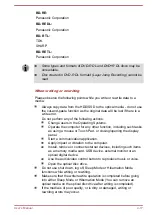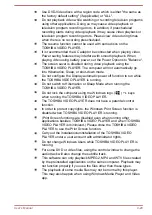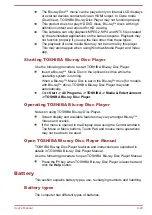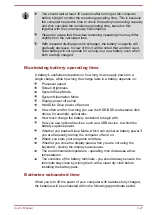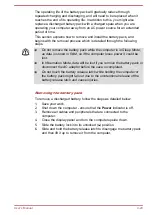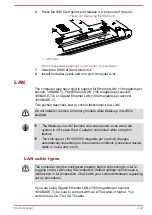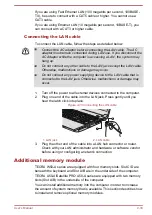When you back up a DVD disc, be sure that the source drive supports
recording to DVD-R, DVD-R DL, DVD-RW, DVD+R, DVD+R DL or
DVD+RW media - if this is not the case then the source disc might not
be backed up correctly.
When you back up a DVD-R, DVD-R DL, DVD-RW, DVD+R, DVD+R
DL or DVD+RW disc, be sure to use the same type of disc.
You cannot partially delete any data written to a CD-RW, DVD-RW or
DVD+RW disc.
Data Verification
To verify that data has been written or rewritten correctly to a data disc you
should follow the steps below before you begin the write/rewrite process:
1.
Click
Start -> All Programs -> TOSHIBA -> Media & Entertainment
-> Disc Creator
to access the
TOSHIBA Disc creator
utility.
2.
Display the setting dialog box by one of the following two steps:
Click the
Recording settings
button (
) for writing on the main
toolbar in the
Data CD/DVD
mode.
Select
Settings for Each Mode -> Data CD/DVD
in the
Settings
menu.
3.
Mark the
Verify Written Data
check box.
4.
Select
File Open
or
Full Compare
mode.
5.
Click the
OK
button.
How to learn more about TOSHIBA Disc Creator
Please refer to the Help files for additional TOSHIBA Disc Creator
information.
TOSHIBA VIDEO PLAYER
TOSHIBA VIDEO PLAYER is only provided with some models.
Please be aware of the following limitations when you use the TOSHIBA
VIDEO PLAYER:
Notes on use
This software can only be used on Windows operating system.
TOSHIBA VIDEO PLAYER software is supported for playback of DVD
and video file.
Frame dropping, audio skipping or out of sync audio and video may
occur during playback of some video titles.
Close all other applications when using the TOSHIBA VIDEO
PLAYER. Do not open any other applications or carry out any other
operations during video playback. Playback may stop or not function
properly in some situations.
Unfinalized DVDs created on home DVD recorders may not be
playable on the computer.
User's Manual
4-19