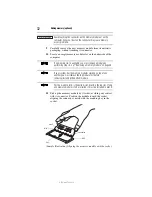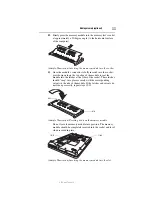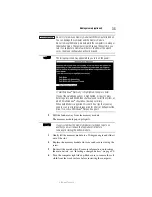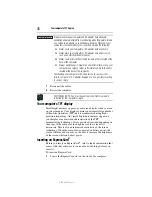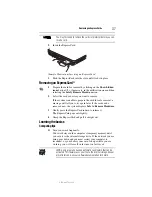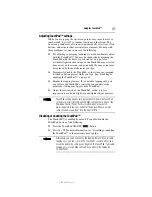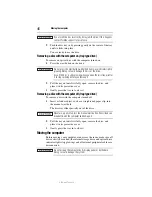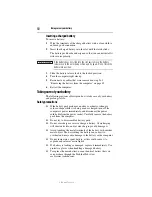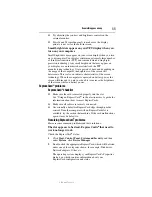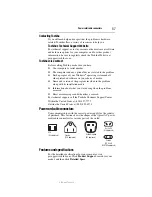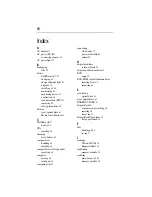46
Moving the computer
5.375 x 8.375 ver 3.1
If you insert the disc incorrectly, it may jam the drive. If this happens,
contact Toshiba support for assistance.
9
Push the disc tray in by pressing gently on the center of the tray
until it clicks into place.
You are ready to use the disc.
Removing a disc with the computer on (tray-type drive)
To remove an optical disc with the computer turned on:
1
Press the eject button on the drive.
Do not press the eject button while the drive in-use indicator light is
glowing. Doing so could damage the disc or the drive.
Also, if the disc is still spinning when you open the disc tray, wait for
it to stop spinning before you remove it.
2
Pull the tray out until it is fully open, remove the disc, and
place it in its protective cover.
3
Gently press the tray in to close it.
Removing a disc with the computer off (tray-type drive)
To remove a disc with the computer turned off:
1
Insert a slender object, such as a straightened paper clip, into
the manual eject hole.
The disc tray slides partially out of the drive.
Never use a pencil to press the manual eject button. Pencil lead can
break off inside the computer and damage it.
2
Pull the tray out until it is fully open, remove the disc, and
place it in its protective cover.
3
Gently press the tray in to close it.
Moving the computer
Before moving your computer, even across the room, make sure all
drive activity has ended (the internal storage drive and optical drive
indicator lights stop glowing) and all external peripheral cables are
disconnected.
Do not pick up the computer by its display panel or by the back.
Doing so could damage the system.