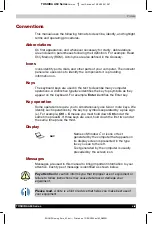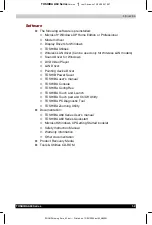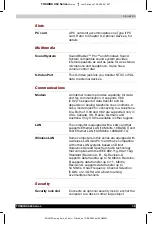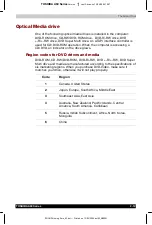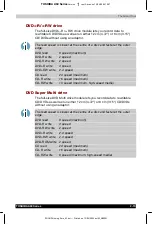Introduction
TOSHIBA A60 Series
1-13
TOSHIBA A60 Series
Version
1
Last Saved on 13/05/2004 10:37
ENGLISH using Euro_M.dot –– Printed on 13/05/2004 as IM_A60EN
TOSHIBA Controls
This utility lets you customize application button:
you can assign applications or several actions to
the application button(default setting is the
Internet button).
Options
You can add a number of options to make your computer even more
powerful and convenient to use. The following options are available:
Memory expansion
A memory expansion slot is available for
installing 256 MB or 512MB or 1024MB memory
modules. The modules are PC2100, 200-pin, SO
Dual In-line (SO-DIMM).
Main battery pack
An additional 12 cells battery pack (PA3382U-
BSR or PA3382U-BAS) can be purchased from
your TOSHIBA dealer. The battery pack is
identical to the one that came with your
computer. Use it as a spare or replacement.
AC adaptor
If you use your computer at more than one site,
it may be convenient to purchase an additional
AC adaptor for each site so you will not have to
carry the adaptor with you.
USB diskette drive
A 3 ½" diskette drive accommodates
1.44-megabyte or 720-kilobyte diskettes. It
connects to a USB port. (Windows
®
XP does not
support 720-kilobyte diskettes.)
Security lock
A slot is available to attach a security cable to
the computer to deter theft.