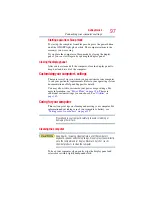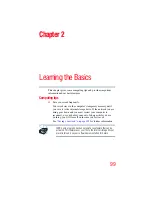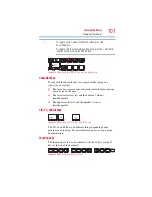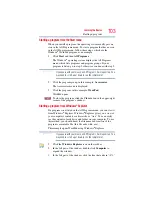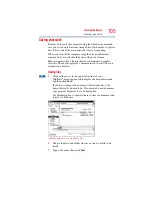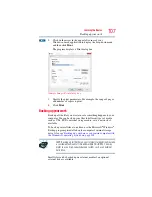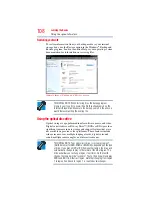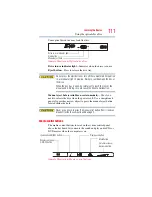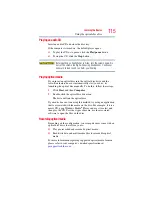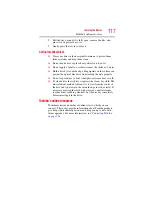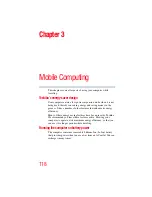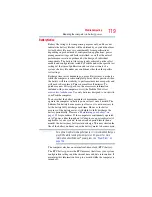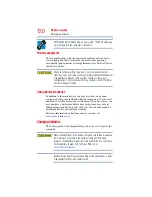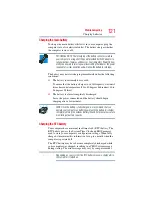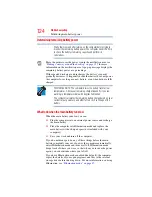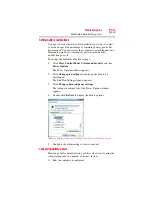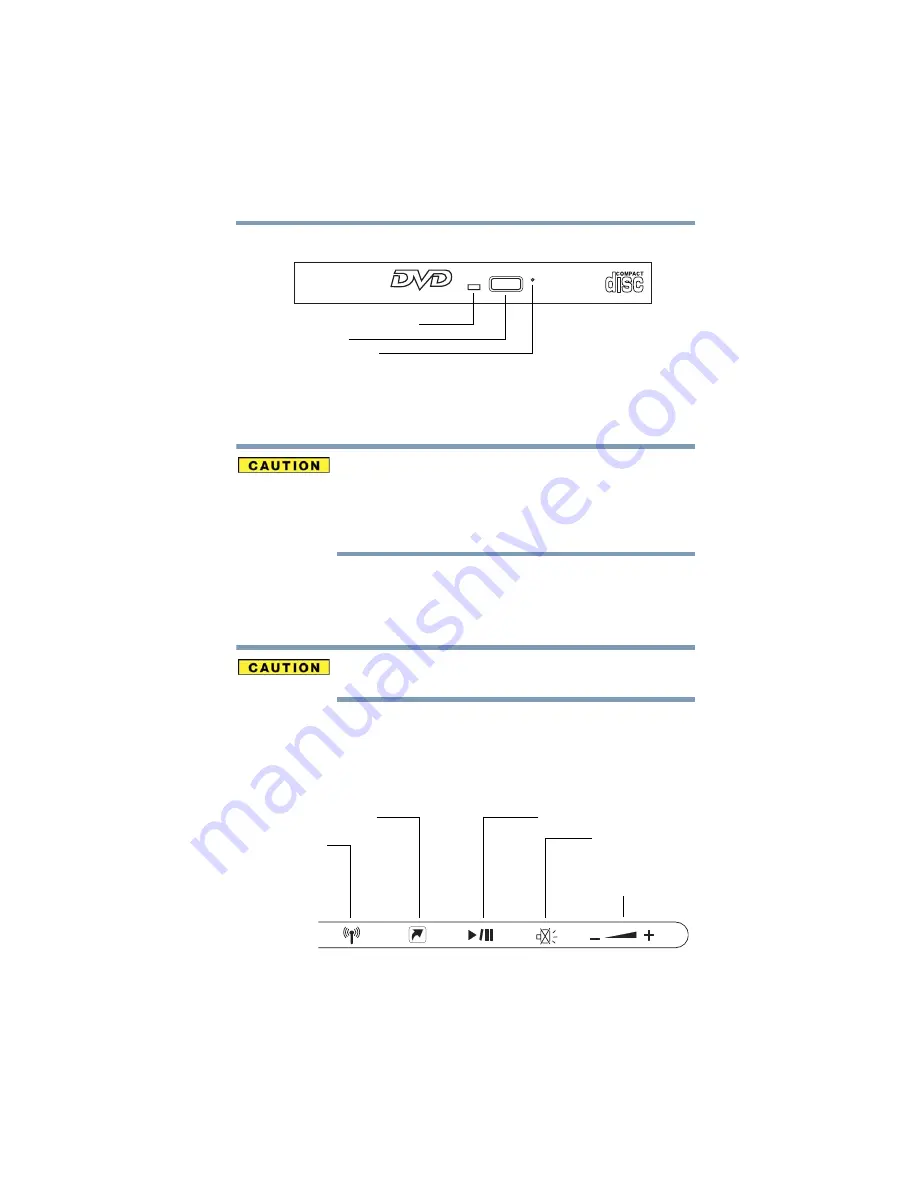
111
Learning the Basics
Using the optical disc drive
Your optical disc drive may look like this:
(Sample Illustration) Optical disc drive
Drive in-use indicator light
—Indicates when the drive is in use.
Eject button
—Press to release the disc tray.
Do not press the eject button or turn off the computer while the drive
in-use indicator light is glowing. Doing so could damage the disc or
the drive.
When the disc tray is open, be careful not to touch the lens or the
area around it. Doing so could cause the drive to malfunction.
Manual eject hole (available on certain models)
—Use if you
need to release the disc when the power is off. Use a straightened
paper clip or other narrow object to press the manual eject button
located inside the hole.
Never use a pencil to press the manual eject button. Pencil lead can
break off inside the computer and damage it.
Media control buttons
The media control buttons located on the system control panel
above the keyboard let you mute the sound and play audio CDs or
DVD movies when the computer is on.
(Sample Illustration) Media control buttons
Drive in-use indicator light
Eject button
Manual eject hole
Mute button
Volume increase/
Illumination ON/OFF button
Play/pause button
Wireless antenna
decrease button
ON/OFF button