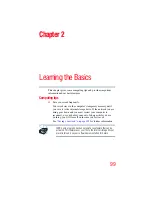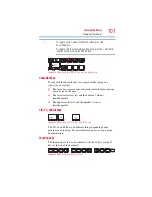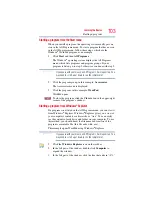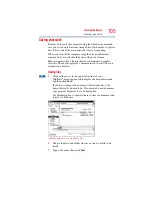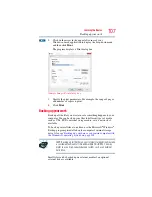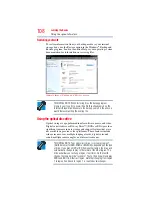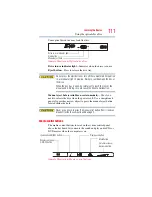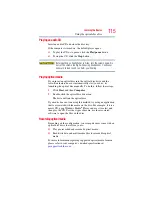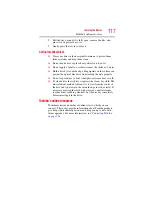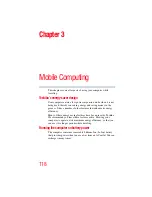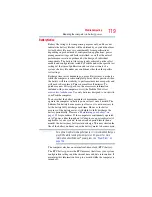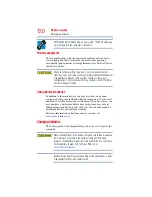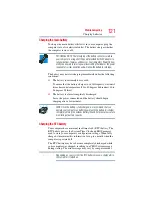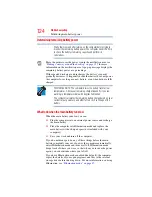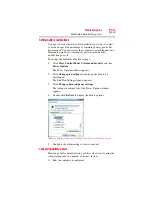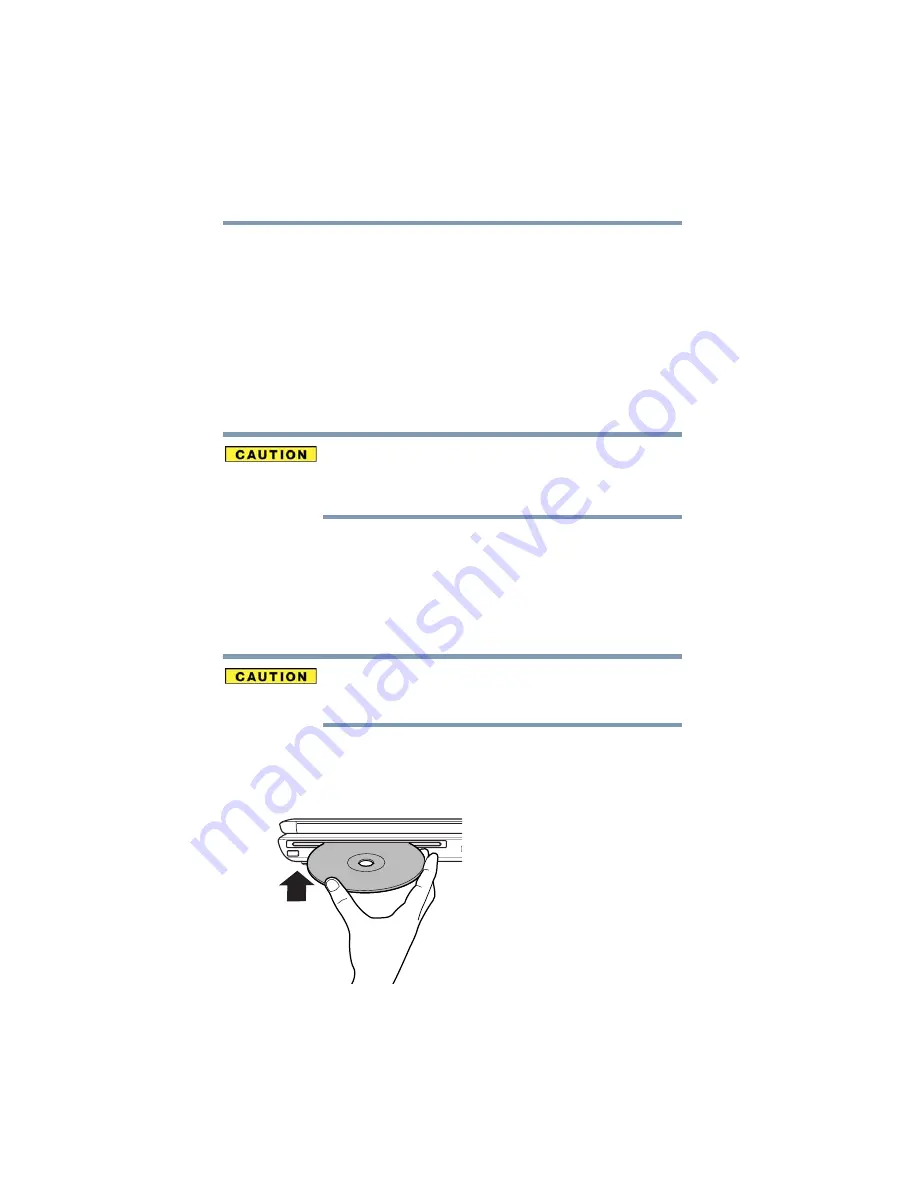
112
Learning the Basics
Using the optical disc drive
The
Wireless antenna ON/OFF
button allows you to
enable/disable the computer’s Wi-Fi
®
antenna.
The
Illumination ON/OFF
button allows you to set the panel LED
and keyboard backlight conditions.
The
Play/pause
button allows you to start playing the disc, or will
pause it if currently playing.
The
Mute
button allows you to mute the sound.
The
Volume increase/decrease
button allow you to
increase/decrease the volume of the sound coming from the
computer.
If your computer comes with a solid state drive (SSD) (available on certain
models), under certain unusual conditions of prolonged non-use and/or
exposure to high temperatures, your SSD may be vulnerable to data
retention errors.
Inserting an optical disc (slot-type drive)
(Available on certain models)
To insert an optical disc into the drive:
1
Hold the disc by its edges and check that it is clean and free of
dust.
Handle DVDs, BDs and CDs carefully, making contact only with the
center hole and edge. Do not touch the surface of the disc. Do not
stack discs. If you incorrectly handle the discs, you could lose data.
If the disc is dusty, clean it as described in
.
2
With the label facing up, carefully place the disc partially into
the slot until the disc stops or the drive starts pulling the disc in.
(Sample Illustration) Positioning the disc in the drive