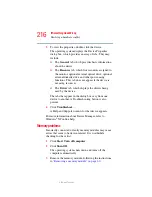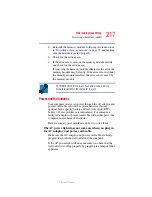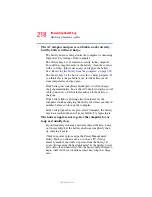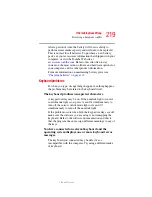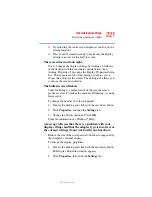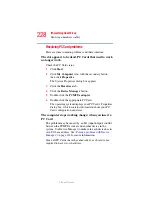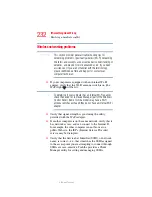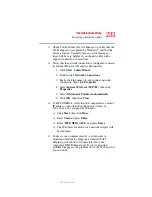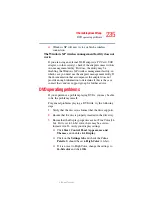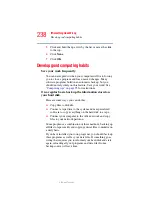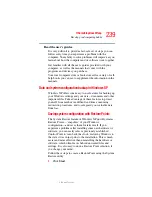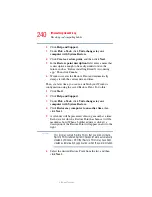226
If Something Goes Wrong
Resolving a hardware conflict
5.375 x 8.375 ver 2.3
Some discs run correctly but others do not.
Check the type of disc you are using. The optical drive
supports the Digital Versatile Disc (DVD) formats DVD-
ROM, DVD-R (read-only), plus CD-ROM, CD-R (read-
only), and CD-RW (read-only).
If the problem is with a data CD or DVD, refer to the
software’s documentation and check that the hardware
configuration meets the program’s needs.
The disc will not come out of the drive when you click
the eject button on the screen.
Press the button on the optical drive itself. For additional
information see
“You press the disc eject button, but the drive
tray does not slide out.” on page 225
.
Sound system problems
You do not hear any sound from the computer.
Adjust the volume control.
Try pressing
Fn + Esc
to see if volume mute is disabled.
If you are using external headphones or speakers, check that
they are securely connected to your computer.
The computer emits a loud, high-pitched noise.
This is feedback between the microphone and the speakers. It
occurs in any sound system when input from a microphone is
fed to the speakers and the speaker volume is too loud. Adjust
the volume control.
PC Card problems
PC Cards (PCMCIA-compatible) include many types of
devices, such as a removable hard disk, additional memory,
or a pager.