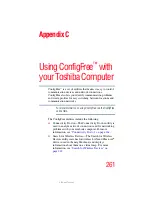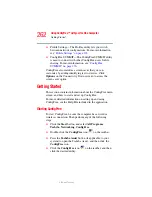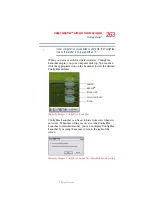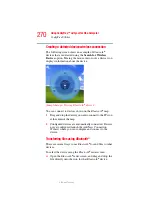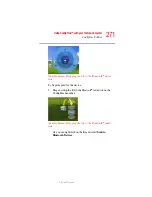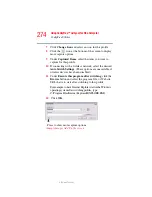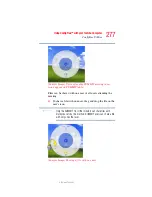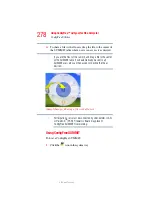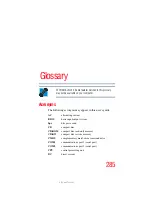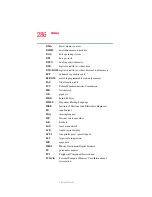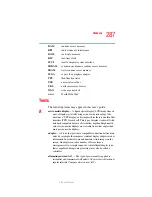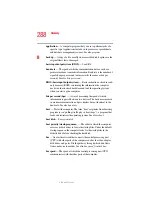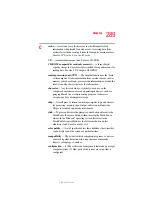274
Using ConfigFree™ with your Toshiba Computer
ConfigFree Utilities
5.375 x 8.375 ver 2.3
7
Click
Change Icon
and select an icon for this profile.
8
Click the
icon at the bottom of the screen to display
more capture options.
9
Under
Captured Items
, select the items you want to
capture for this profile.
10
If connecting with a wireless network, select the desired
Auto Switch Settings
. (These options are unavailable if
wireless devices have been disabled.)
11
Under
Execute this program after switching
, click the
Browse
button and select the program, file, or Web site
URL that is to start after switching to this profile.
For example, to have Internet Explorer start in the Windows
operating system after switching profiles, type:
C:\Program Files\Internet Explorer\IEXPLORE.EXE
12
Click
OK
.
(Sample Image) Add Profile screen
Press to show more capture options