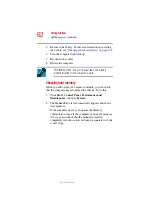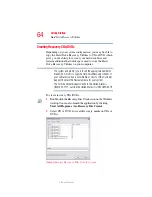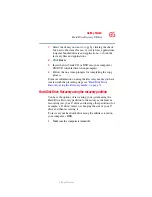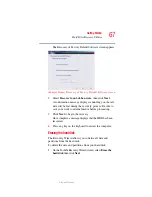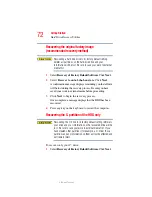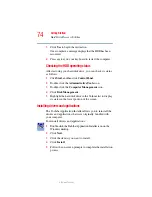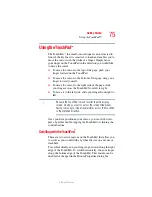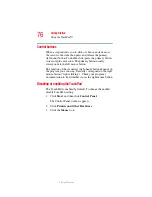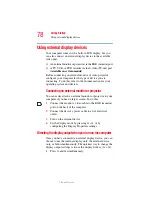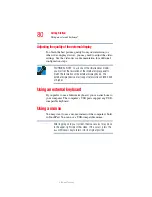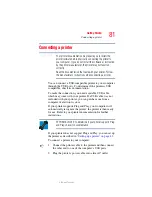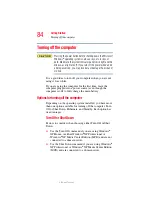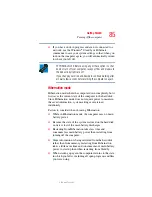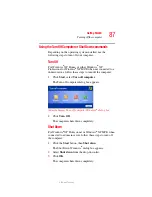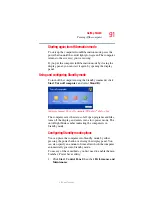76
Getting Started
Using the TouchPad™
5.375 x 8.375 ver 2.3
Control buttons
When a step instructs you to click or choose an item, move
the cursor to the item, then press and release the primary
(left-hand) button. To double-click, press the primary button
twice in rapid succession. The primary button usually
corresponds to the left mouse button.
The function of the secondary (right-hand) button depends on
the program you are using. It usually corresponds to the right
mouse button (“right-clicking”). Check your program’s
documentation to find whether it uses the right mouse button.
Disabling or enabling the TouchPad
The TouchPad is enabled by default. To change the enable/
disable TouchPad setting:
1
Click
Start
, and then click
Control Panel
.
The Control Panel window appears.
2
Click
Printers and Other Hardware
.
3
Click the
Mouse
icon.