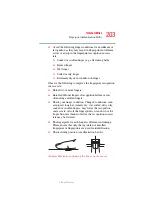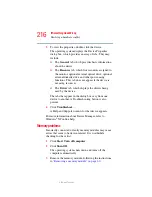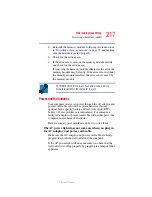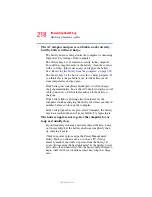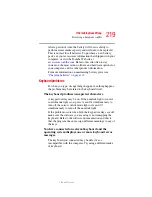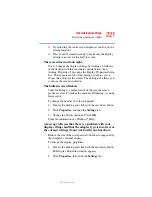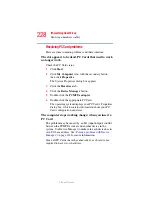215
If Something Goes Wrong
Resolving a hardware conflict
5.375 x 8.375 ver 2.3
Disabling a device
1
Click
Start
,
Control
Panel
, then click
Performance and
Maintenance
.
2
Click the
Administrative Tools
icon.
3
Double-click
Computer Management
, then click
Device
Manager
.
4
Select the specific device from the device category. To
expand a device category, double-click the category.
5
In the toolbar, look to the far right for an icon of a
monitor with a strike mark through a circle on the front.
This is the disable feature.
6
Click the icon.
You are given the option of disabling the device.
7
Click
Yes
to disable the device or
No
to cancel.
Checking device properties
Device Manager provides a way to view the properties of a
device. Properties include the name of the manufacturer, the
type of device, the drivers installed, and the system resources
assigned to the device.
To check a device’s properties:
1
Click
Start
,
Control
Panel
,
then click
Performance and
Maintenance
.
2
Click
the
Administrative Tools
icon.
3
Double-click
Computer Management
, then click
Device
Manager
.
4
To view the device(s) installed, double-click the device
type.