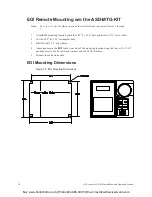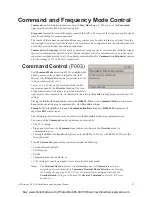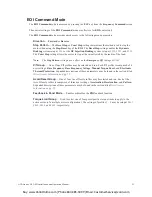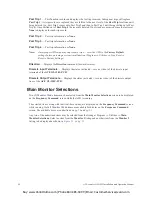ACE-tronics G9 ASD Installation and Operation Manual
41
Once stopped at a changed parameter, the Rotary Encoder may be clicked once clockwise to continue
scrolling forward or clicked once counterclockwise to begin scrolling in reverse. With each click of the
Rotary Encoder from a stop, the system scrolls through the parameters and stops at the next parameter
that has been changed.
Press the Rotary Encoder while stopped at a changed parameter to display the settings of the changed
parameter. Press the Rotary Encoder to enter the Edit mode — the parameter value/setting takes on the
reverse video format (dark background/light text).Turn the Rotary Encoder to change the parameter
setting.
Press the ESC key while the setting is in the reverse video format to exit the Edit mode without saving the
change and to resume the Changed From Default search. Or press the Rotary Encoder while the setting
is in the reverse video format to save the change. Press ESC to return to the Changed From Default
search.
Pressing ESC while the system is performing a Changed From Default search terminates the search.
Pressing ESC when finished searching (or halted at a changed parameter) takes the menu back one level.
Note:
Communications setting changes will require that the ASD power be removed and then
re-applied for the changes to take affect.
Note:
Parameter
F201
was changed to create the example shown in
Figure 27.
Figure 27. Changed From Default Screen.
Save User Settings
A profile of an existing setup may be saved and re-applied when required by using the Save User Setup
feature. This function is carried out via Program
Utilities
Type Reset
Save User Settings
.
With the initial setup saved, troubleshooting and diagnostics may be performed and the starting setup may
be re-applied when finished via Program
Utilities
Type Reset
Restore User Settings.
Note:
EOI settings are not stored using the Save User Settings or using the Restore User
Settings features (i.e., contrast setting, voltage/current units, display gradient
characteristics, etc.).
Buy: www.ValinOnline.com | Phone 844-385-3099 | Email: CustomerService@valin.com