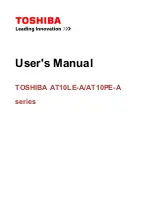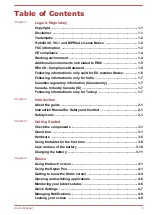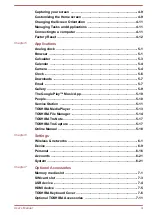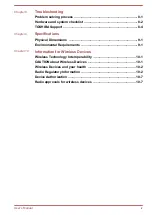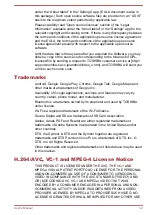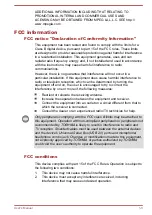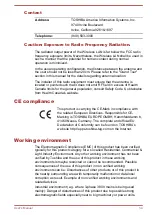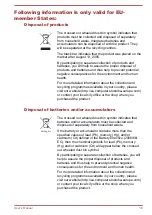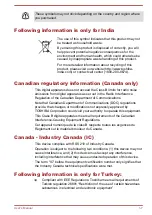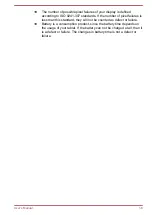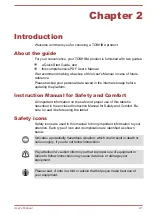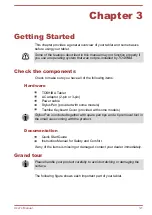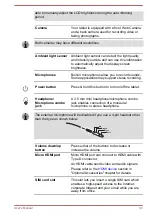Reviews:
No comments
Related manuals for AT10-A Series
Iconia Tab 10
Brand: Acer Pages: 10
ICONIA W7
Brand: Acer Pages: 17
Iconia One 7 B1-730HD
Brand: Acer Pages: 52

Enduro T1
Brand: Acer Pages: 44
Iconia One 8
Brand: Acer Pages: 48

1000
Brand: Accent Pages: 37

1400
Brand: Accent Pages: 42

M275
Brand: Gateway Pages: 78

T10+
Brand: Tobii Dynavox Pages: 32

Tablet
Brand: Zeki Pages: 2

Tablet
Brand: Yarvik Pages: 20

Versa LitePad
Brand: NEC Pages: 29

Toughbook U1 Ultra
Brand: Panasonic Pages: 2

Toughbook U1 Ultra
Brand: Panasonic Pages: 2

CF-C1 Series
Brand: Panasonic Pages: 2

FZ-X1
Brand: Panasonic Pages: 27

FZ-S1 Series
Brand: Panasonic Pages: 71

FZ-M1 Series
Brand: Panasonic Pages: 18