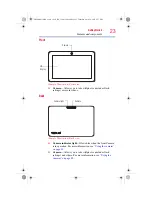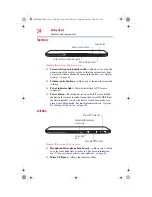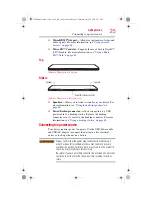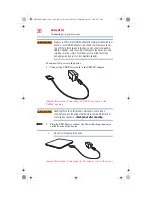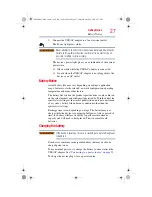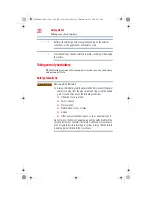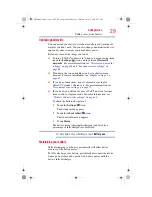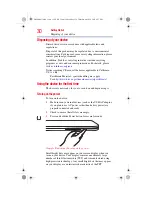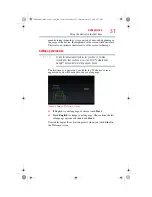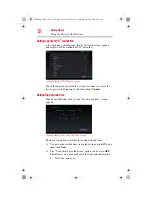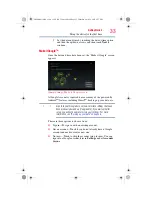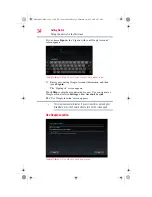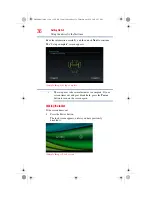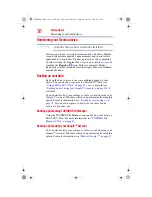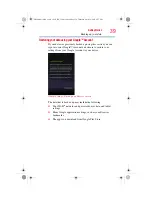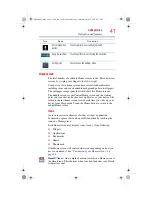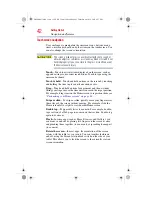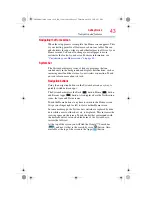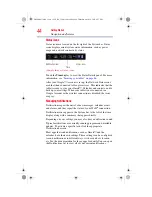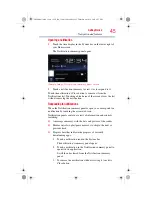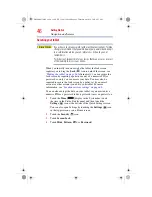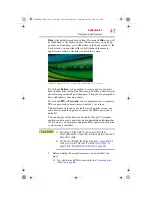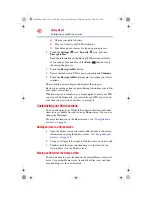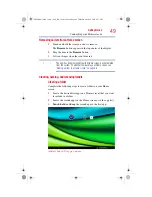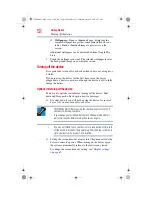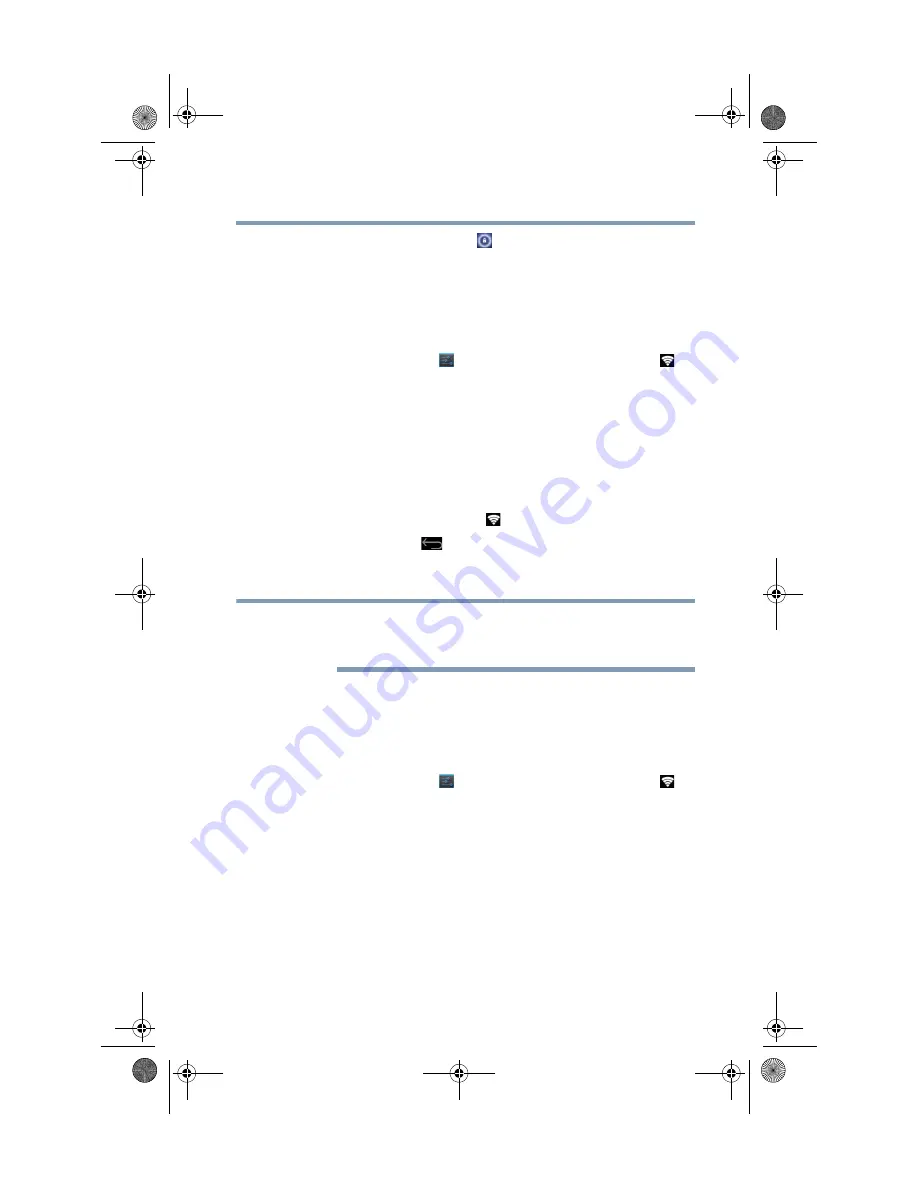
37
Getting Started
Using the device for the first time
2
Touch and hold the
Lock
(
) icon and drag it to the edge of
the large circle surrounding it.
The last screen viewed appears.
Setting up Wi-Fi
®
and
Bluetooth
®
connections
Wi-Fi
®
:
1
Touch the
Settings
(
) icon, the
Wireless & networks
(
)
icon, and then select
Wi-Fi
, if not previously turned on.
The device scans for and displays all available Wi-Fi
®
networks.
2
Touch the Wi-Fi
®
network you want to connect to.
If the network is open, you will be asked to confirm the
connection.
3
Touch
Connect
to confirm.
The
Wireless & networks
(
) icon appears in the System bar.
4
Touch the
Back
(
) icon to try a different network.
To connect to secure/locked networks, you will be prompted to
enter the appropriate credentials.
Wi-Fi
®
may be enabled by default and the device saves this
information so that you can connect automatically the next time you
come within range of this network.
If you use third-party applications on this device, any information
those applications collect (including location-based information)
may be sent to third parties and merged with other customer
information subject to their respective privacy policies.
Bluetooth
®
:
1
Touch the
Settings
(
) icon, the
Wireless & networks
(
)
icon, and then
Bluetooth
(switch to ON to enable it).
2
Touch the name of the device to pair with and then touch
Pair
.
NOTE
GMAD00314010_excite_10LE_ICS_12Apr26.book Page 37 Thursday, April 26, 2012 8:27 PM