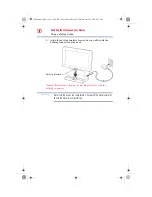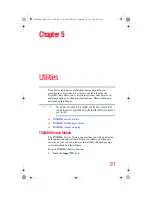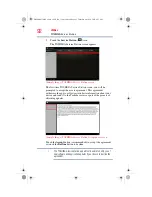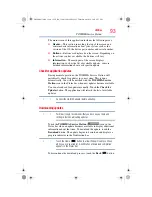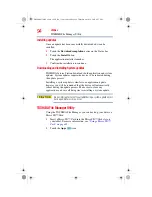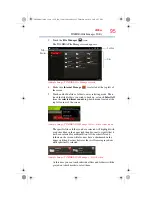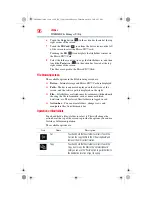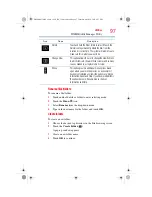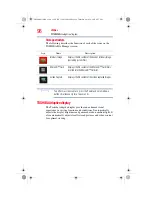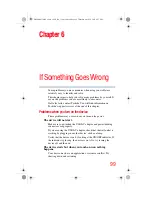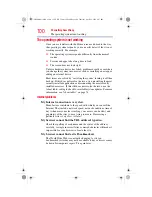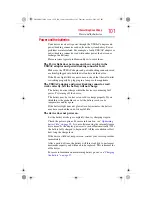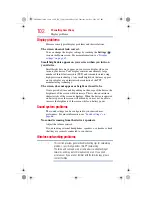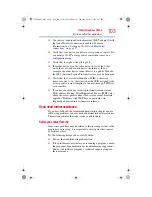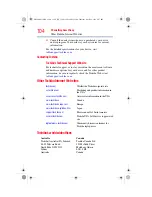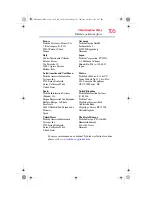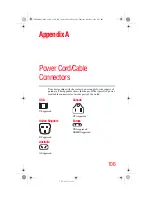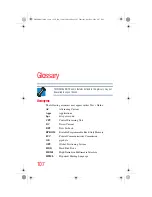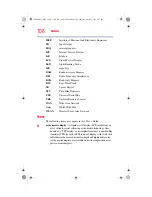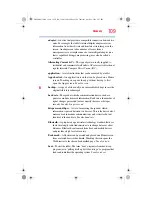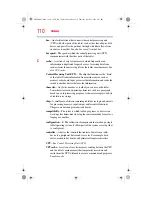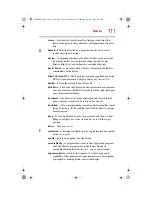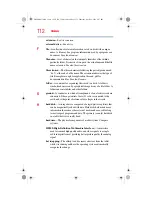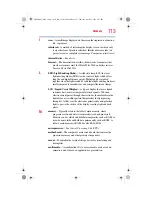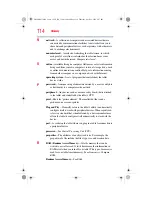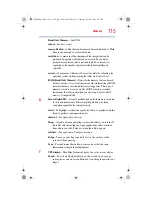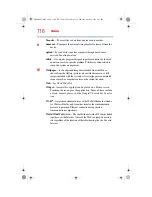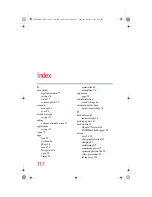103
If Something Goes Wrong
If you need further assistance
❖
Your device is equipped with an internal Wi-Fi
®
adapter. Verify
that your Wireless connection is enabled. For more
information, see
“Setting up Wi-Fi® and Bluetooth®
.
❖
Verify that your device can detect access points or routers. If it
can detect a Wi-Fi
®
access point or router then it may be a
configuration issue.
❖
Verify that the signal strength is good.
❖
If another device is on the same network, verify that it has
network access, and can connect to the Internet. If, for
example, the other device cannot browse to a public Web site,
the ISP’s (Internet Service Provider) service may be disrupted.
❖
Verify that the Service Set Identifier (SSID), or network
name, is correct
-
i.e., that it matches the SSID assigned to the
access point you are attempting to connect through. SSIDs are
case-sensitive.
❖
If you have enabled any security provisions (closed system,
MAC address filtering, Wired Equivalent Privacy [WEP], etc.),
check the access point vendor's Web site for recent firmware
upgrades. Problems with WEP keys, in particular, are
frequently addressed in new firmware releases.
If you need further assistance
If you have followed the recommendations in this chapter and are
still having problems, you may need additional technical assistance.
This section contains the steps to take to ask for help.
Before you contact Toshiba
Since some problems may be related to the operating system or the
program you are using, it is important to investigate other sources
of assistance first.
Try the following before you contact Toshiba:
❖
Review the troubleshooting information.
❖
If the problem occurs while you are running a program, consult
the program’s documentation for troubleshooting suggestions.
Contact the software company’s technical support group for
their assistance.
GMAD00314010_excite_10LE_ICS_12Apr26.book Page 103 Thursday, April 26, 2012 8:27 PM