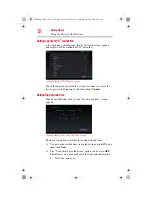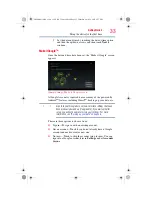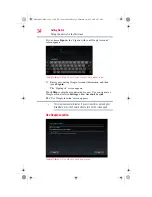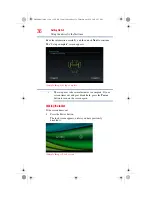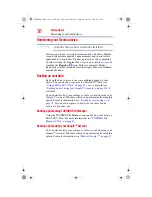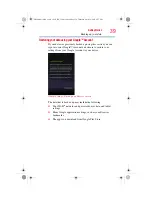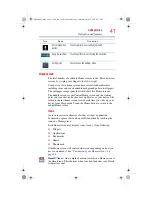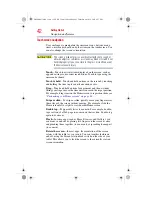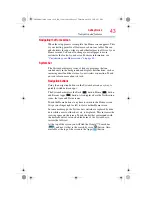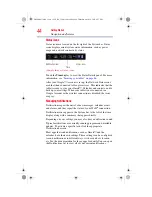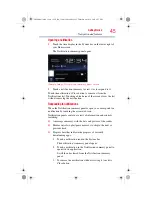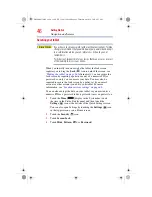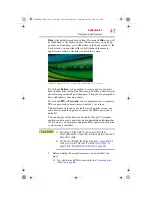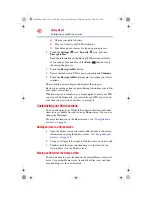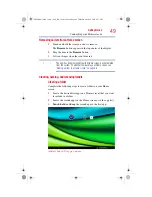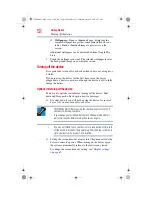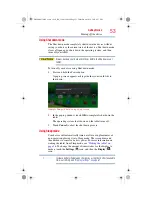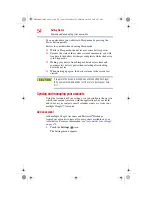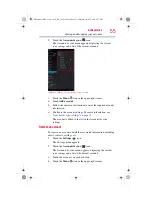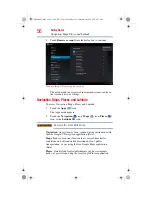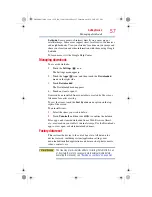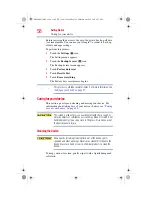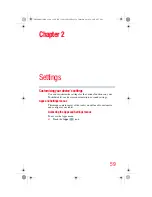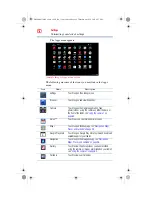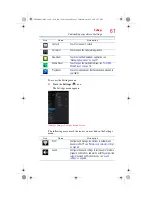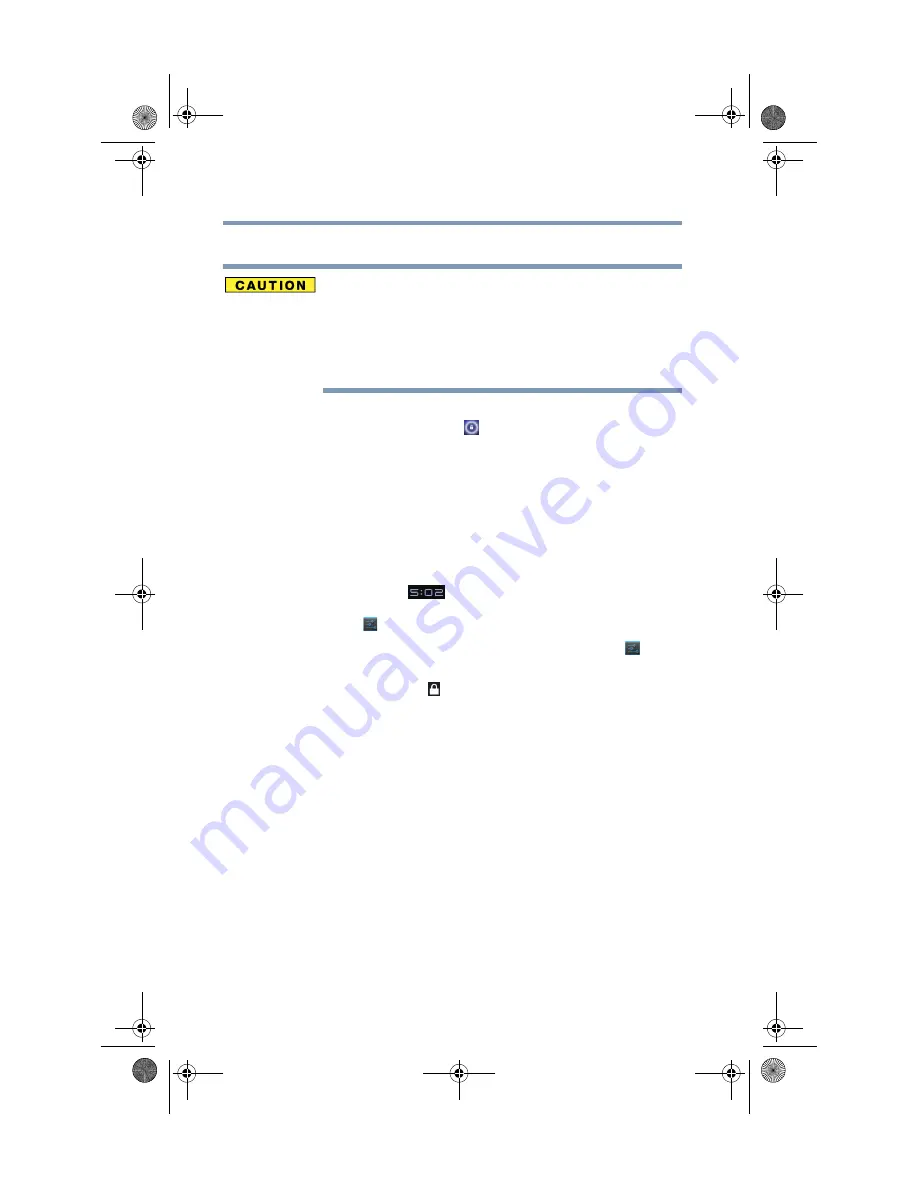
46
Getting Started
Navigation and features
Securing your tablet
If you choose to set a password (with or without encryption), Toshiba
strongly recommends that you write down your password and keep it
in a safe location where you can later access it should you not
remember it.
Toshiba is not responsible for any losses that may occur, as a result
of the inability to access your device.
When you initially turn on or wake the tablet, the lock screen
requires you to drag the
Lock
(
) icon to unlock the screen, see
“Waking the tablet” on page 36
. Alternatively, you can secure the
lock screen by requiring a pattern or entry of a numeric PIN or
password, so only you can access your data. You may also be
required to secure the lock screen by a policy set by an email
account or other account you add to your tablet. For more
information, see
“Location services settings” on page 68
You can also encrypt the data on your tablet, so you must enter a
numeric PIN or a password to decrypt it each time you power it on.
1
Touch the
Time
(
) display in the System bar, touch
the time in the Status Details panel, and then touch the
Settings
(
) icon at the bottom of the Quick Settings screen.
You can also open Settings by touching the
Settings
(
) icon
in the Apps screen or on a Home screen.
2
Touch the
Security
( ) icon.
3
Touch
Screen Lock
.
4
Touch
Slide
,
Pattern
,
PIN
, or
Password
.
GMAD00314010_excite_10LE_ICS_12Apr26.book Page 46 Thursday, April 26, 2012 8:27 PM