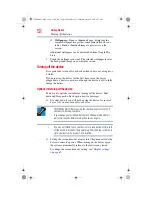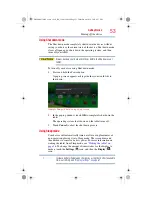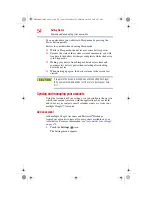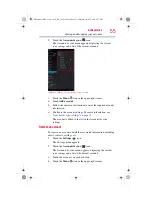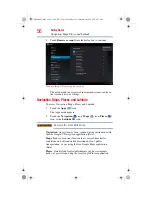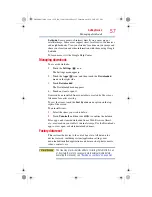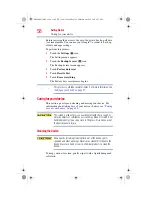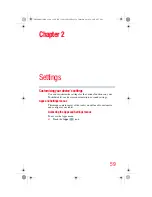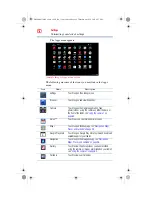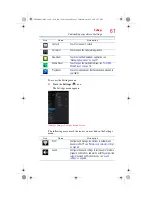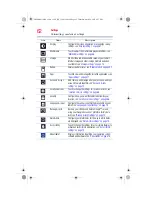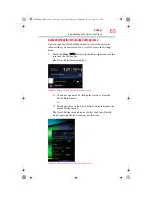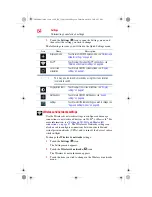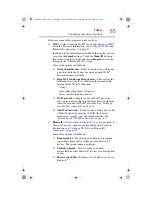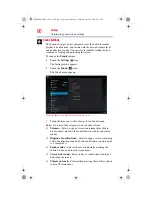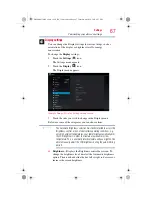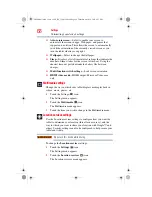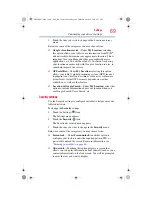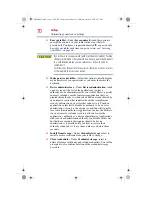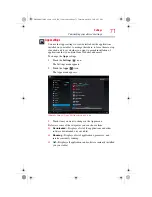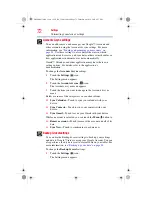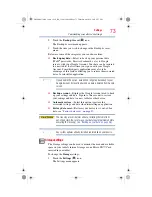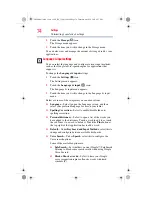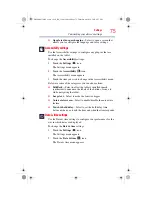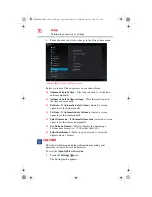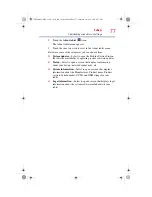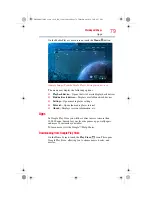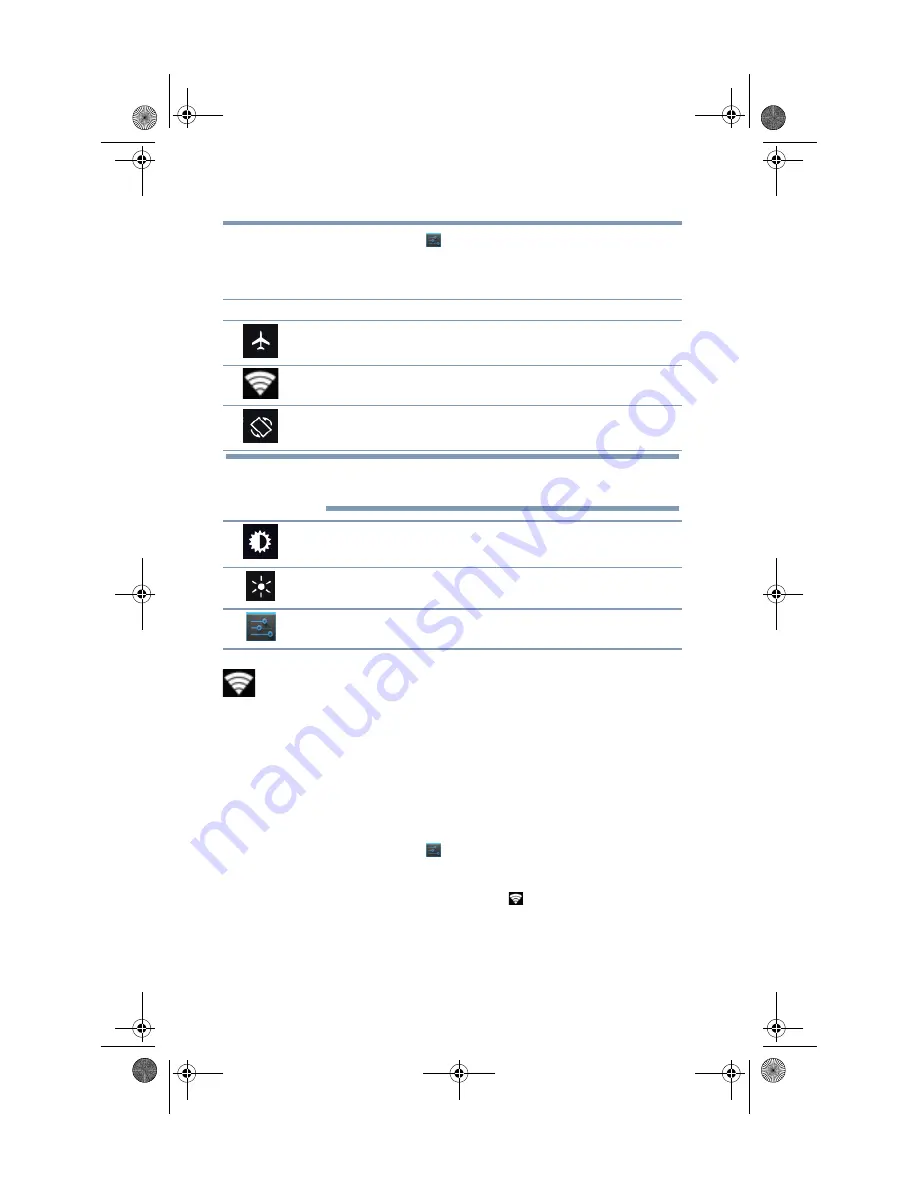
64
Settings
Customizing your device’s settings
2
Touch the
Settings
(
) icon to open the Settings menu, and
then select the setting you wish to change.
The following are icons you will find in the Quick Settings menu.
Wireless and networks settings
Use the Wireless & networks settings to configure and manage
connections to networks and devices via Wi-Fi
®
, or
Bluetooth
®
. For
more information, see
“Setting up Wi-Fi® and Bluetooth®
. The Wireless & Networks settings can
also be used to configure connections between your tablet and
virtual private networks (VPNs), and to turn off the device’s radios
while in-flight.
To change the
Wireless & networks
settings:
1
Touch the
Settings
(
) icon.
The Settings menu appears.
2
Touch the
Wireless & networks
(
) icon.
The Wireless & networks menu appears.
3
Touch the item you wish to change in the Wireless & networks
menu.
Icon
Name
Description
Airplane mode
Touch to turn ON/OFF Airplane mode, see
Wi-Fi
®
Touch to view the current Wi-Fi
®
connections, see
“Wireless and networks settings” on page 64
.
Lock screen
orientation
Touch to turn ON/OFF screen rotation, see
This may also be locked/unlocked by using the screen rotation
lock/unlock switch.
Display brightness
Touch to adjust the screen brightness, see
Notifications
Touch to turn ON/OFF Notifications, see
Settings
Touch to select the tablet setting you wish to change, see
“Apps and Settings menus” on page 59
NOTE
GMAD00314010_excite_10LE_ICS_12Apr26.book Page 64 Thursday, April 26, 2012 8:27 PM