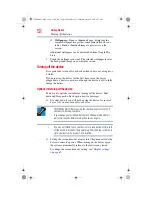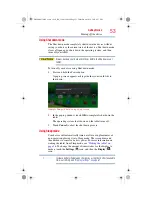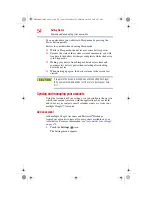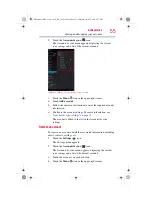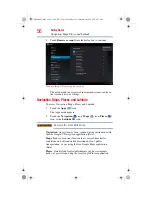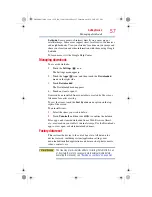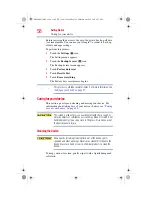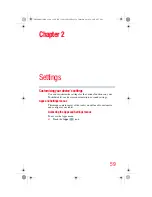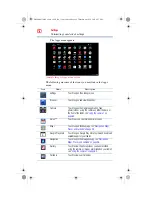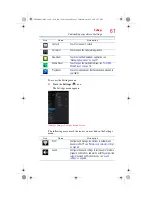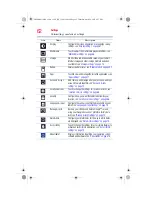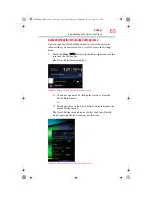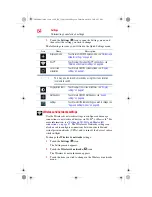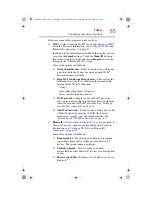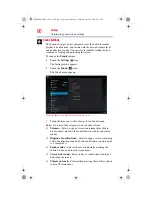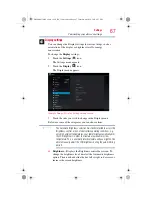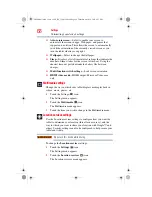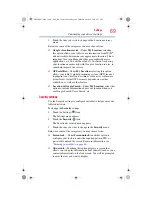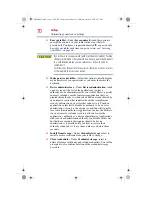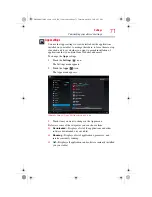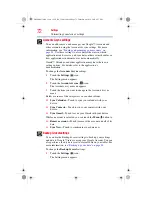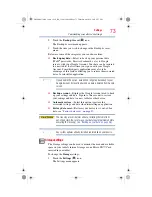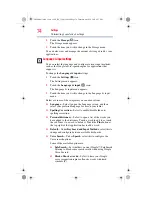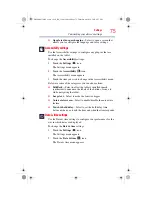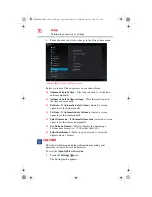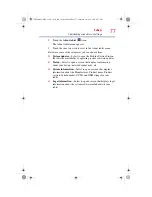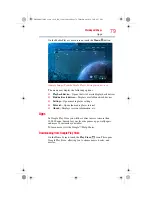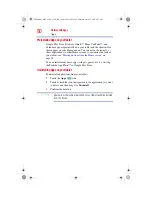65
Settings
Customizing your device’s settings
Below are some of the categories to choose from:
❖
Wi-Fi
—Select to turn on Wi-Fi
®
so you can connect to Wi-Fi
®
networks. For more information, see
Bluetooth® connections” on page 37
.
In addition to the information described in this section, you can
access the
Advanced
settings. Touch the
Menu
( ) button in
this screen’s Application bar, and then
Advanced
to view the
settings in the “Advanced Wi-Fi” screen.
Some of the options available are:
❖
Network notification
—If this is selected, you will receive
a notification in the System bar when an open Wi-Fi
®
network becomes available.
❖
Keep Wi-Fi on during Sleep choices
—Choose from the
following selections to set conditions for automatically
turning off the Wi-Fi
®
connection:
Always
Only while plugged into AC power
Never (uses more battery power)
❖
Wi-Fi networks
—Displays a list of Wi-Fi
®
networks
you’ve previously configured and those detected when the
tablet last scanned for Wi-Fi
®
networks. See
your Wi-Fi® connection” on page 32
❖
Add Wi-Fi network
—Touch to open a dialog box to add
a Wi-Fi
®
network by entering its SSID (the name it
broadcasts), security type, and other properties. See
“Setting up your Wi-Fi® connection” on page 32
.
❖
Bluetooth
—Select to turn on
Bluetooth
®
so you can connect to
Bluetooth
®
devices, such as an external keyboard. For more
information, see
“Setting up Wi-Fi® and Bluetooth®
.
Some of the options available are:
❖
Rename tablet
—Touch to open a dialog box to rename
your tablet a name that is visible on some
Bluetooth
®
devices. The current name is displayed.
❖
Visibility timeout
—Select to make your tablet
discoverable by other
Bluetooth
®
devices for a brief period
of time.
❖
Show received files
—Displays a list of files received via
Bluetooth
®
.
GMAD00314010_excite_10LE_ICS_12Apr26.book Page 65 Thursday, April 26, 2012 8:27 PM