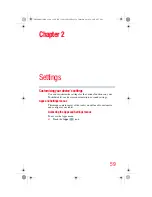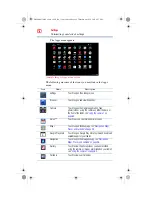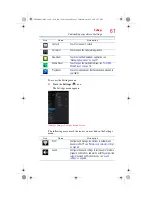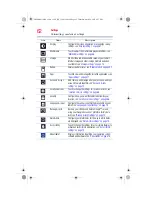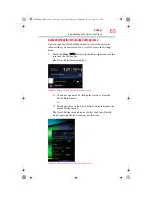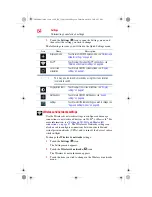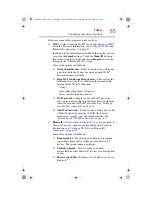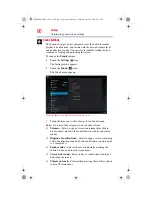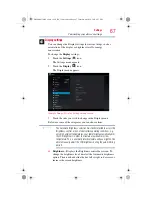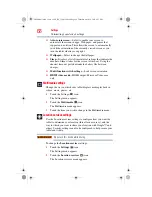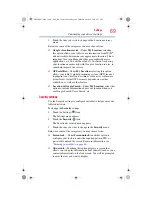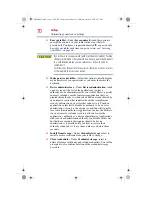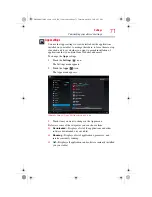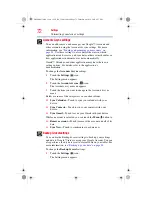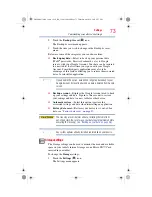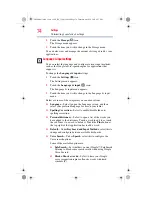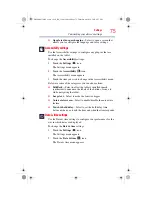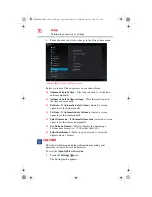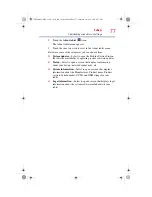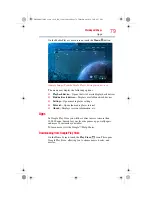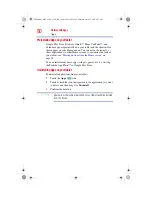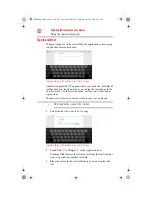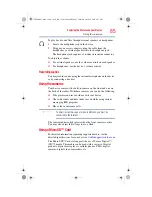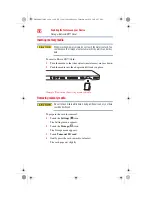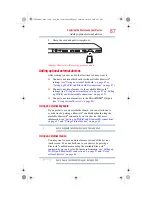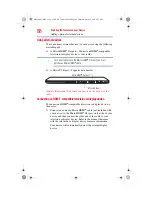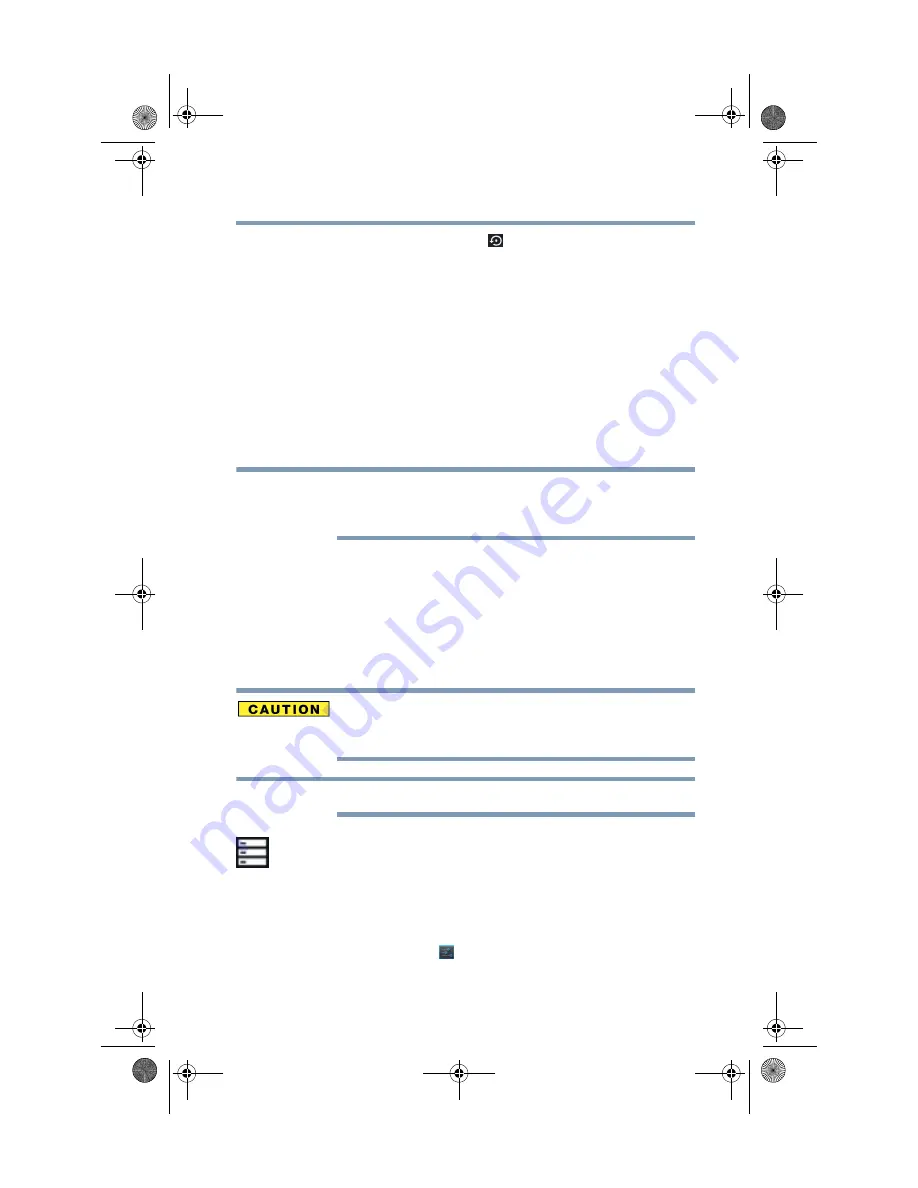
73
Settings
Customizing your device’s settings
2
Touch the
Backup & reset
(
) icon.
The Backup & reset menu appears.
3
Touch the item you wish to change in the Backup & reset
menu.
Below are some of the categories you can choose from:
❖
Back up my data
—Select to back up your personal data
(Wi-Fi
®
passwords, Browser bookmarks, etc.) to Google
servers, with your Google Account. Your data can be restored
to a new tablet the first time you sign in with your Google
Account. Some third-party applications may also take
advantage of this feature, allowing you to restore the associated
data of a reinstalled application.
If you disable this option, data will no longer be backed up to your
Google Account. All existing backed up data is deleted from Google
servers.
❖
Backup account
—Displays the Google Account used to back
up your settings and data. Sign in to this account to restore
your settings and data to a new tablet or other device.
❖
Automatic restore
—Select this option to restore the
associated settings and data when reinstalling an application.
❖
Factory data reset
—Restores your device to it’s out-of-box
state, see
“Factory data reset” on page 57
.
The recovery process deletes all data, restoring the tablet to its
out-of-box state. Be sure to save your data to external media before
executing the recovery), see
“Backing up your data” on page 38
Any system updates already installed are retained on your device.
Storage settings
The Storage settings can be used to monitor the used and available
space in your tablet’s internal storage or on a Micro SD™ Card
inserted in your tablet.
To change the
Storage
settings:
1
Touch the
Settings
(
) icon.
The Settings menu appears.
NOTE
NOTE
GMAD00314010_excite_10LE_ICS_12Apr26.book Page 73 Thursday, April 26, 2012 8:27 PM