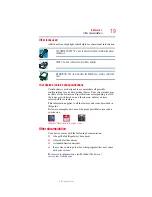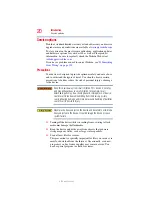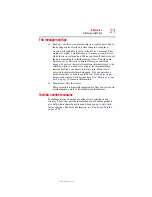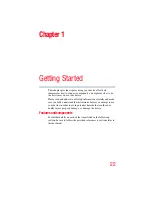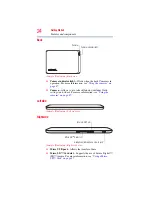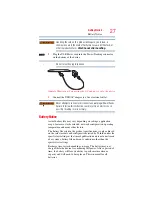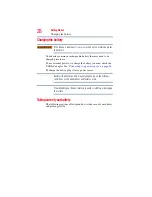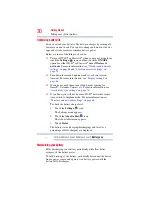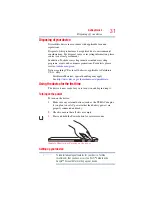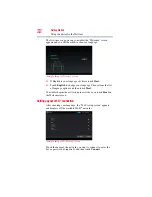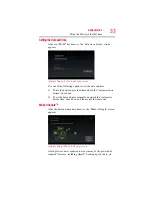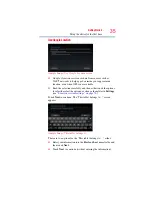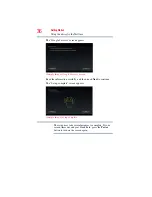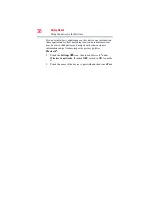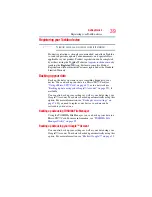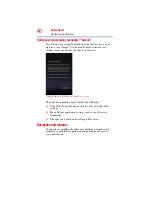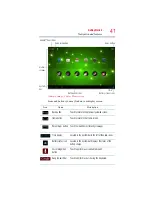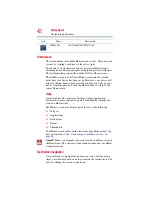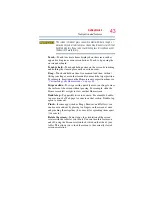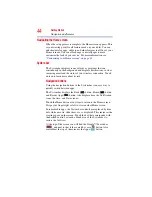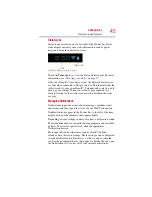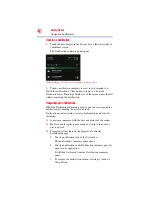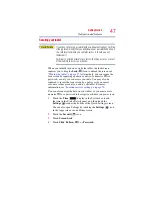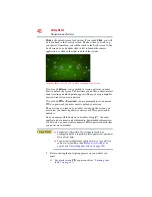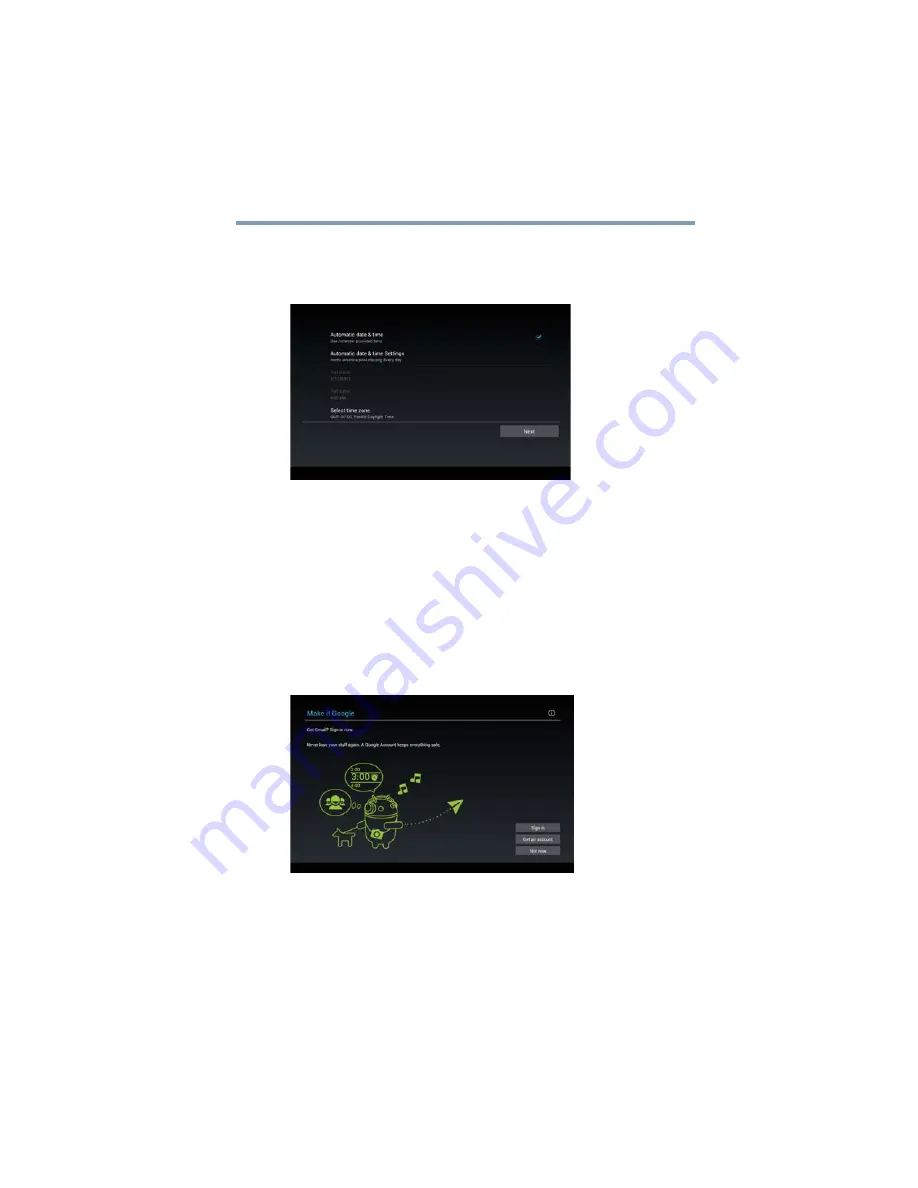
33
Getting Started
Using the device for the first time
Setting the date and time
After your Wi-Fi
®
has been set, the “Set date and time” screen
appears.
(Sample Image) Set date and time screen
Use one of the following options to set the date and time:
❖
To use the network-provided time, check the “Automatic date
& time” check box.
❖
To set the date and time manually, un-check the “Automatic
date & time” check box, and then select the time zone.
Make it Google™
After the date and time have been set, the “Make it Google” screen
appears.
(Sample Image) Make it Google screen
A Google Account is required to access many of the powered by
Android
™
features, including Gmail
™
, backing up your data, etc.