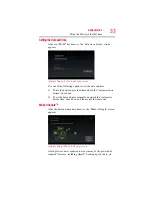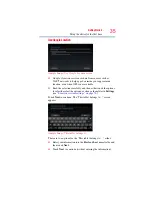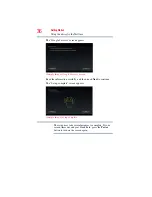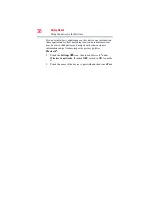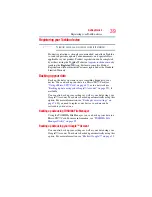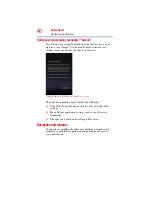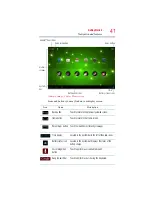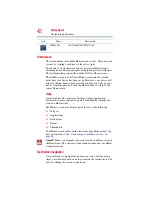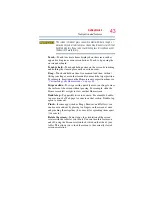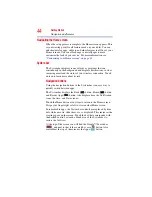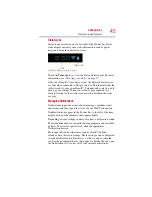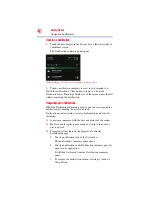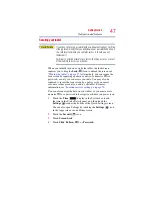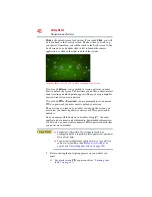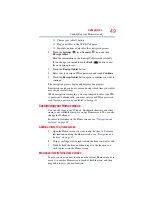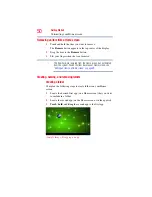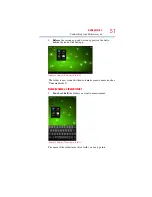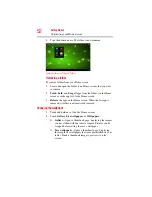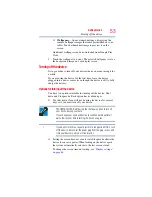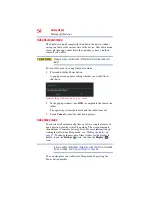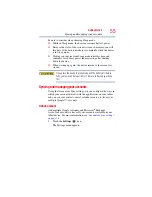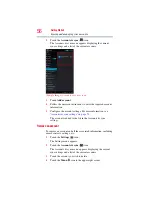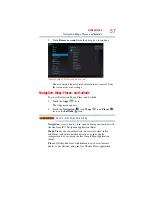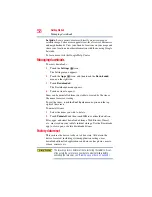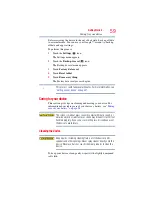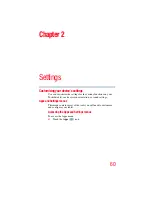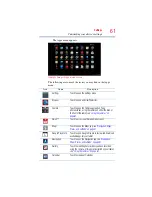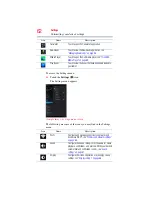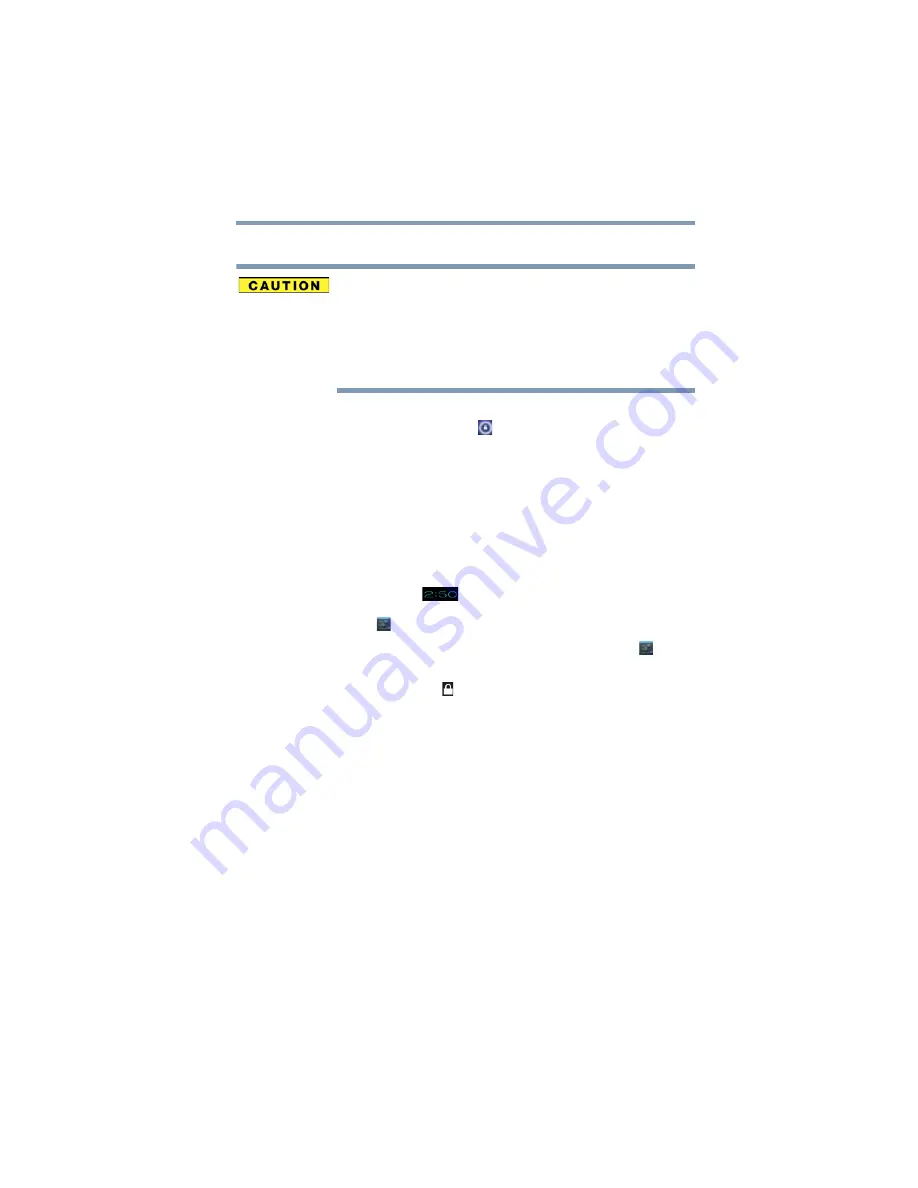
47
Getting Started
Navigation and features
Securing your tablet
If you choose to set a password (with or without encryption), Toshiba
strongly recommends that you write down your password and keep it
in a safe location where you can later access it should you not
remember it.
Toshiba is not responsible for any losses that may occur, as a result
of the inability to access your device.
When you initially turn on or wake the tablet, the lock screen
requires you to drag the
Lock
(
) icon to unlock the screen, see
“Waking the tablet” on page 37
. Alternatively, you can secure the
lock screen by requiring a pattern or entry of a numeric PIN or
password, so only you can access your data. You may also be
required to secure the lock screen by a policy set by an email
account or other account you add to your tablet. For more
information, see
“Location services settings” on page 70
.
You can also encrypt the data on your tablet, so you must enter a
numeric PIN or a password to decrypt it each time you power it on.
1
Touch the
Time
(
) display in the System bar, touch
the time in the Status Details panel, and then touch the
Settings
(
) icon at the bottom of the Quick Settings screen.
You can also open Settings by touching the
Settings
(
) icon
in the Apps screen or on a Home screen.
2
Touch the
Security
( ) icon.
3
Touch
Screen Lock
.
4
Touch
Slide
,
Pattern
,
PIN
, or
Password
.