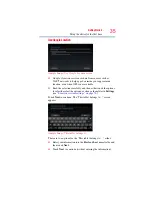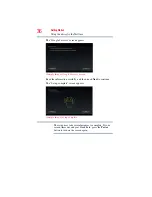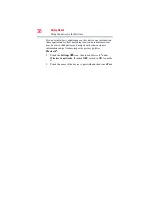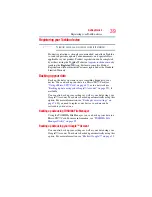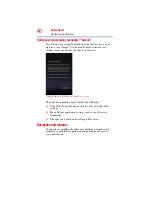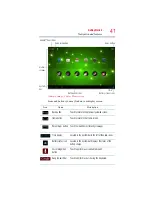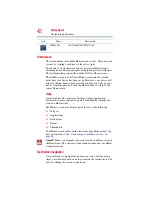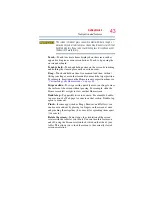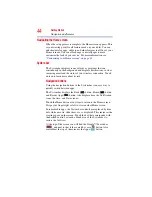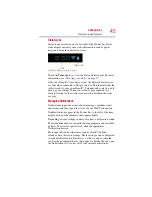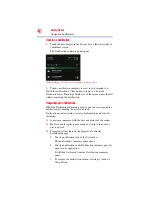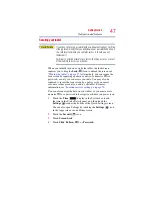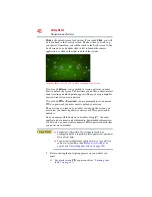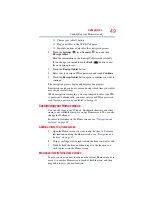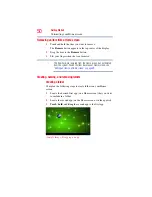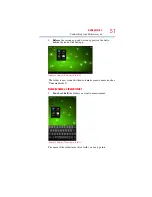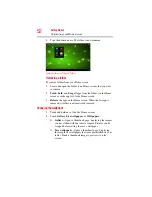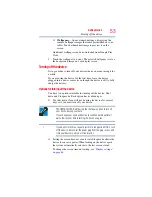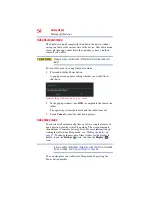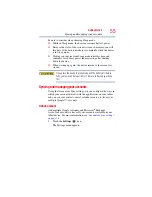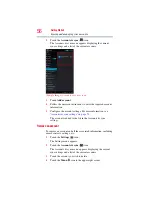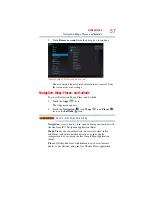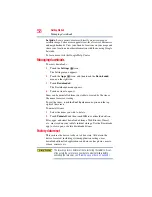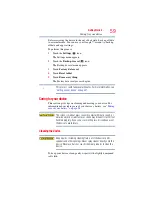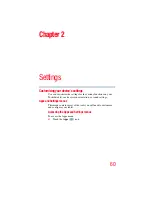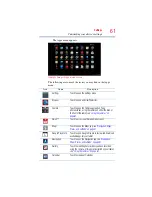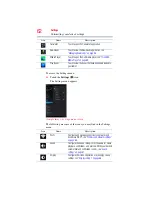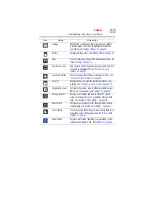48
Getting Started
Navigation and features
Slide
is the default screen lock option. If you touch
Slide
, you will
be taken back to the Security screen. The next time you wake up
your device from sleep, you will be taken to the Lock screen. At the
Lock screen, you can either slide to left to launch the camera
application, or slide to the right to unlock the system.
(Sample Image) Lock screen after touching lock screen
If you touch
Pattern
, you’re guided to create a pattern you must
draw to unlock the screen. The first time you do this, a short tutorial
about creating an unlock pattern appears. Then you are prompted to
draw and redraw your own pattern.
If you touch
PIN
or
Password
, you are prompted to set a numeric
PIN or a password you must enter to unlock your screen.
The next time you turn on your tablet or wake up the screen, you
must draw your unlock pattern or enter your PIN or password to
unlock it.
You can encrypt all the data on your tablet: Google™ Accounts,
application data, music and other media, downloaded information,
etc. If you do, you must enter a numeric PIN or password each time
you power on your tablet.
❖
Encryption is irreversible. The only way to revert to an
unencrypted device is to perform a factory data reset, which will
erase all your data.
❖
You must not interrupt the encryption process or you will lose
some or all of your data. (See
“If Something Goes Wrong” on page 100
).
1
Before starting the encryption process on your tablet, you
must:
❖
Set a lock screen PIN or password (see
).