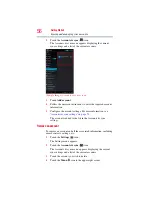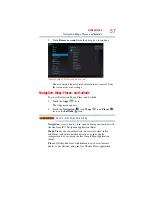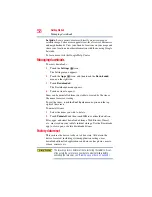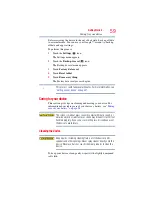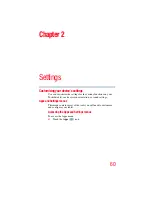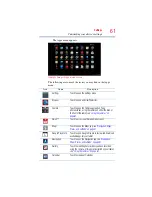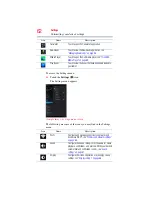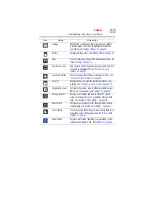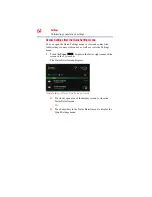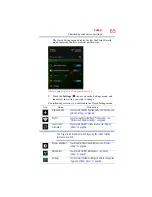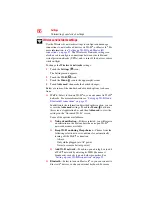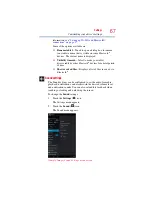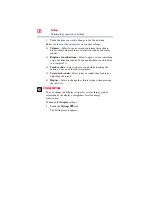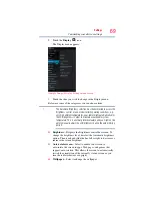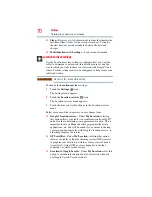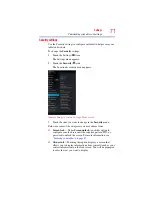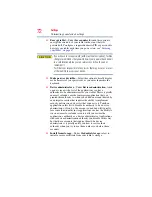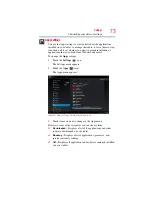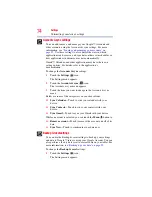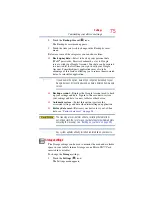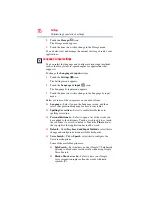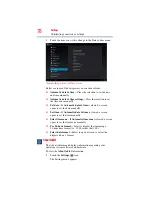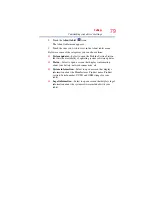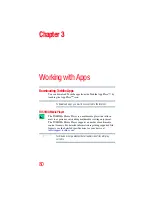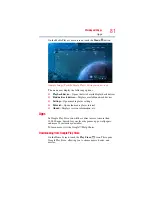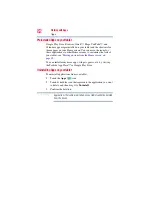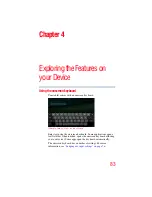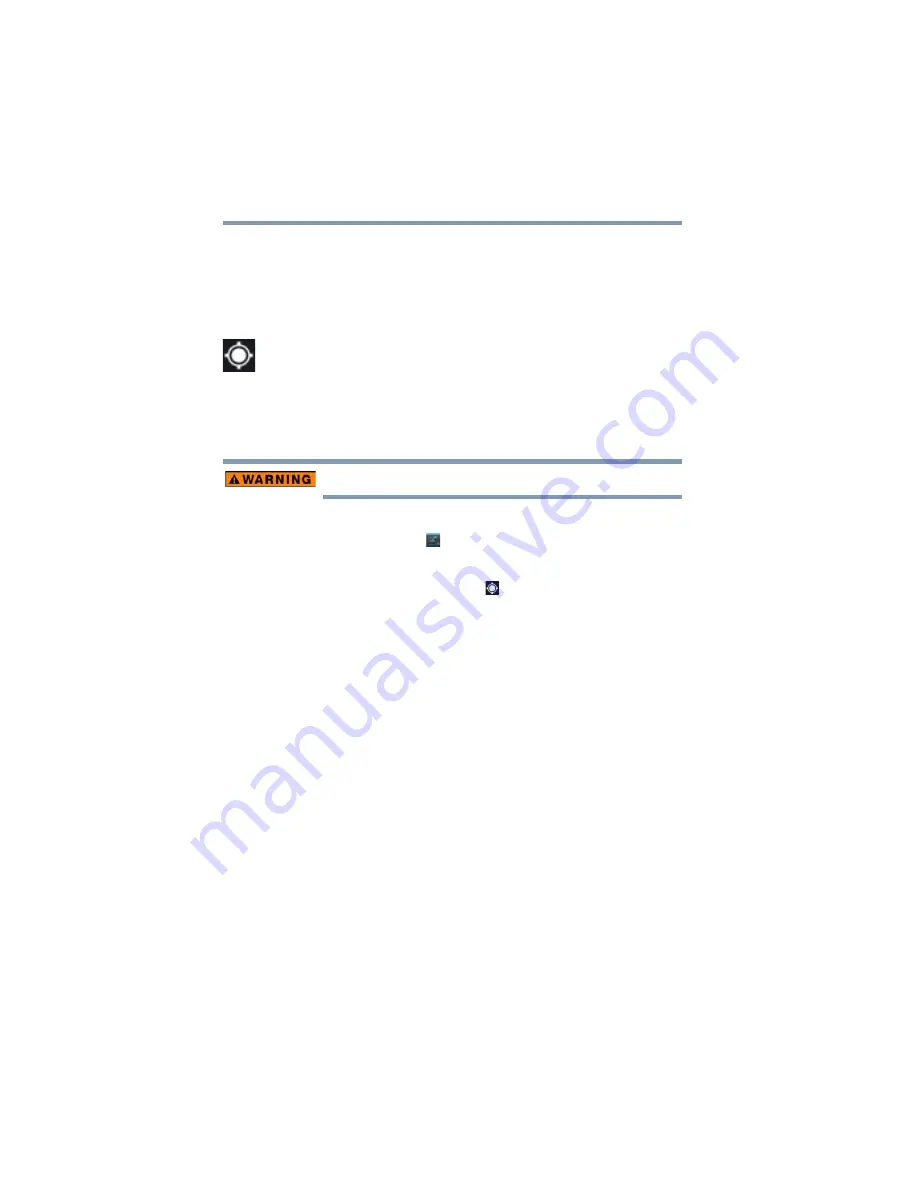
70
Settings
Customizing your device’s settings
❖
Sleep
—Displays a list of time interval settings that indicate the
amount of time it takes for the screen to time-out. Using the
shortest time-out period extends the battery life between
charges.
❖
Multi function switch settings
—Lock screen orientation.
Location services settings
Use the Location services settings to configure how you want the
tablet to determine your location (this affects accuracy), and the
way in which you want to share your location with Google™ and
others. Security settings can also be configured to help secure your
tablet and its data.
Do not use this device while driving.
To change the
Location services
settings:
1
Touch the
Settings
(
) icon.
The Settings menu appears.
2
Touch the
Location services
( ) icon.
The Location services menu appears.
3
Touch the item you wish to change in the Location services
menu.
Below are some of the categories you may choose from:
❖
Google's location service
—Under
My Location,
selecting
this option allows your tablet to use information from Wi-Fi
®
and networks to determine your approximate location. This is
important for use in Maps and other geographically aware
applications, etc. You will be asked if you consent to sharing
your location anonymously with Google’s location service, in
order help improve the service.
❖
GPS satellites
—Under
My Location,
selecting this option
allows your tablet’s global positioning system (GPS) receiver
to pinpoint your location to within as close as several meters
(street level). Actual GPS accuracy depends on weather
conditions, as well as other factors.
❖
Location & Google Search
—Under
My Location,
select this
option to include information about your location when you
use Google Search, Voice Search, etc.