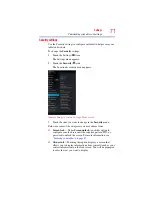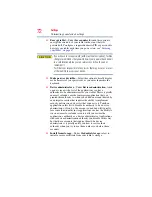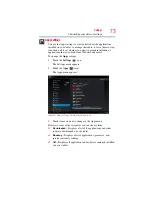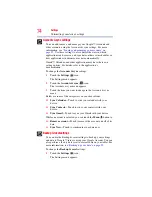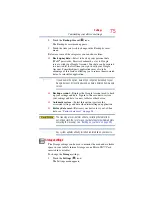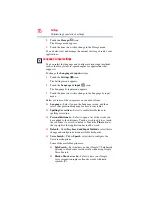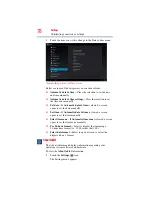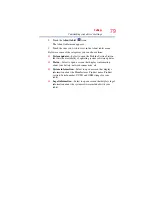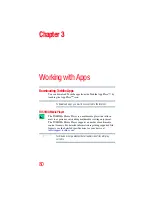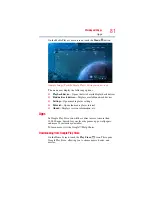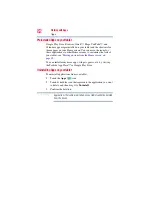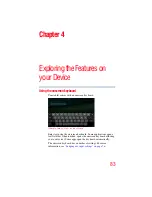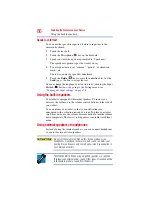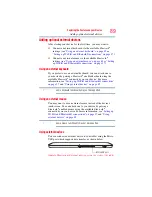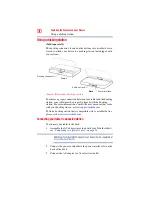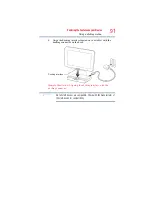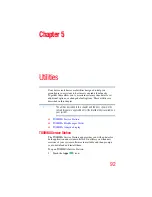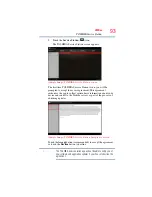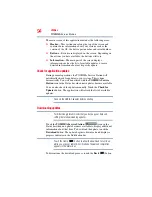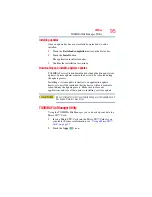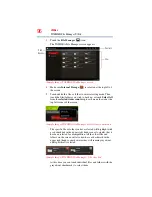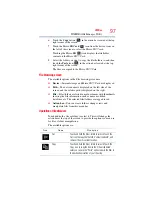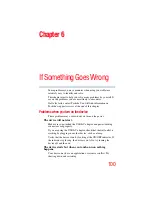85
Exploring the Features on your Device
Using the onscreen keyboard
4
Touch and hold until the
Paste
( ) option appears on the
screen.
5
Touch the
Paste
( ) icon.
The text is inserted into the new text field.
Text can be copied and pasted from one app to another.
❖
Touch the space bar or a punctuation mark to auto complete a
word you are typing.
❖
Touch the
Shift
(
) key one time to capitalize the next letter
typed.
❖
Double-tap the
Shift
key to capitalize all of the letters you
type. Touch the
Shift
key again to type in lower case.
(Sample Image) Touching a text field to type
❖
While typing, spelling suggestions and similar word
suggestions appear just above the keyboard. Touch a word
suggestion to use it in place of the underlined word in the text
field. To change the input settings, see
.
❖
Touch the
Delete
(
) key to erase characters to the left of the
cursor.
❖
Touch the Number and Symbols (
) key to type numbers,
symbols, and other special characters.
❖
Touch the Close Keyboard (
) button when you are finished.
You can change the language you want to use by touching the Input
Method (
) button, or by going to the Settings menu, see
“Language & input settings” on page 76
NOTE
Word suggestion
Underlined word