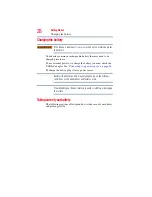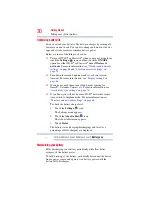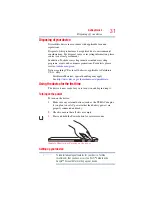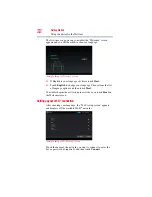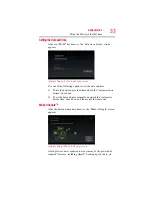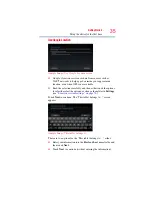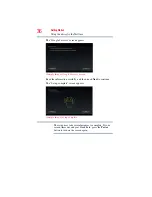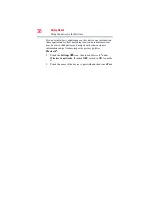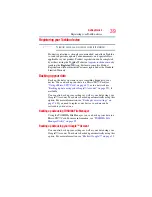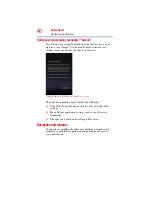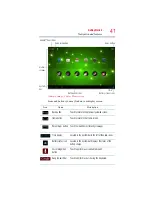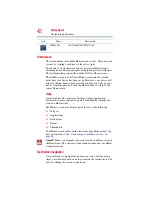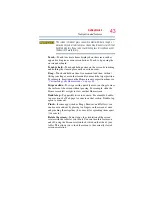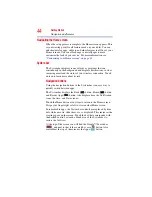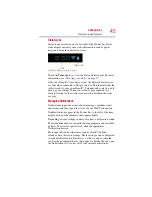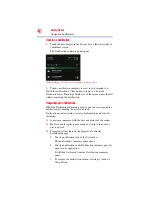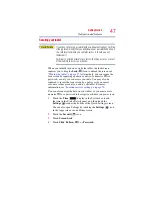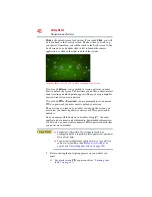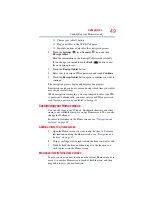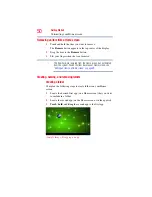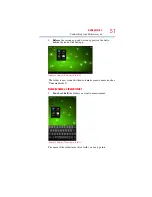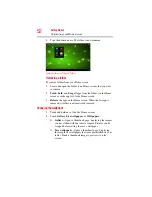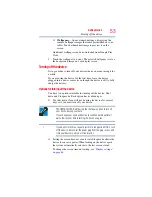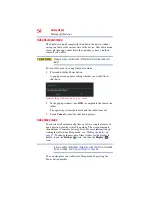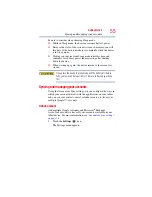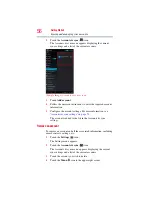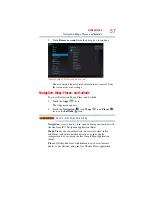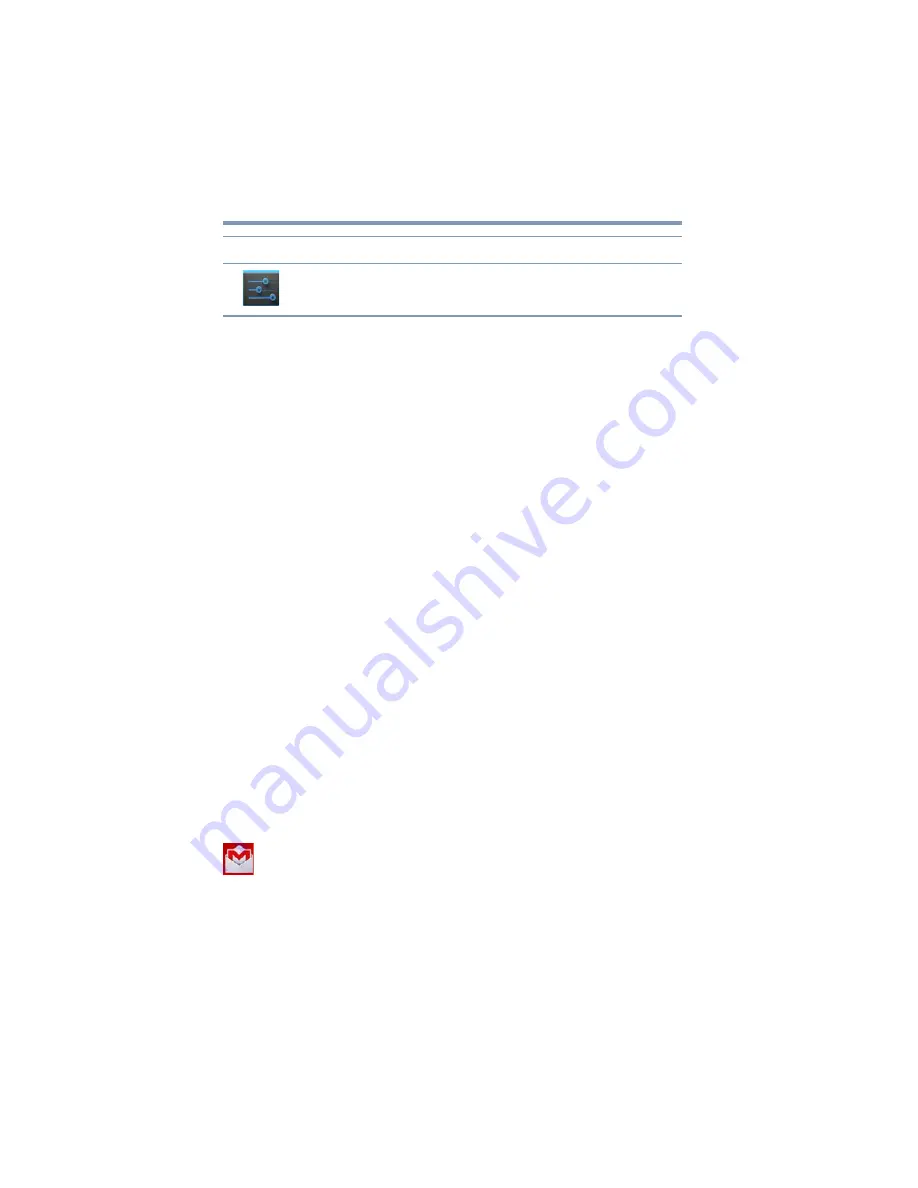
42
Getting Started
Navigation and features
Home screen
The total number of available Home screens is five. Move between
screens by swiping your finger to the left or right.
Your device’s five home screens have several standard features,
including icons and a customizable background pattern (wallpaper).
The wallpaper image spans the width of all five Home screens.
The middle screen is your Center Home screen and the starting
point after your device has been set up. However, your device will
return to the last home screen viewed each time you wake up your
device from Sleep mode. Touch the Home button to return to the
center Home screen.
Icons
An icon represents a shortcut of either a widget, application,
bookmark, or game that can be quickly launched by touching the
icon on a Home screen.
Each Home screen may display icons for any of the following:
❖
Widgets
❖
Applications
❖
Bookmarks
❖
Games
❖
Thumbnails
Your Home screen will contain other icons depending on how you
have customized it. See
“Customizing your Home screens” on
Gmail™ icon
—An example of an icon located on a Home screen is
the Gmail icon. This shortcut, when touched, launches your Gmail
webmail account.
Touch screen navigation
Use your finger to manipulate the onscreen icons, buttons, menu
items, onscreen keyboard, and other items on the touchscreen. You
can also change the screen’s orientation.
Settings icon
Touch to open the Settings menu.
Icon
Name
Description