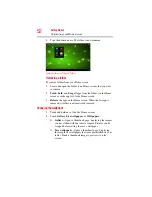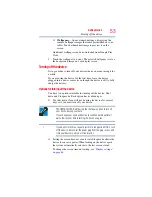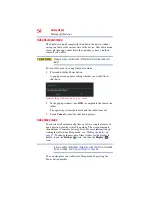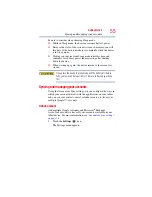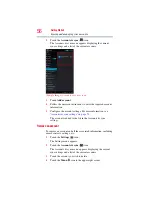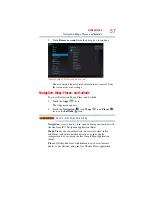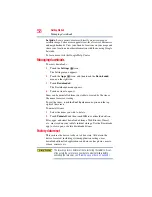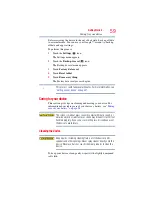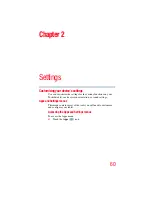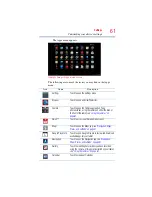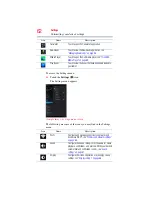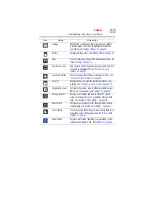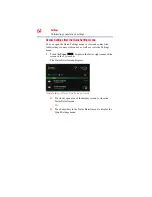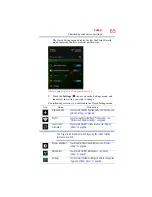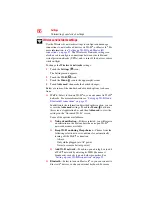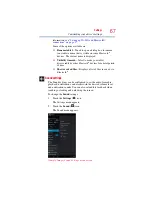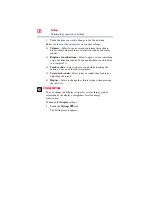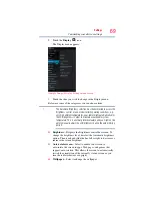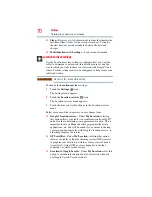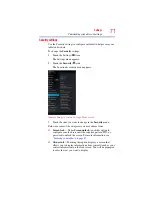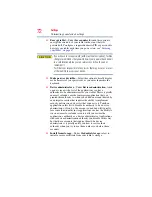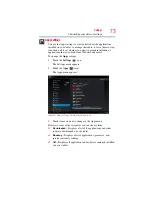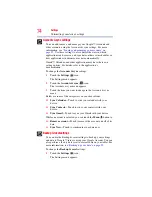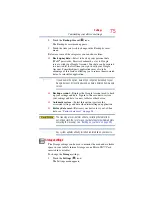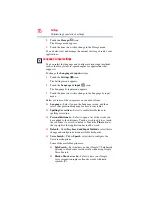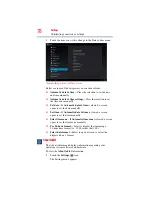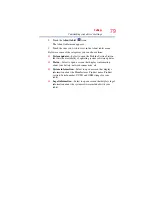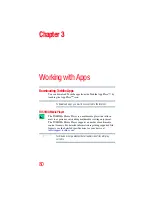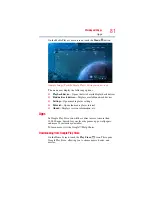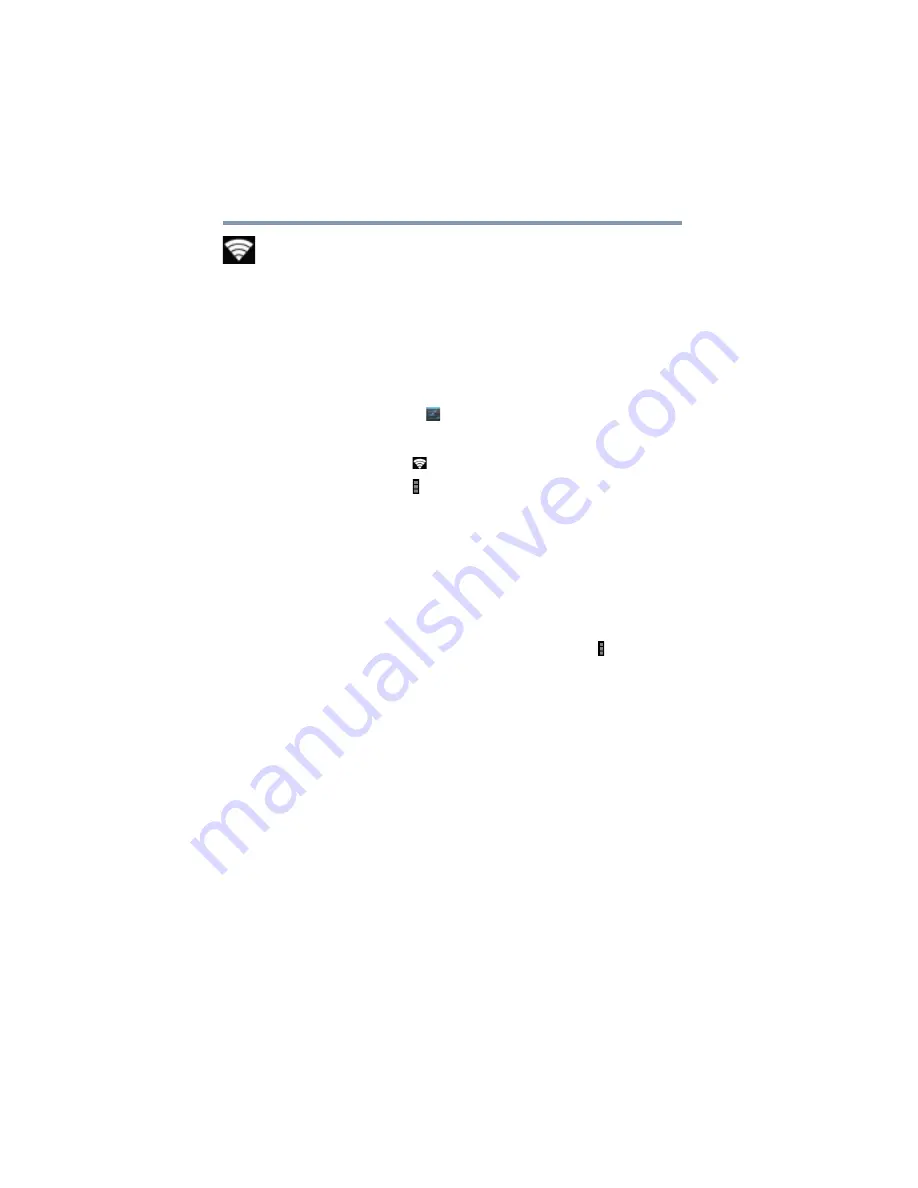
66
Settings
Customizing your device’s settings
Wireless and networks settings
Use the Wireless & networks settings to configure and manage
connections to networks and devices via Wi-Fi
®
, or
Bluetooth
®
. For
more information, see
“Setting up Wi-Fi® and Bluetooth®
. The Wireless & Networks settings can
also be used to configure connections between your tablet and
virtual private networks (VPNs), and to turn off the device’s radios
while in-flight.
To change the
Wireless & networks
settings:
1
Touch the
Settings
(
) icon.
The Settings menu appears.
2
Touch the
Wi-Fi
(
) icon.
3
Touch the
Menu
( ) icon in the upper-right corner.
4
Touch
Advanced
, then make the desired changes.
Below are some of the standard and advanced options to choose
from:
❖
Wi-Fi
—Select to turn on Wi-Fi
®
so you can connect to Wi-Fi
®
networks. For more information, see
Bluetooth® connections” on page 37
In addition to the information described in this section, you can
access the
Advanced
settings. Touch the
Menu
( ) button in
this screen’s Application bar, and then
Advanced
to view the
settings in the “Advanced Wi-Fi” screen.
Some of the options available are:
❖
Network notification
—If this is selected, you will receive
a notification in the System bar when an open Wi-Fi
®
network becomes available.
❖
Keep Wi-Fi on during Sleep choices
—Choose from the
following selections to set conditions for automatically
turning off the Wi-Fi
®
connection:
Always
Only while plugged into AC power
Never (uses more battery power)
❖
Add Wi-Fi network
—Touch to open a dialog box to add
a Wi-Fi
®
network by entering its SSID (the name it
broadcasts), security type, and other properties. See
“Setting up your Wi-Fi® connection” on page 32
❖
Bluetooth
—Select to turn on
Bluetooth
®
so you can connect to
Bluetooth
®
devices, such as an external keyboard. For more