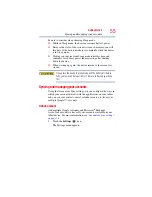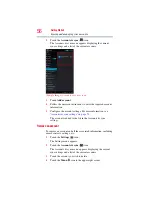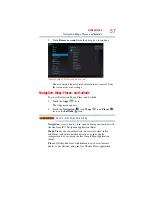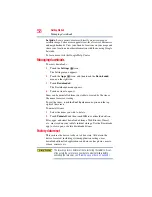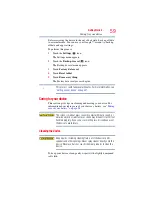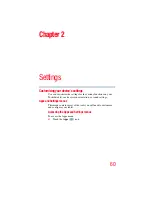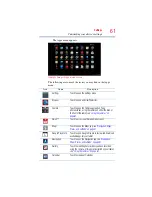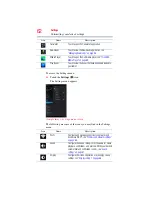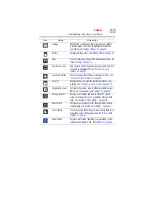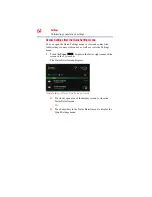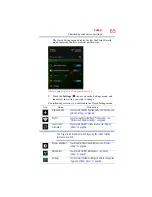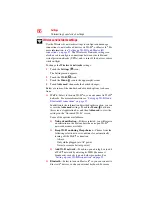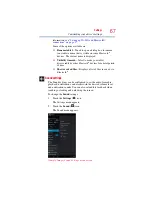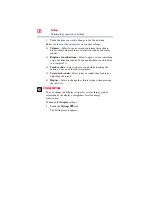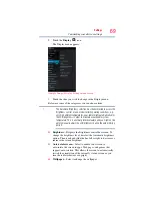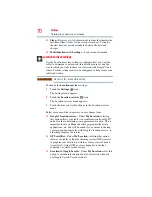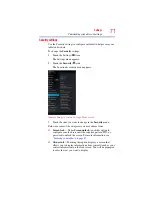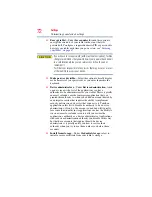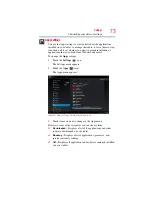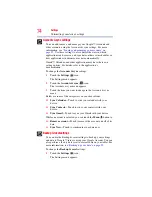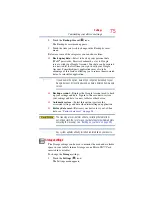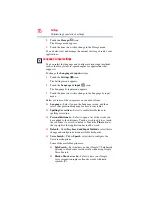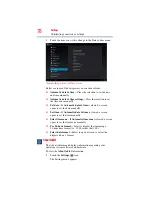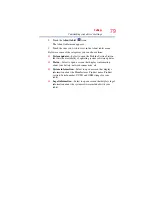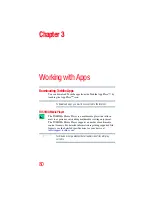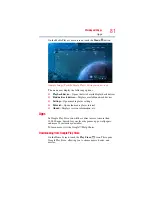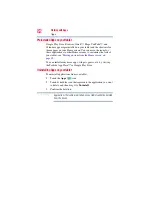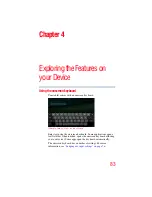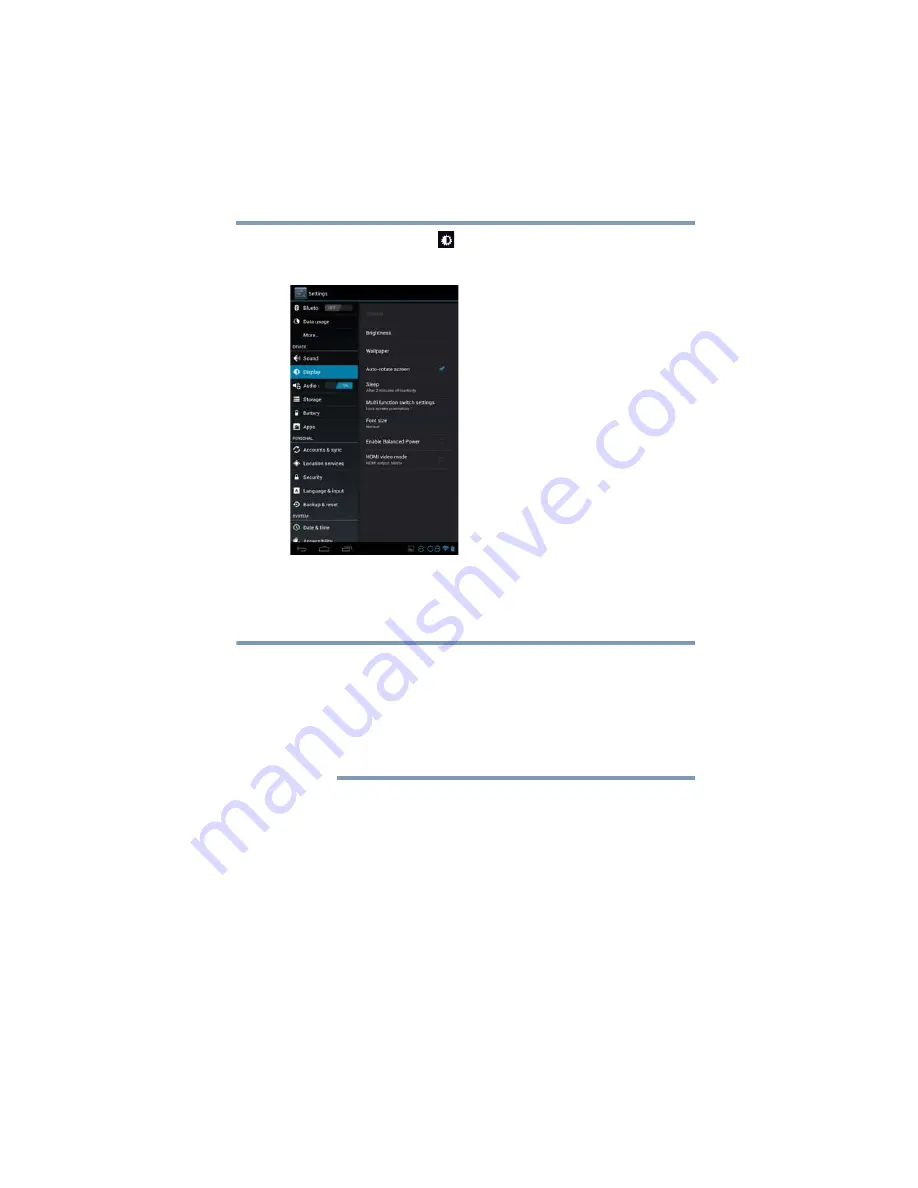
69
Settings
Customizing your device’s settings
2
Touch the
Display
(
) icon.
The Display menu appears.
(Sample Image) Display Settings menu screen
3
Touch the item you wish to change in the Display menu.
Below are some of the categories you can choose from:
The Automatic Brightness selection must be deselected to access the
Brightness control screen. Under certain operating conditions, e.g.,
very high ambient temperatures, your tablet might automatically dim
the LCD brightness in order to maintain a reasonable system
temperature. This is a normal protective feature and you might not be
able to manually adjust the LCD brightness during the auto dimming
period.
❖
Brightness
—Displays the Brightness control bar screen. To
change the brightness level, deselect the Automatic brightness
option. Then touch and slide the bar left or right to decrease or
increase the screen brightness.
❖
Auto-rotate screen
—Select to enable your screen to
auto-rotate the screen in apps, Web pages, and games that
support auto-rotation. This allows the screen to automatically
switch the orientation of the currently viewed screen as you
turn the tablet sideways or upright.
❖
Wallpaper
—Select to change the wallpaper.
NOTE