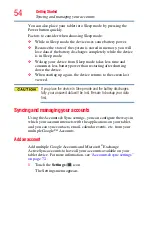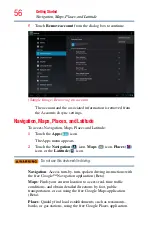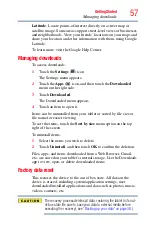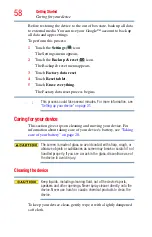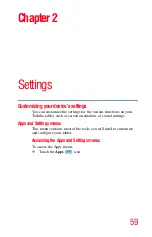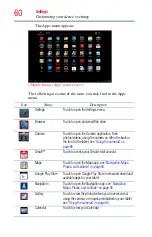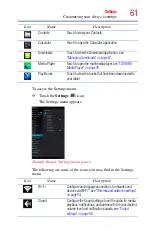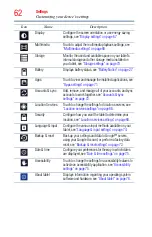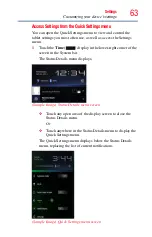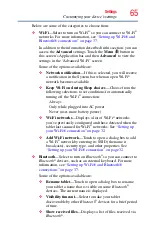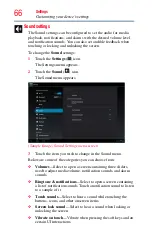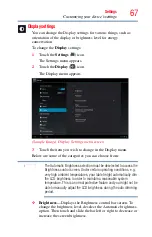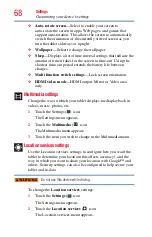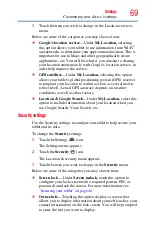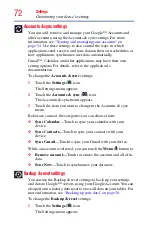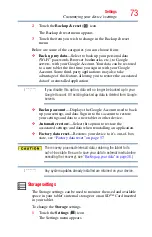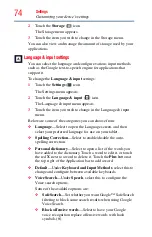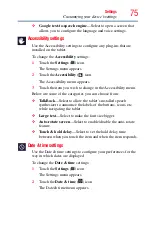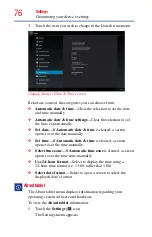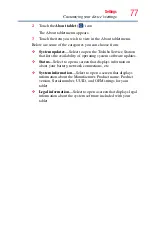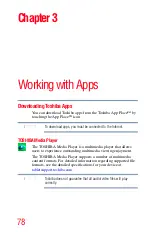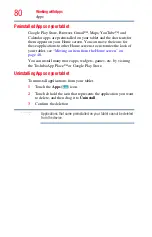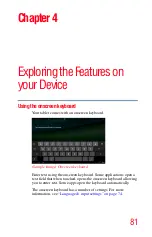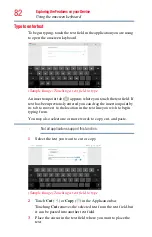67
Settings
Customizing your device’s settings
Display settings
You can change the Display settings for various things, such as
orientation of the display or brightness level for energy
conservation.
To change the
Display
settings:
1
Touch the
Settings
(
) icon.
The Settings menu appears.
2
Touch the
Display
(
) icon.
The Display menu appears.
(Sample Image) Display Settings menu screen
3
Touch the item you wish to change in the Display menu.
Below are some of the categories you can choose from:
The Automatic Brightness selection must be deselected to access the
Brightness control screen. Under certain operating conditions, e.g.,
very high ambient temperatures, your tablet might automatically dim
the LCD brightness in order to maintain a reasonable system
temperature. This is a normal protective feature and you might not be
able to manually adjust the LCD brightness during the auto dimming
period.
❖
Brightness
—Displays the Brightness control bar screen. To
change the brightness level, deselect the Automatic brightness
option. Then touch and slide the bar left or right to decrease or
increase the screen brightness.
NOTE