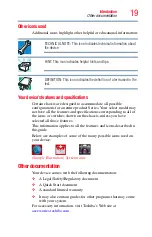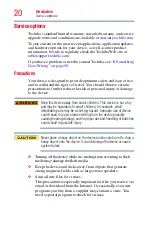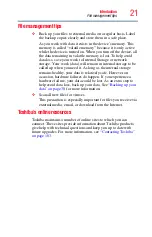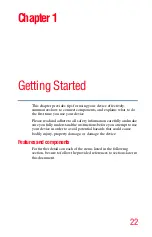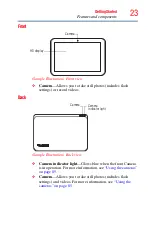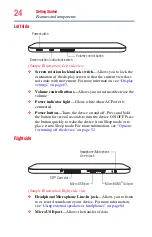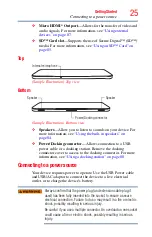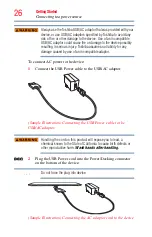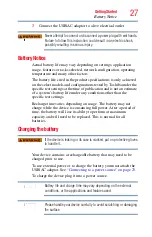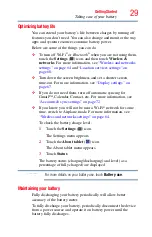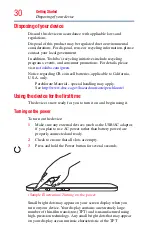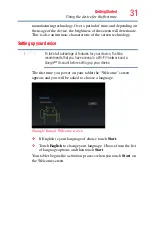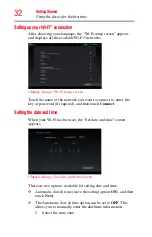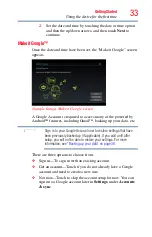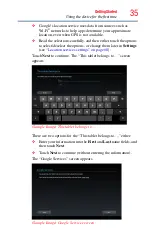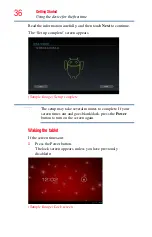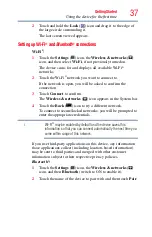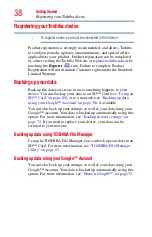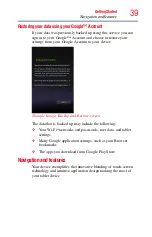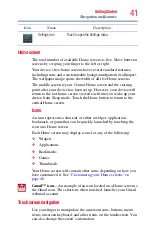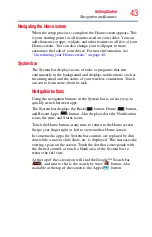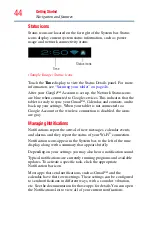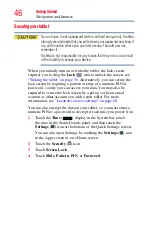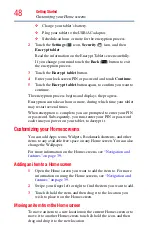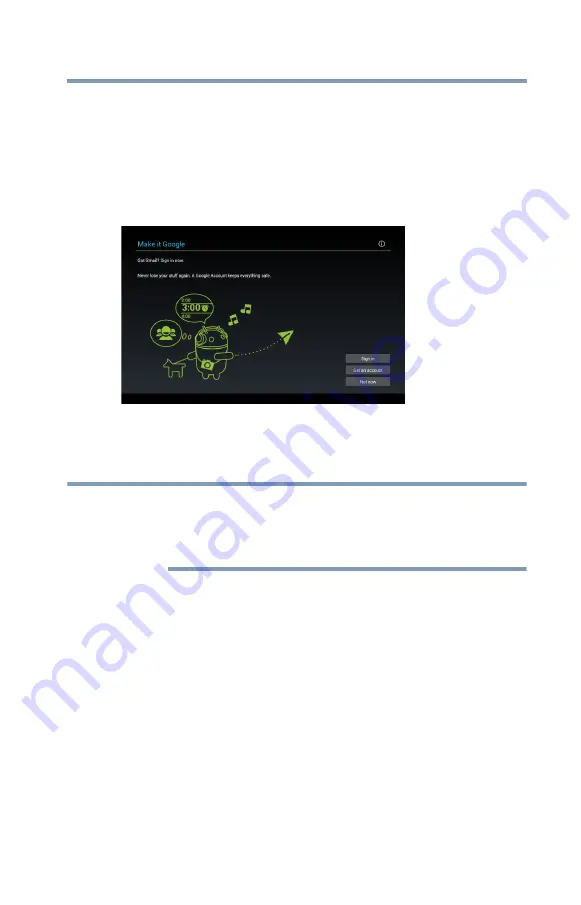
33
Getting Started
Using the device for the first time
2
Set the date and time by touching the date or time option
and then the up/down arrows, and then touch
Next
to
continue.
Make it Google™
Once the date and time have been set, the “Make it Google” screen
appears.
(Sample Image) Make it Google screen
A Google Account is required to access many of the powered by
Android
TM
features, including Gmail
TM
, backing up your data, etc.
Sign in to your Google Account now to restore settings that have
been previously backed up (if applicable). If you wait until after
setup, you will not be able to restore your settings. For more
information, see
“Backing up your data” on page 38
There are three options to choose from:
❖
Sign in—To sign in with an existing account.
❖
Get an account—Touch if you do not already have a Google
account and need to create a new one.
❖
Not now—Touch to skip the account setup for now. You can
sign into a Google account later in
Settings
, under
Accounts
& sync
.
NOTE