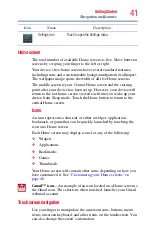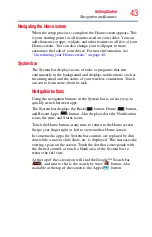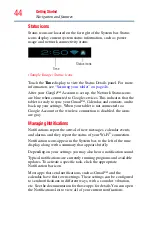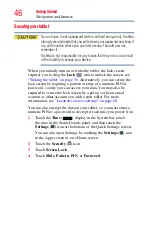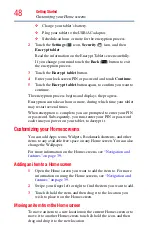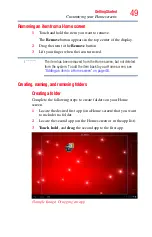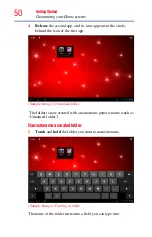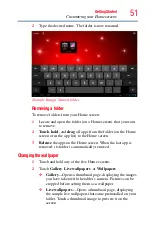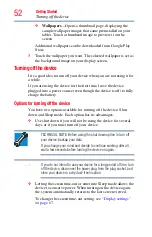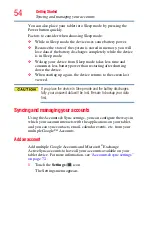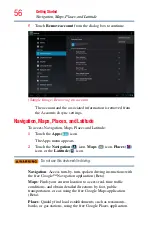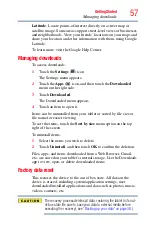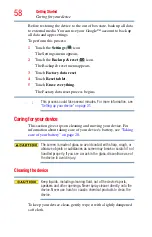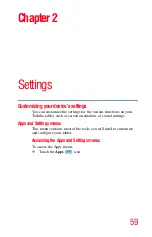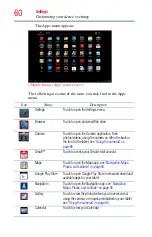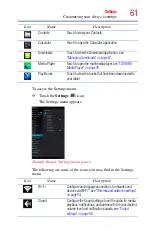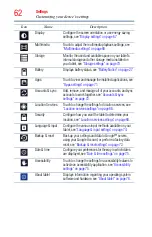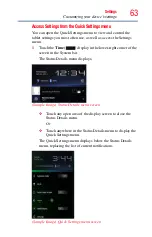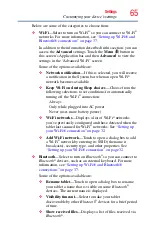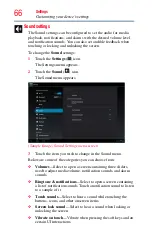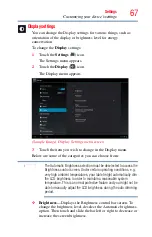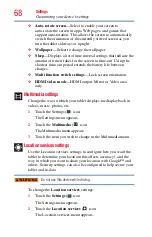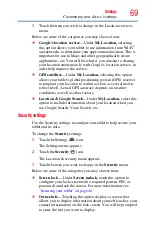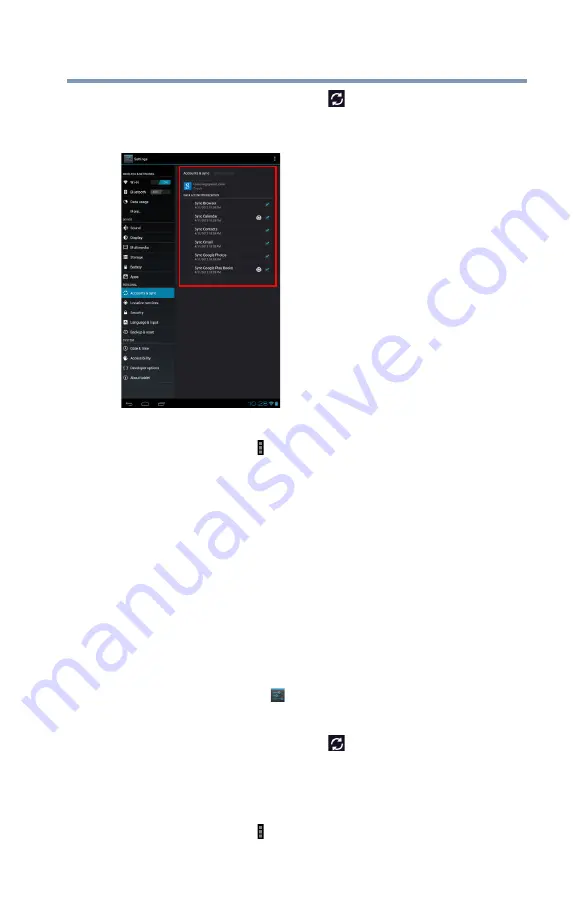
55
Getting Started
Syncing and managing your accounts
2
Touch the
Accounts & sync
(
) icon.
The Accounts & sync menu appears displaying the current
sync settings and a list of the current accounts.
(Sample Image) Accounts & sync screen
3
Touch the
Menu
( ) icon in the upper-right corner.
4
Touch
Add account
.
5
Follow the onscreen instructions to enter the required account
information.
6
Configure the account settings. For more information, see
“Accounts & sync settings” on page 72
The account is added to the list in the Accounts & sync
settings.
Remove an account
To remove an account and all the associated information, including
email, contacts, settings, etc.:
1
Touch the
Settings
(
) icon.
The Settings menu appears.
2
Touch the
Accounts & sync
(
) icon.
The Accounts & sync menu, appears, displaying the current
sync settings and a list of the current accounts.
3
Touch the account you wish to delete.
4
Touch the
Menu
( ) icon in the upper-right corner.