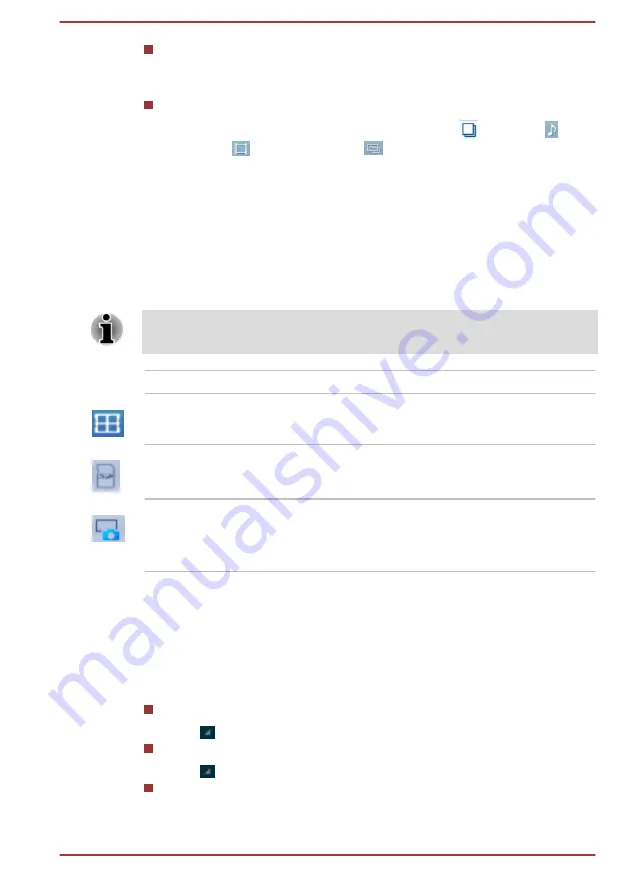
Control panel
Control panel contains several functional icons for file and folder
operations.
Files and folders panel
This panel is divided into four categories:
ALL
(
),
MUSIC
( ),
VIDEOS
(
) and
PICTURES(
), you can tap to view as you want.
Explore files and folders with optional layout in this panel. You can
easily read and collect additional information such as size, thumbnail
of the files, name and last modified date and time of the folders. When
items are selected, they are tagged with a tick.
Storage Structure
The following table lists the description of each storage device icon in the
Device panel.
TOSHIBA File Manager only shows the storage device connected to the
tablet.
Name
Description
Internal Storage
All contents (excluding system files) in the
tablet’s internal storage are shown.
SD card
All contents in SD card are shown.
Screen Capture
Screenshots image files are shown.
Please refer to the
section
for more information.
Operations on Files & Folders
Basic operations
Basic file and folder operations include
Cut
,
Copy
,
Paste
and
Delete
.
Press & hold an item to select it while enabling the multi-selection mode,
therefore these command buttons will be visible in the Control panel.
Select All
Tap to open the menu and tap
Select All
.
Deselect All
Tap to open the menu and tap
Deselect All
.
Cancel Selection
Tap
Done
to cancel selection.
User's Manual
5-15















































