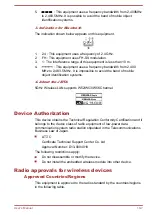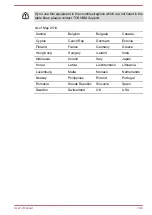pourraient causer du brouillage et/ou des dommages aux dispositifs LAN-
EL.
The term “IC” before the equipment certification number only signifies that
the Industry Canada technical specifications were met.
USA-Federal Communications Commission (FCC)
This equipment has been tested and found to comply with the limits for a
Class B digital device, pursuant to Part 15 of FCC Rules. These limits are
designed to provide reasonable protection against harmful interference in a
residential installation.
Refer to the FCC information section for the detailed information.
Caution: Exposure to Radio Frequency Radiation
The radiated output power of the wireless device is far below the FCC radio
frequency exposure limits. Nevertheless, the wireless device shall be used
in such a manner that the potential for human contact during normal
operation is minimized.
In the usual operating configuration, the distance between the antenna and
the user should not be less than 20cm. Please refer to the tablet user’s
manual for the details regarding antenna location.
The installer of this radio equipment must ensure that the antenna is
located or pointed in such a way that it does not emit RF field in excess of
Health Canada limits for the general population; consult Safety Code 6,
obtainable from Health Canada’s website www.hc-sc.gc.ca
Caution: Radio Frequency Interference Requirements
This device is restricted to indoor use due to its operation in the 5.15 to
5.25GHz frequency range.
High-power radars are allocated as primary users (i.e. priority users) of the
bands 5.25 to 5.35GHz and 5.65 to 5.85GHz and that these radars could
cause interference and/or damage to LE-LAN devices.
Taiwan
Article 12
Without permission granted by the NCC, any
company, enterprise, or user is not allowed to
change frequency, enhance transmitting power or
alter original characteristic as well as performance
to an approved low power radio frequency devices.
User's Manual
10-5