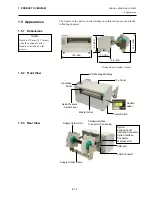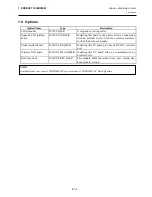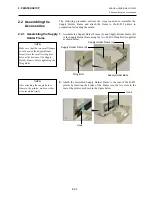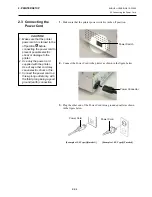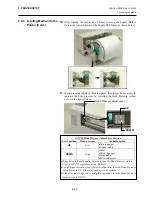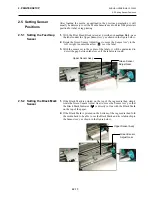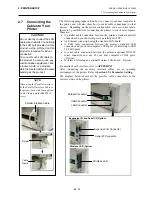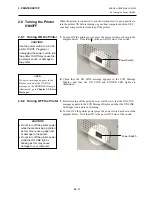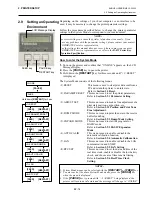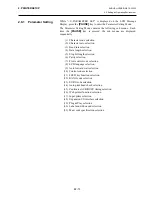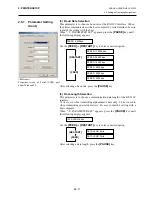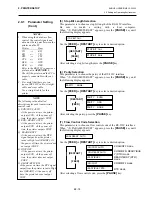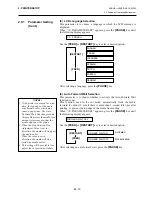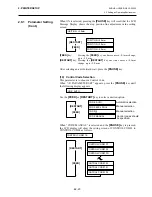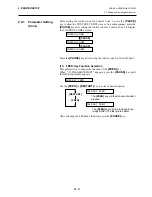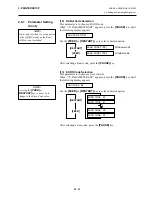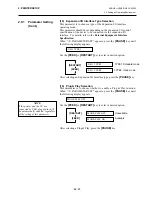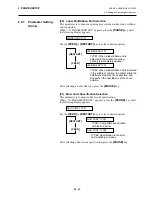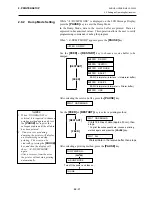2. PRINTER SETUP
ENGLISH VERSION EO1-33055
2.7 Connecting the Cables to Your Printer
E2-12
2.7 Connecting
the
Cables to Your
Printer
The following paragraphs outline how to connect your host computer to
the printer, and will also show how to make cable connections to other
devices. Depending on the system configuration you use to print labels,
there are 5 possibilities for connecting the printer to your host computer.
These are:
•
A parallel cable connection between the printer’s standard parallel
connector and your host computer’s parallel port (LPT).
•
An Ethernet connection using the standard LAN board.
•
A USB cable connection between the printer’s standard USB
connector and your host computer’s USB port. (Conforming to USB
2.0 Full Speed)
•
A serial cable connection between the printer’s optional RS-232C
serial connector and one of your host computer’s COM ports.
<Option>
•
Wireless LAN using an optional Wireless LAN board. <Option>
For details of each interface, refer to
APPENDIX 2
.
After connecting the necessary interface cables, set an operating
environment of the printer. Refer to
Section 2.9.1 Parameter Setting
.
The diagram below shows all the possible cable connections to the
current version of the printer.
Expansion I/O Connector
Serial I/F Connector
Wireless LAN
USB Connector
Parallel Connector
LAN Connector
Expansion I/O and Serial I/F (Option)
Wireless LAN (Option)
CAUTION!
Do not directly connect the LAN
cable wired outside of a building
to the LAN port provided on this
product, as the LAN port on this
product is intended for indoor
connection.
To connect such LAN cable to
the product, be sure to use any
communication equipment, like
a router, a hub, or a modem
which is located within the same
building as the product.
NOTE:
When using the Parallel interface,
fix the Parallel Interface Cable to
the printer back with the supplied
Cable Clamp and the SMW-3x8
screw.
Cable
Clamp
Screw
Parallel Interface Cable