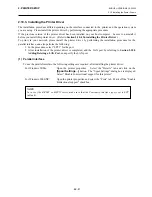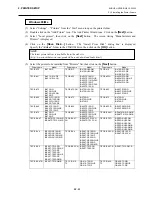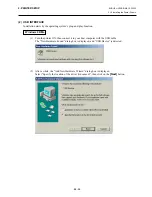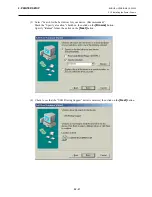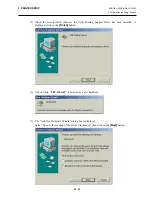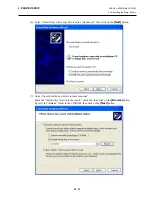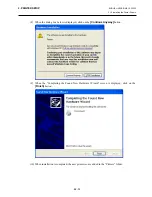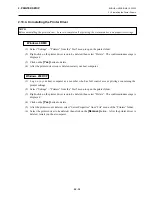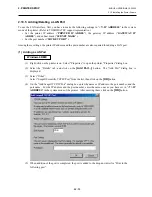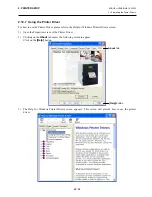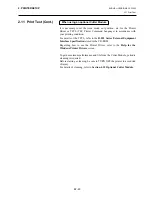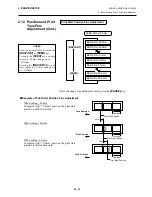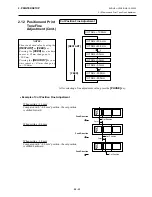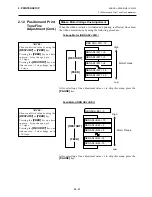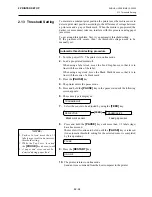2. PRINTER SETUP
ENGLISH VERSION EO1-33055
2.10 Installing the Printer Drivers
E2-54
2.10.4. Uninstalling the Printer Driver
(1) Select “Settings” – “Printers” from the “Start” menu to open the printer folder.
(2) Right-click on the printer driver icon to be deleted, then select “Delete”. The confirmation message is
displayed.
(3) Click on the
[Yes]
button to delete.
(4) After the printer driver icon is deleted, restart your host computer.
(1) Log on to your host computer as a member who has full control access privilege concerning the
printer settings.
(2) Select “Settings” – “Printers” from the “Start” menu to open the printer folder.
(3) Right-click on the printer driver icon to be deleted, then select “Delete”. The confirmation message is
displayed.
(4) Click on the
[Yes]
button to delete.
(5) After the printer icon is deleted, select “Server Properties” from “File” menu of the “Printers” folder.
(6) Select the printer driver to be deleted, then click on the
[Remove]
button. After the printer driver is
deleted, restart your host computer.
NOTE:
Before uninstalling the printer driver, be sure to complete all of printing, the status monitor, and properties settings.
Windows 98/ME
Windows
2000/XP