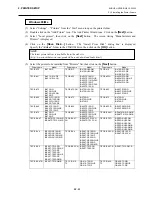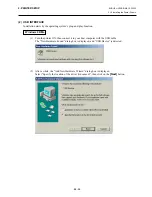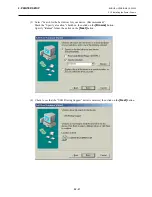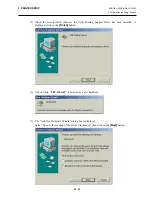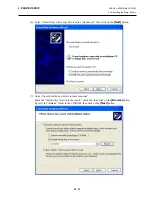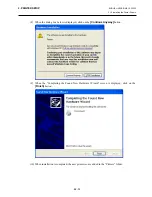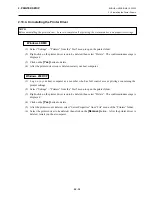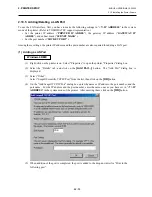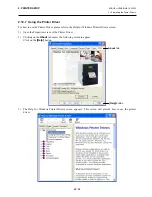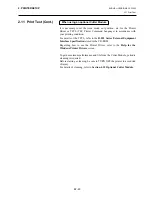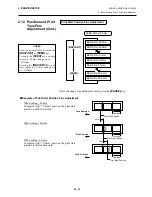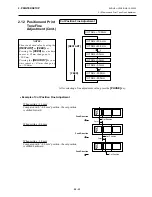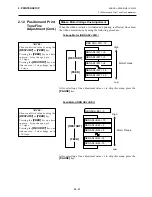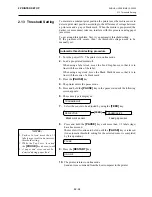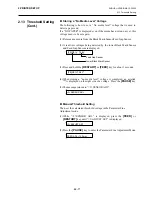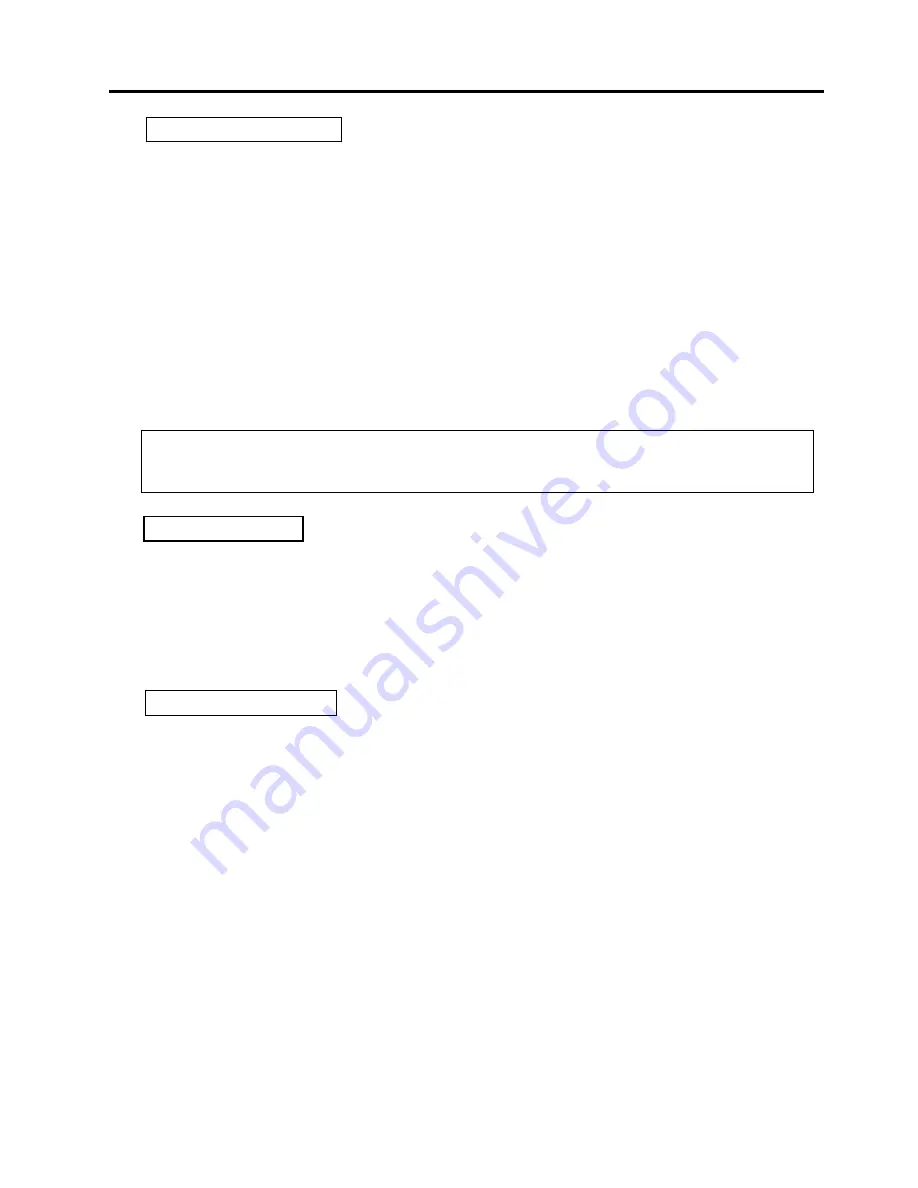
2. PRINTER SETUP
ENGLISH VERSION EO1-33055
2.10 Installing the Printer Drivers
E2-56
(1) Right-click on the printer icon. Select “Properties” to open the printer “Properties” dialog box.
(2) Select the “Ports” tab, and click on the
[Add Port…]
button. The “Printer Ports” dialog box is
displayed.
(3) Select “Seagull Scientific TCP/IP Port” from the “Available Printer Ports” list, then click on the
[OK]
button.
(4) On the “Add Seagull TCP/IP Port” dialog box, enter the name or IP address, the port number, and the
port name. For the IP address and the port number, enter the same ones as you have set in “
<7> IP
ADDRESS
” in the system mode of the printer. After entering these, click on the
[OK]
button.
(5) When addition of the port is completed, the port is added to the “Print to the following port(s)” list.
(2)
Deleting a LAN Port
(1) Right-click on the printer icon. Select “Properties” to open the printer “Properties” dialog box.
(2) Select the “Details” tab, and click on the
[Delete Port…]
button.
(3) Select the port to be deleted, then click on the
[OK]
button.
(4) When deletion of the port is completed, the port is also deleted from the “Print to the following port”
list.
(1) Right-click on the printer icon. Select “Properties” to open the printer “Properties” dialog box.
(2) On the “Ports” tab, select the port to be deleted, then click on the
[Delete Port]
button.
(3) When deletion of the port is completed, the port is also deleted from the “Print to the following
port(s)” list.
Windows 2000/XP
Windows 98/ME
Windows 2000/XP
NOTE:
Before deleting a port, be sure to check if other printers also use it. If there are printers which use the port to
be deleted, change their port to another, before deleting the port.