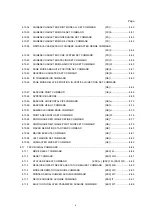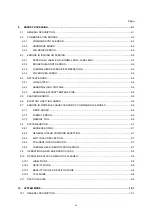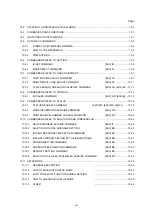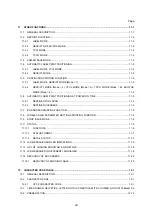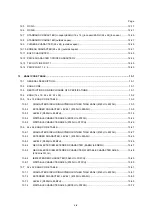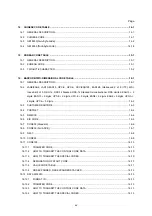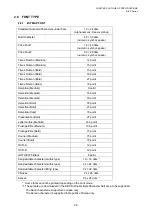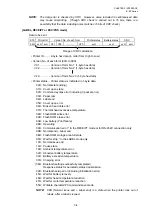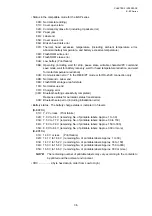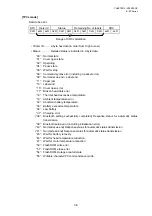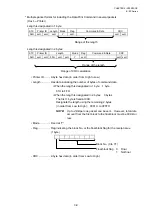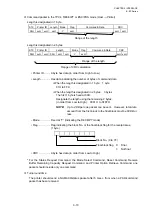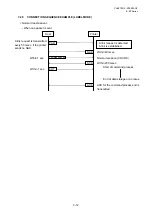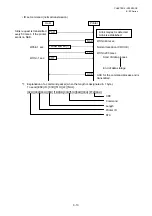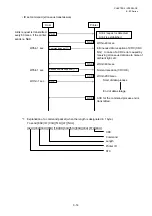CHAPTER 2 OUTLINE OF SPECIFICATIONS
B-EP
Series
2-7
2.22 CUT
Manual cut using the tear bar
2.23 BROKEN HEAD DOTS CHECK FUNCTION
When the printer is turned ON, or the cover is closed, the program will check for broken head dots
according to the setting. If broken head dots are detected, a broken head dot error will occur.
Printing can be still performed according to the setting, even after a broken head dot error occurred.
2.24 STATUS
TRANSMISSION
The printer sends a status when:
• The host requests status transmission.
• The printer receives a command, while it is in an error state.
• Automatic status transmission in the Issue Command has already been designated.
2.25 AUTO LABEL POSITIONING FUNCTION
When the cover is closed after replacing the label paper according to the setting, the label is
automatically fed to the first print position.
However, when the RECEIPT mode or ESC/POS mode is selected or no sensor is designated, a
first print position feed is not performed.
2.26 STATUS
PRINTING
Pressing the POWER key while holding down the FEED key allows the printer (for service
technicians and system administrators) to enter the SYSTEM mode.
Pressing the POWER key while holding down the PAUSE key allows the printer (for general users)
to enter the SYSTEM mode.
When a menu is selected, the result of the printer’s state will be printed.
2.27 CONTINUOUS PRINTING FUNCTION
When the RECEIPT mode (Mode = 2), TPCL mode (Mode = A), TPCL mode (Mode = B) or
ESC/POS mode (Mode = 4) is selected, after an error state (label end, cover open error, or a paper
jam) is cleared, the printer automatically continues printing the received data. After paper is
replaced, the error is cleared by closing the cover. Then, the printer automatically continues
printing. When the cover is closed, if the printer has run out of the paper, the printer neither clears
the error nor continues printing. It remains in the error state.