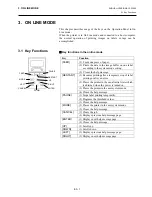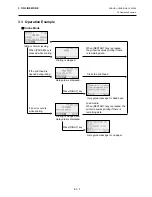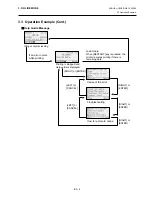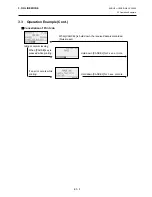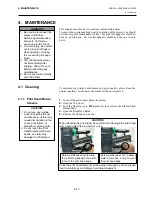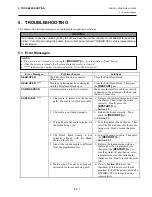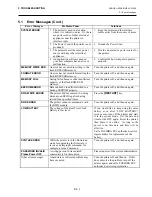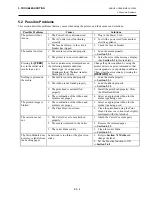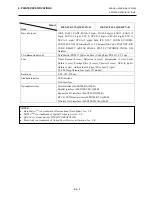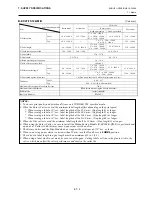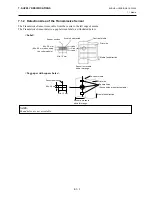5. TROUBLESHOOTING
ENGLISH VERSION EO1-33089
5.3 Removing Jammed Media
E5- 5
5.3 Removing Jammed
Media
This section describes in detail how to remove jammed media from the
printer.
1.
Turn off and unplug the printer.
2.
Open the Top Cover.
3.
Turn the Head Lever to
Free
position, then open the Ribbon Shaft
Holder Plate.
4.
Open the Print Head Block.
5.
Remove the ribbon and media.
6.
Remove the jammed media from the printer. DO NOT USE any sharp
implements or tools as these could damage the printer.
7.
Clean the Print Head and Platen, then remove any further dust or
foreign substances.
8.
Paper jams in the Cutter Unit can be caused by wear or residual glue
from label stock on the cutter. Do not use non-specified media in the
cutter.
CAUTION!
When removing the jammed media, be careful not to damage the
print head with a hard object like a watch or a ring.
Since the print head element can be easily damaged by shock, please
treat it carefully by not hitting a hard object against it.
CAUTION!
Do not use any tool that may
damage the Print Head.
NOTE:
If you get frequent jams in the
cutter, contact a TOSHIBA TEC
authorised service
representative.
Care must be taken not to allow
the metal or glass part of a watch
to touch the print head edge.
Care must be taken not to allow a
metal object like a ring to touch
the print head edge.
Print Head Block
Ribbon Shaft Holder Plate