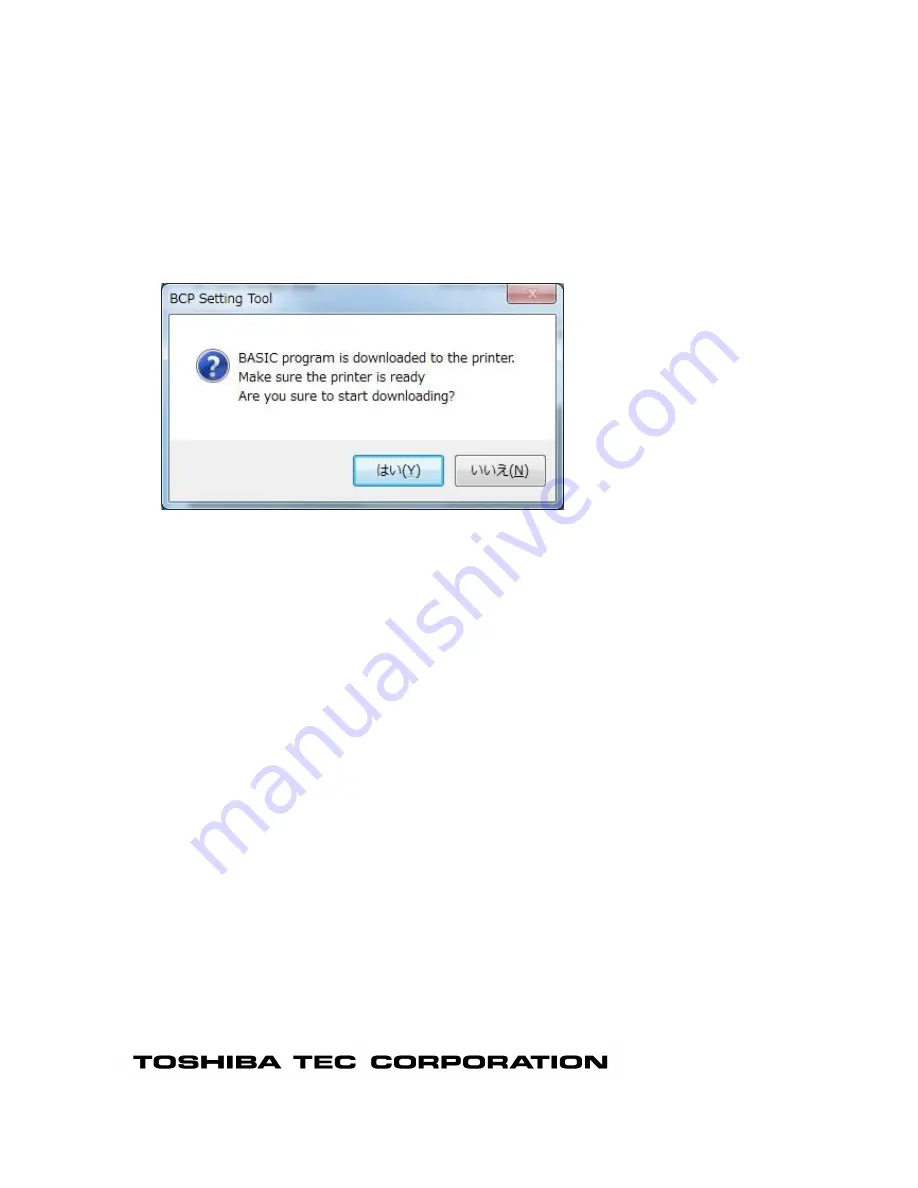
[Send test file]
A specified file is sent to the printer in binary format.
Click the Add button to open the file selection screen. Select a data file, click [Open], then the full
path of the file is displayed.
The [Send test file] does not become effective unless a file is selected.
When reading a file or creating download data failed, the error message is displayed.
[Start Download...]
Download of the effective programs or update of parameter settings is executed.
When this button is clicked, the following confirmation message is displayed.
When [Yes] is clicked, the processing starts.
When [No] is clicked, the processing is canceled.
When the processing starts, the progress status screen is displayed. When the processing is completed,
the completion screen is displayed.
This function is executed only when the printer is in the online mode and in the idle state.
This button is grayed out unless the above settings are properly configured.
After the program or data are sent to the printer, this Product waits for the end of the printer update.
When multiple BASIC files are effective, the processing is executed from the top, one by one.
Download of the program or update of parameter settings are performed regardless of the current printer
program.
Summary of Contents for B-EX4T1-T JP
Page 1: ...TOSHIBA Label Printer BCP Setting Tool B EX4 series Operation Manual 5th Edition June 01 2017 ...
Page 3: ...ERROR MESSAGE LIST 113 ...
Page 16: ...USB On connecting Printer and USB cable it enables automatically ...
Page 19: ...COM Name Displays each parameter of the COM ports ...
Page 115: ......
















































