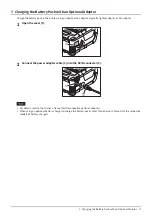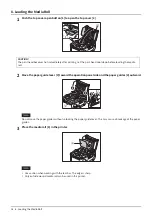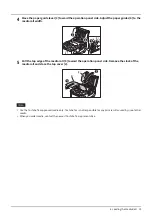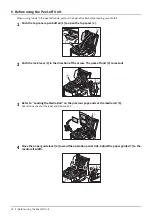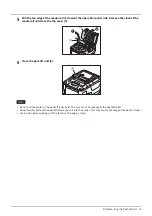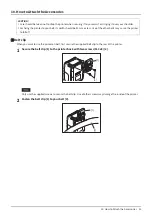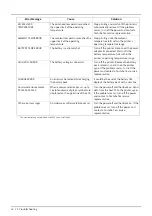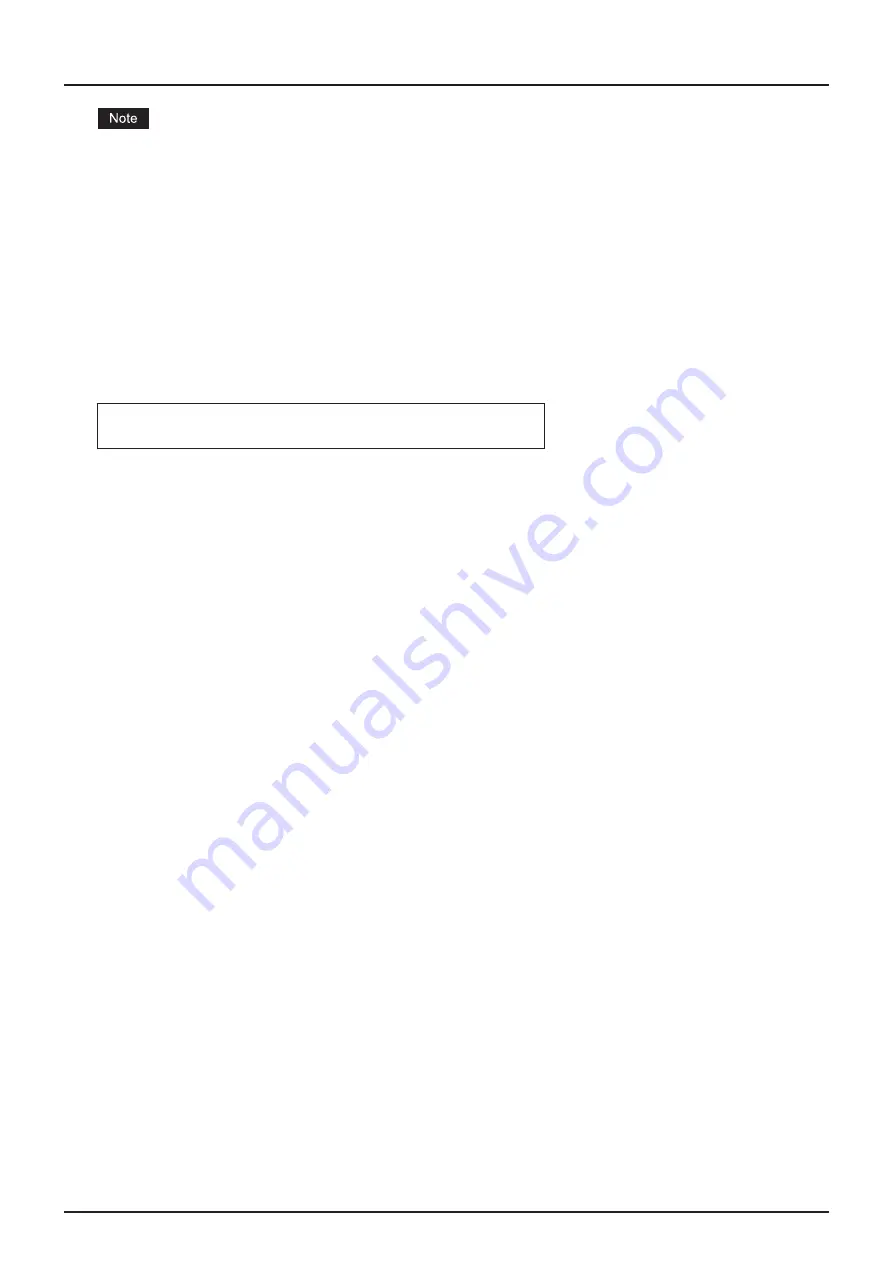
5. Loading the Battery Pack 15
y
Be sure to use only the battery pack designed and manufactured for use with the printer B-FP2D series Battery
Pack:
B-FP803-BTH-QM-R
y
When unpacked, the battery level of the supplied battery pack is not full. Charge the battery pack with an optional
battery charger or load the battery pack in the printer and connect an optional adapter before using it.
- 1 slot battery charger (B-EP800-CHG-QM-R)
- 6 slot battery charger (B-EP800-CHG6-QM-R)
- AC adapter (B-FP800-AC-QM-S)
- 1 slot cradle charger (B-FP802-CR-QM-S)
- 4 slot cradle charger (B-FP802-CR4-QM-S)
- DC jack plug adapter (B-FP800-DCJA-QM-R)
y
When using 1 slot cradle charger, it is possible to print while charging.
y
When using 4 slot cradle charger, it is not possible to print while charging.
CAUTION!
Do not connect any device other than the above to the printer.