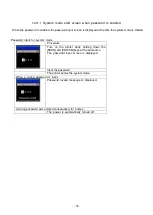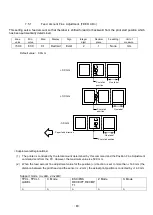-65-
7.4.3
Zero Font
This setting determines how zero should be displayed/printed, “Ø” (with slash) or “0” (without slash).
・
0 without slash
0
・
0 with slash
Ø:
Default value: 0 (Without slash)
*Support mode (o
:
valid
、
x
:
invalid
)
TPCL, TPCL1,
LABEL
C Mode
ESC/POS
RECEIPT,RECEIP
T1
Z Mode
S Mode
o
x
x
x
x