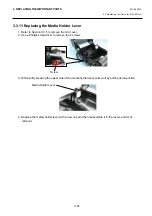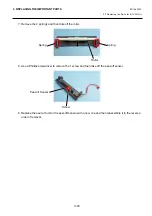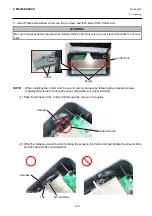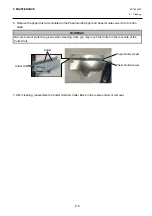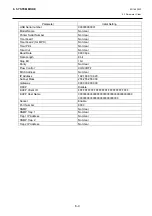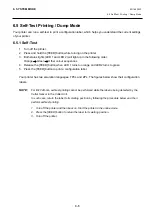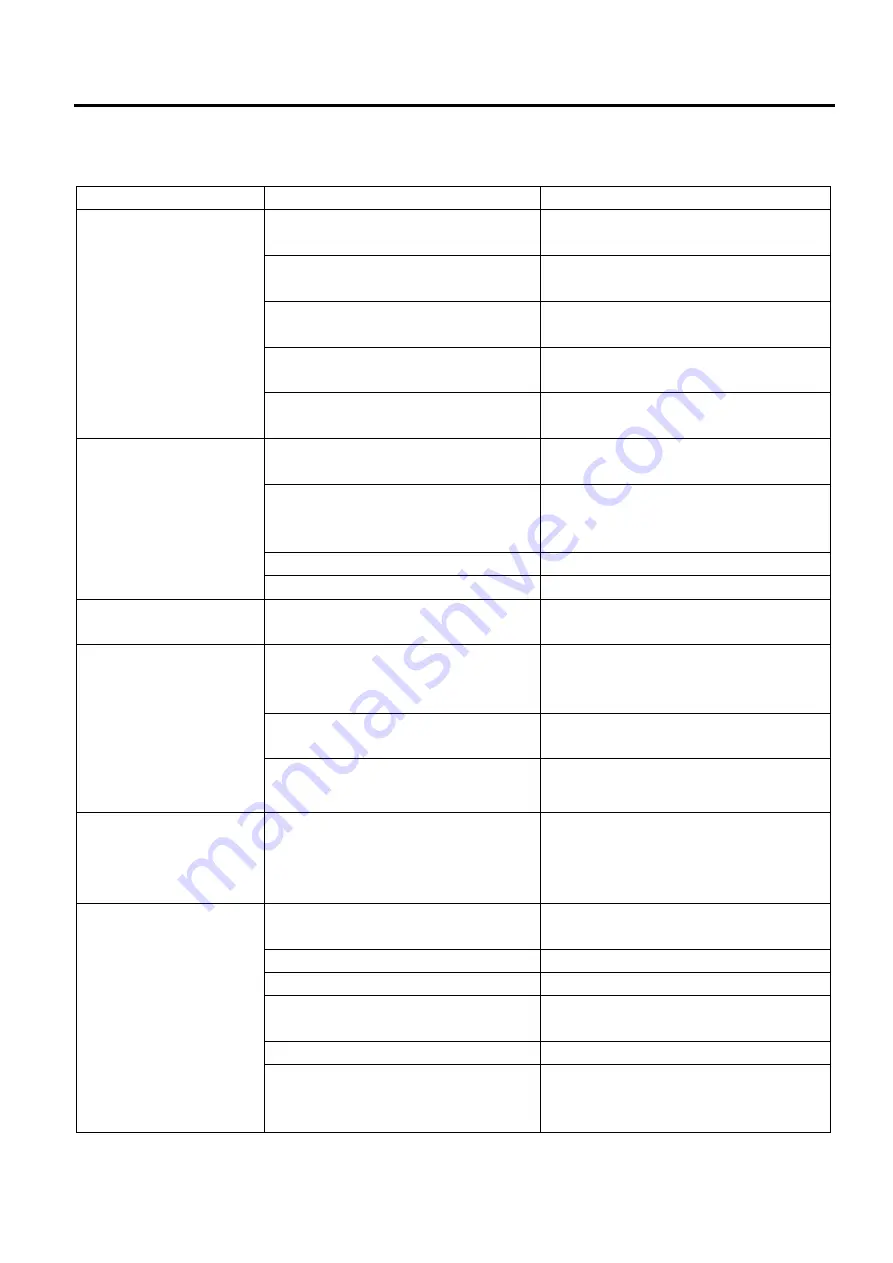
4. TROUBLESHOOTING
EO18-33030
4.2 Print Quality
4-2
4.2 Print Quality
Problem
Possible Cause
Recovery Procedure
Not Printing
Check if interface cable is well
connected to the interface connector.
Re-connect cable to interface.
The serial port cable pin configuration is
not pin to pin connected.
Please replace the cable with pin to pin
connected.
The serial port setting is not consistent
between host and printer.
Please reset the serial port setting.
The port specified in the Windows driver
is not correct.
Select the correct printer port in the driver.
The Ethernet IP, subnet mask, gateway
is not configured properly.
Configure the IP, subnet mask and
gateway.
No print on the label
Label or ribbon loaded not correctly.
Follow the instructions in loading the media
or loading the ribbon.
Connection of the print head connector is
incomplete, a bad contact, or broken
wires.
Connect the harness completely, or
replace the harness.
Failure of the print head.
Replace the print head.
Failure of the main PC board.
Replace the main PC board.
Continuous feeding labels
The printer setting may go wrong.
Please do the initialization and gap/black
mark calibration.
Paper Jam
Gap/black mark sensor sensitivity is not
set properly (sensor sensitivity is not
enough)
Calibrate the gap/black mark sensor.
Make sure label size is set properly.
Set label size exactly as installed paper in
the labeling software or program.
Labels may be stuck inside the printer
mechanism near the sensor area.
Remove the stuck label.
A paper jam occurs
immediately after printing
is performed.
(For B-FV4D-GL)
Leaving the printer for a long time
without printing may cause a paper jam
due to the adhesion between the label
and the Platen Roller.
If the printer is not used for a long time, pull
the Lock Release Portions toward you to
unlock the Top Cover so that the pressure
is not applied to the head.
Poor Print Quality
The print paper is of poor quality.
Use the media approved by TOSHIBA
TEC.
Check if supply is loaded correctly.
Reload the supply.
Ribbon and media are incompatible.
Change the ribbon or label combination.
Check if dust or adhesives are
accumulated on the print head.
Clean the print head.
Check if print density is set properly.
Adjust the print density and print speed.
Check print head test pattern if head
element is damaged.
Run printer self-test and check the print
head test pattern if there is dot missing in
the pattern.
Summary of Contents for B-FV4 Series
Page 41: ...2 ELECTRONICS SPECIFICATIONS EO18 33030 2 2 Main PC Board Layout 2 4 B FV4D GH B FV4D GL ...
Page 301: ...APPENDIX EO18 33030 APPENDIX Establishing a Bluetooth connection with B FV4D and B FV4T A 8 ...
Page 302: ...1 11 1 OSAKI SHINAGAWA KU TOKYO 141 8562 JAPAN E PRINTED IN JAPAN EO18 33030H ...