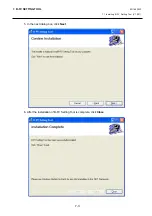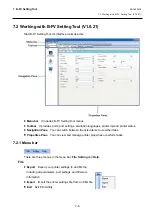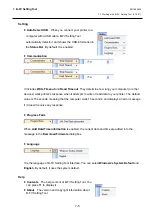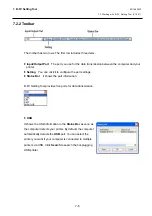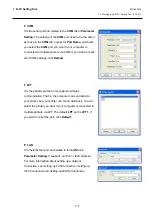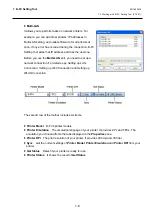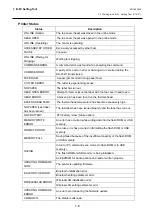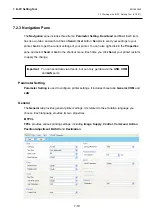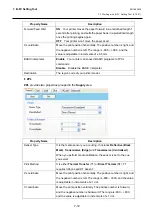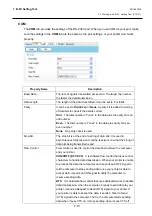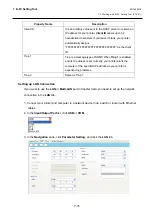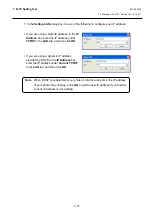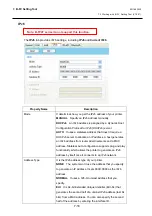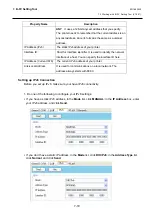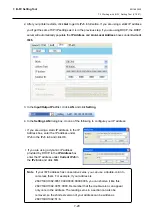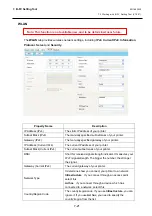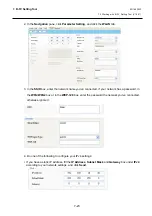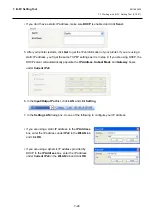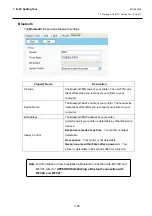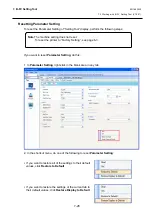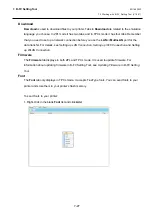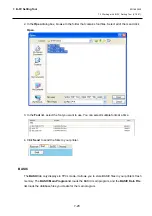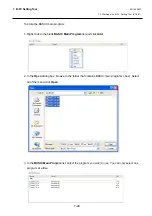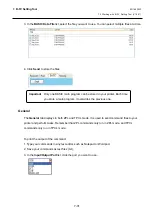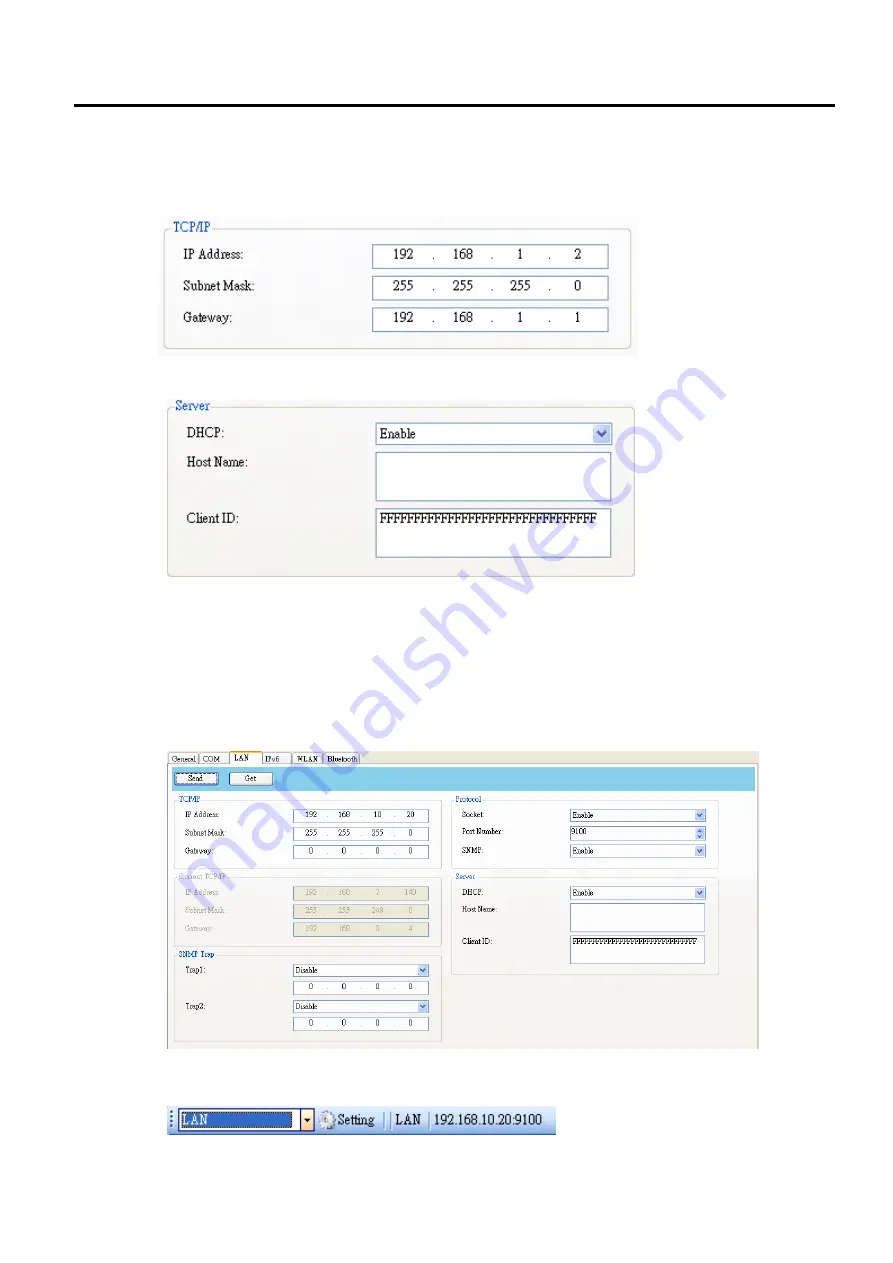
7. B-FV Setting Tool
EO18-33030
7.2 Working with B-FV Setting Tool (V1.0.21)
7-16
4. Do one of the following to configure your TCP/IP settings:
∙
If you have a static IP address, fill the
IP Address
,
Subnet Mask
and
Gateway
box under
TCP/IP
according to your network settings and click
Send
.
∙
If you don’t have a static IP address, make sure
DHCP
is enabled and click
Send.
5. After your printer restarts, click
Get
to get the TCP/IP information of your printer. If you are using
a static IP address, you’ll get the same TCP/IP settings as it is in step 3; if you are using DHCP,
The DHCP server will automatically populate the
IP Address
,
Subnet Mask
and
Gateway
boxes
under
Current TCP/IP
.
6. In the
Input/Output Port
list, click
LAN
, and click
Setting
.
Summary of Contents for B-FV4 Series
Page 41: ...2 ELECTRONICS SPECIFICATIONS EO18 33030 2 2 Main PC Board Layout 2 4 B FV4D GH B FV4D GL ...
Page 301: ...APPENDIX EO18 33030 APPENDIX Establishing a Bluetooth connection with B FV4D and B FV4T A 8 ...
Page 302: ...1 11 1 OSAKI SHINAGAWA KU TOKYO 141 8562 JAPAN E PRINTED IN JAPAN EO18 33030H ...